Debriefing Work Order
To debrief a work order:
1. Launch the work order for which you want to request for debriefing.
2. Navigate to Service Process Wizard > Work Order Management > Debrief Work Order. The Manage Work Order Debrief Transaction page is displayed.
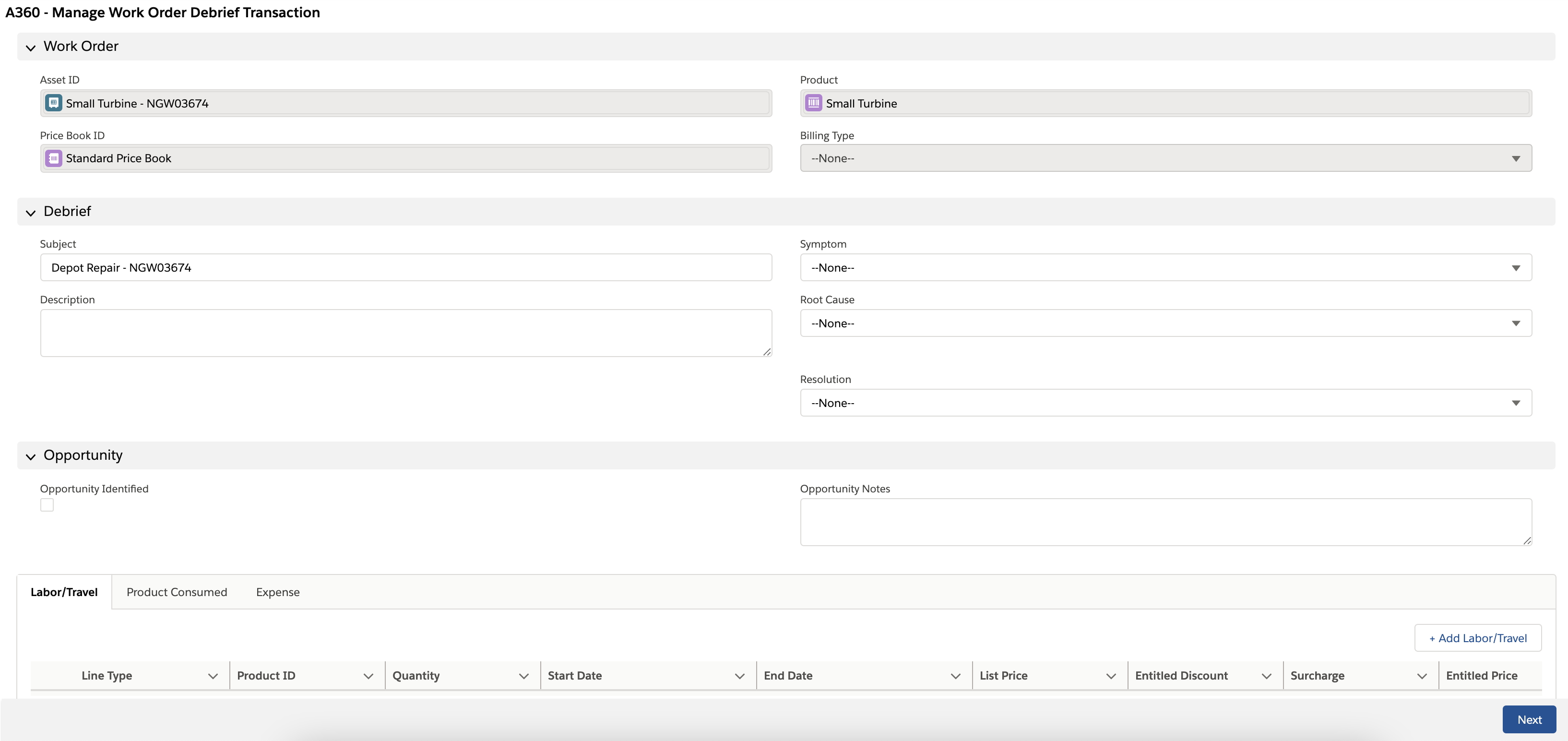
3. Update the Debrief and Opportunity sections with your observations.
4. Add the required child items for the work order from the following options:
◦ Labor/Travel: The Line Type, Product ID, and Quantity fields are mandatory.
◦ Product Consumed: The Pricebook Entry ID and Quantity Consumed fields are mandatory.
• In the Product Consumed screen, the List Price and Total Price fields are disabled. As these fields are read-only, they are hidden. • In the Product lookup configuration, the 'override context' is disabled to show only the products that are in context. |
◦ Expense: The Expense Type, Transaction Date, Expense Item, Quantity, and Amount fields are mandatory.
While editing a line item inline and clearing a value from a field, you need to focus on the field again to remove the field from the edit mode. If you do not focus on the field again, the field still remains in the edit mode even if you click outside, as shown in the following animation.  |
5. Click Next. A confirmation message is displayed on successful validation. The same screen is displayed with non-editable fields to review the details.
When you click Next, the Pricing Engine is invoked in the background and it fetches the prices as per the assigned pricebook. |
6. Click Previous to go back and edit any details. Else, click Next if all the details are correct. You are redirected to the Work Order details page. The Debrief line item is displayed under the Debrief tab of the Work Order.
If you click Previous, it clears the pricing data from the Entitled Price, Entitled Discount, and Surcharge fields. |
• The Debrief Work Order option is available only if the depot work order status is In Progress. • Ensure that a price book is assigned to the work order to debrief. • For the Product Consumed line item, enter the quantity with an integer greater than 0 for the Quantity Consumed field. • The Billing Type picklist on the work order should match the global Billing Type picklist. Else, an error is displayed. • If the work order has child line(s), the ISO code can not change in the header. For example, the work order has a child line with status as New but has qualification criteria as a status other than New. So the child line is not displayed in transaction runtime. If you try to change the ISO code in the header, it gives an error. • If the Depot Work Order has an approved estimate, the Get Estimate Lines button is displayed in the Manage Work Order Debrief Transaction screen. When you click this button, it pulls the estimate line items to the Debrief transaction and the previous lines with the same Product ID get canceled. 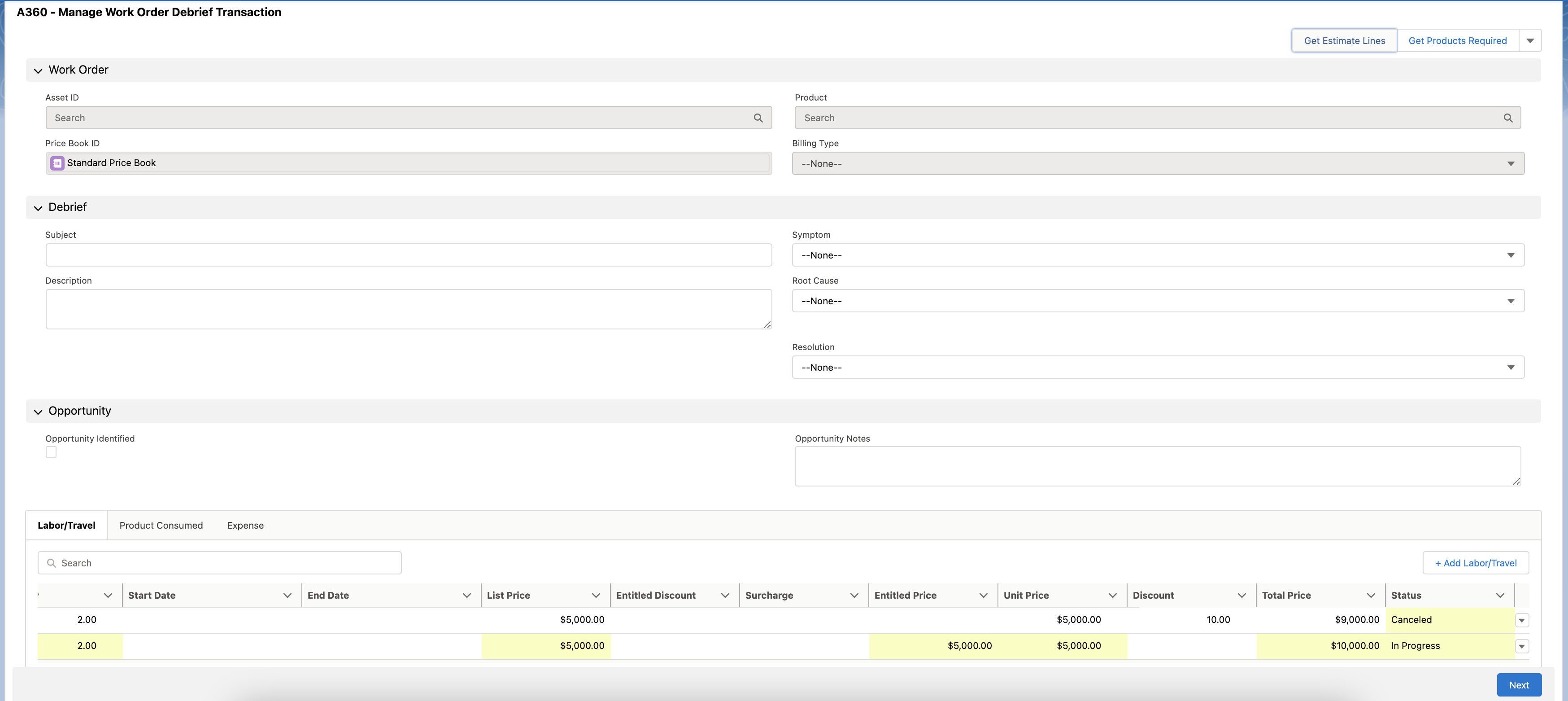 |