Creating Warranty Term Templates
To create a warranty term:
1. From the Warranty Term object tab drop-down, click + New Warranty Term. Alternatively, launch the warranty term list page and then click the New. button. The New WarrantyTerm pop-up is displayed.
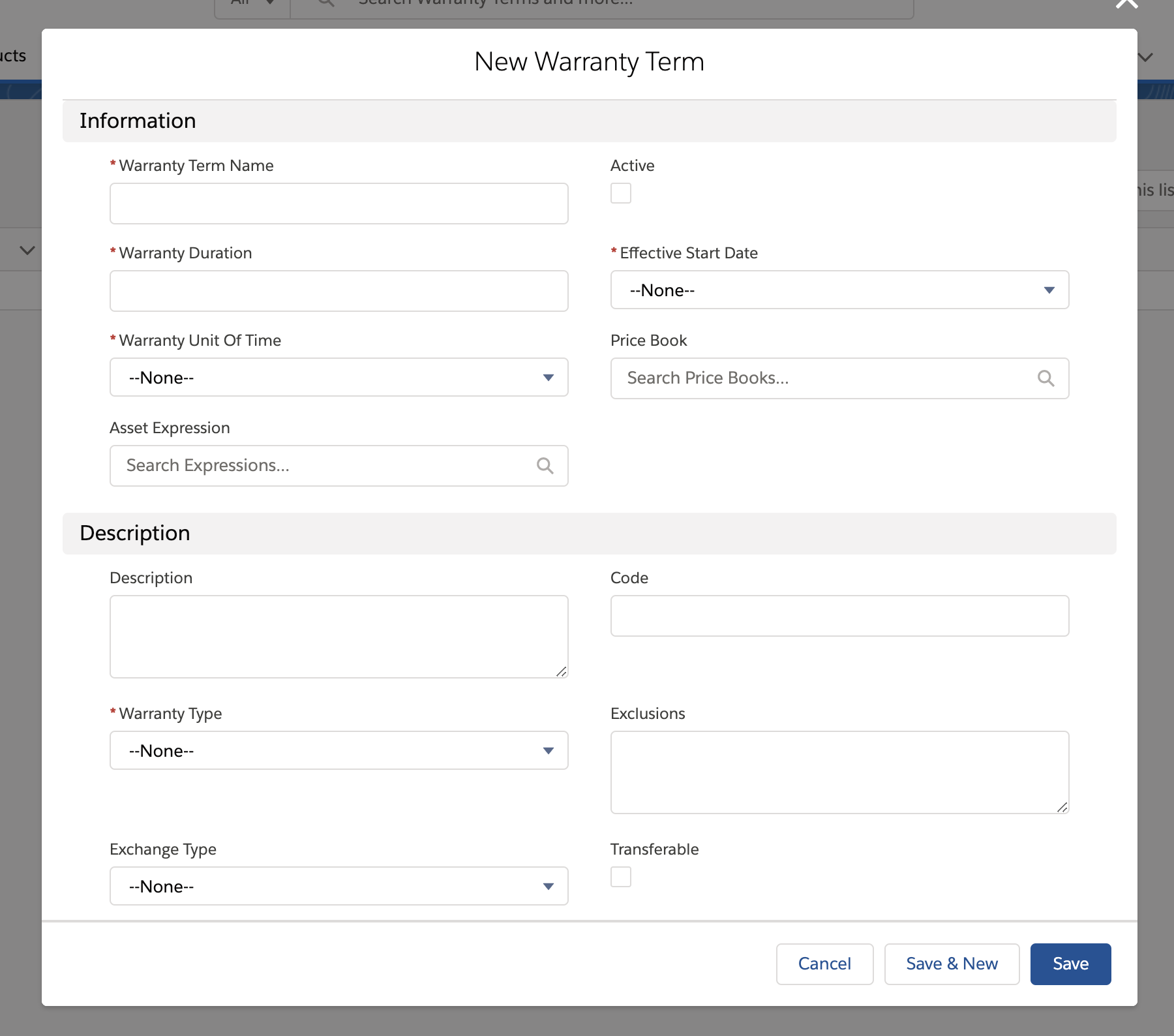
2. Provide the details for the fields as explained in the following table.
Field Name | Field Description | ||
|---|---|---|---|
Fields marked with * are mandatory | |||
Information | |||
Warranty Term Name* | Enter a name for the warranty term. | ||
Warranty Duration* | Enter a duration for which the warranty is applicable for the asset. | ||
Warranty Unit of Time* | Select a unit of time from the drop-down list for which the warranty duration is applicable. The available options are: • Days • Weeks • Months • Years | ||
Effective Start Date* | Select an effective start date from the drop-down list from which the warranty is in force. The available options are: • Install Date: to enforce the warranty from the install date of the asset • Manufacture Date: to enforce the warranty from the asset manufacture date • Purchase Date: to enforce the warranty from the asset purchase date | ||
Asset Expression | Select an expression for the asset to qualify the warranty term.
| ||
Price Book | Select a price book from the available list. | ||
Active checkbox | Select this checkbox to make the warranty term active once it is created. | ||
Description | |||
Description | Enter the details about the warranty term. | ||
Warranty Type* | Select a warranty type from the drop-down list. The available options are: • Repair: to create a warranty term for the repaired asset • Standard: to create a standard warranty term • Supplier: to create a supplier warranty term | ||
Exchange Type | Select an exchange type from the drop-down list. The available options are: • Advance Exchange: to create a warranty term for the advanced exchange asset • Loaner: to create a warranty term for the loaner asset • Return Exchange: to create a warranty term for the return exchange asset | ||
Exclusions | This is a Long Text field where Warranty Admin can capture any parts and services excluded from Warranty Coverage terms. | ||
Transferable checkbox | Select this checkbox to indicate that Asset Warranty can be transferred to a different asset. | ||
Coverage | |||
Labor Covered | Provide labor coverage details. | ||
Parts Covered | Provide parts coverage details. | ||
Expenses Covered | Provide expenses coverage details. | ||
Travel Covered | Provide travel coverage details. | ||
3. Click Save. The new warranty term is created, and a confirmation message is displayed.