Creating Service Contract Plans
To create Service Contract Plans, perform the following steps:
1. Log in to the Asset 360 application with your credentials.
2. Search for the Service Contract Plans object and select it.

3. Click New. The New Service Contract Plan pop-up screen is displayed.
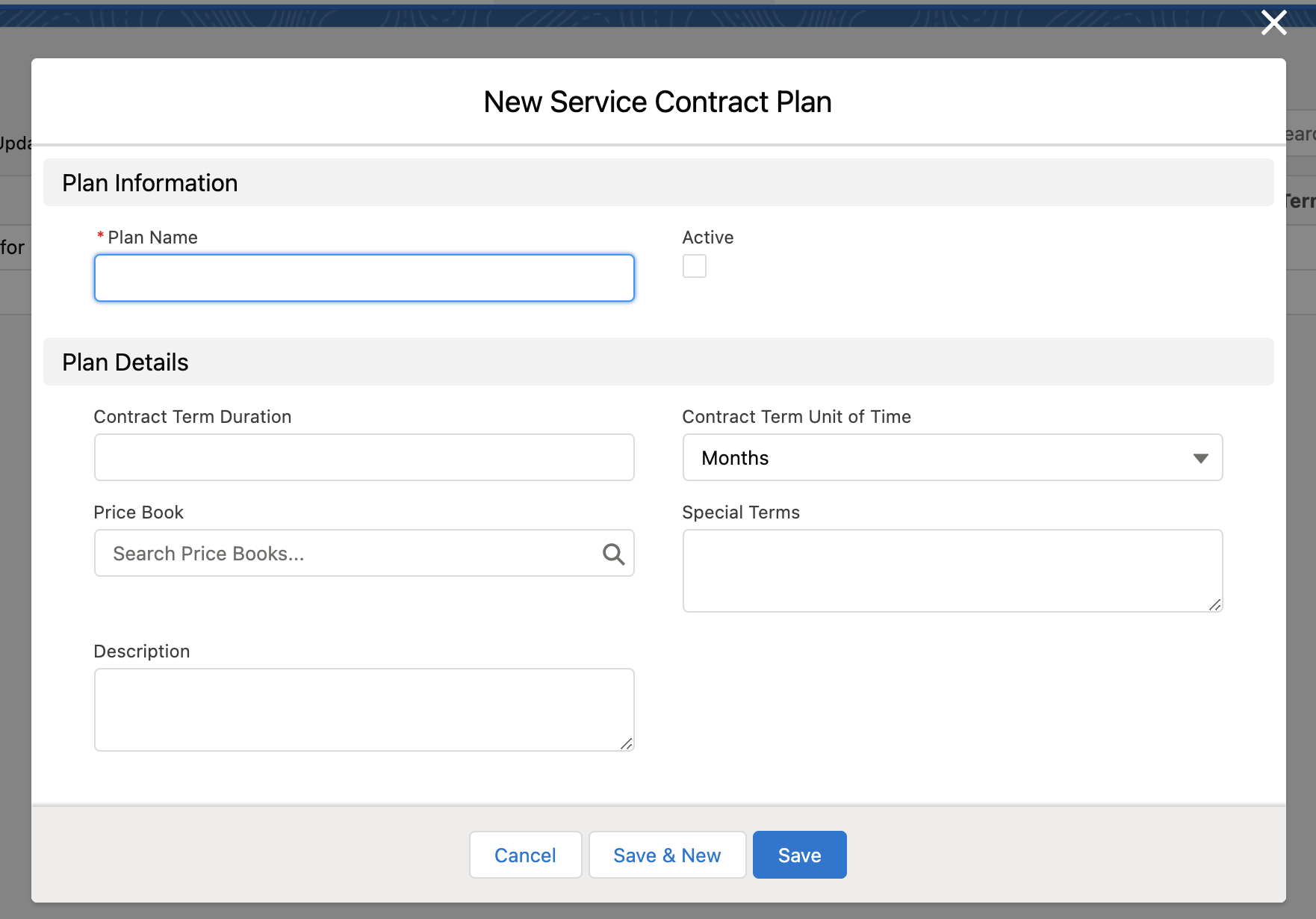
4. Provide the details for the fields as explained in the following table.
Field Name | Field Description | ||
|---|---|---|---|
Fields marked with * are mandatory. | |||
Plan Information | |||
Plan Name* | Enter a name for the Service Contract Plan. | ||
Active | Select the checkbox to mark the Service Contract Plan as Active. | ||
Plan Details | |||
Contract Term Duration | Enter a duration for which the Service Contract Plan is valid. | ||
Contract Term Unit of Time | Select a unit of time for which the SCON Plan is valid. | ||
Price Book | Select a price book from the available list. This price book is important to create all the line items associated with the SCON Plan.
| ||
Description | Enter a description of the SCON Plan. | ||
Special Terms | Enter any special terms applicable for the SCON plan, if required. This value is mapped to the Special Terms field on the Service Contract when it is created. | ||
5. Click Save. A confirmation message is displayed after successful validation. You are redirected to the SCON Plan Details page.