Creating Service Contract from Asset
To create a service contract and the related line items automatically for a single Asset:
1. Launch the asset for which you want to create the service contract with its line items.
2. Navigate to Service Process Wizard > Asset Actions > Create Service Contract.
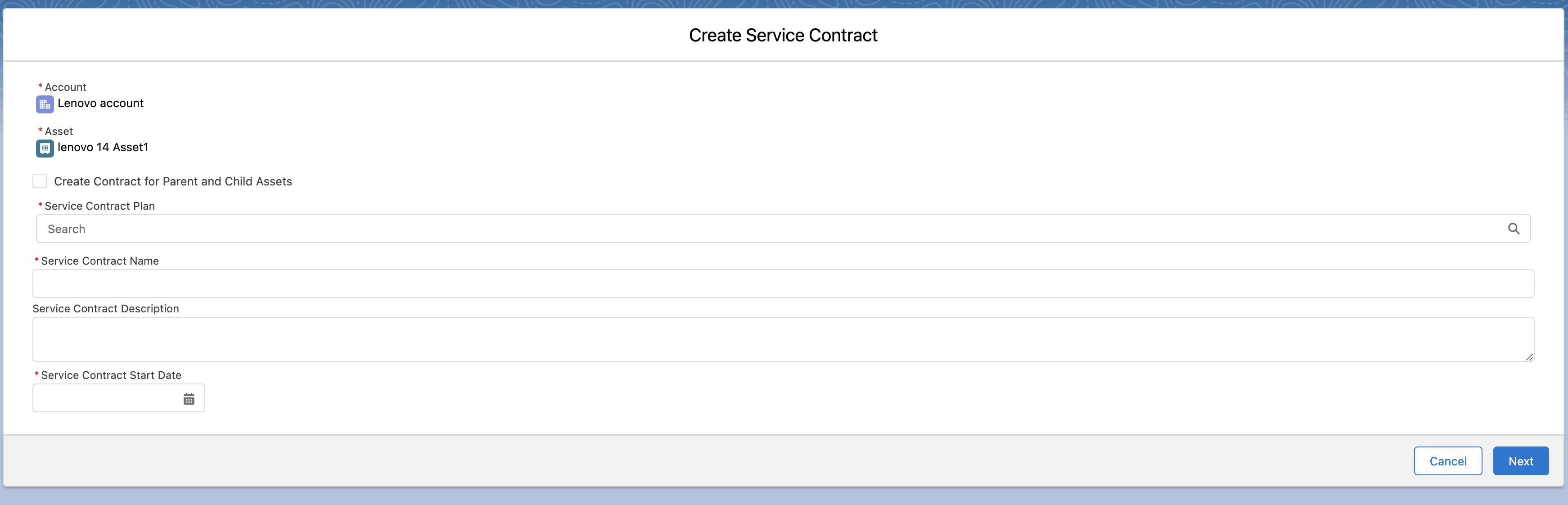
3. Provide the details in the fields as explained in the following table.
Field Name | Field Description | ||
|---|---|---|---|
Fields marked with * are mandatory. | |||
Account* | This field is prepopulated from the Account Name linked in the Asset. It cannot be edited. | ||
Asset* | This field is prepopulated from the Asset Name. It cannot be edited. | ||
Create Contract for Parent and Child Assets | Click the checkbox to create Contract records for the parent as well as child assets of the selected asset.
| ||
Service Contract Plan* | Select the Contract Plan from the available list.
| ||
Service Contract Name* | Enter a name for the Service Contract. | ||
Service Contract Description | Enter a description for the Service Contract | ||
Service Contract Start Date* | Provide a Start Date for the Service Contract. | ||
4. Click Next. The Manage Contract Line Assets page is displayed with Assets associated with the current Product or parent and child Assets.
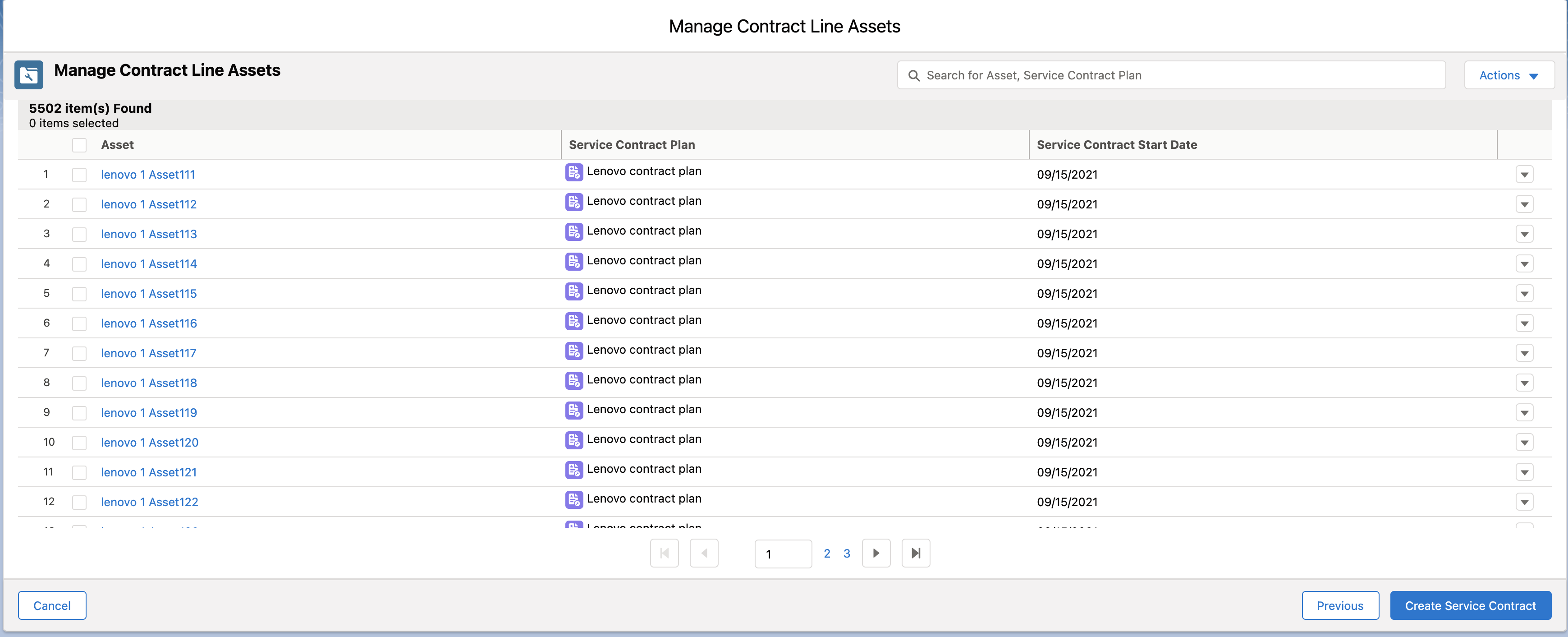
5. Click Create Service Contract. The Service Contract Creation Progress page is displayed with the real-time progress bar.
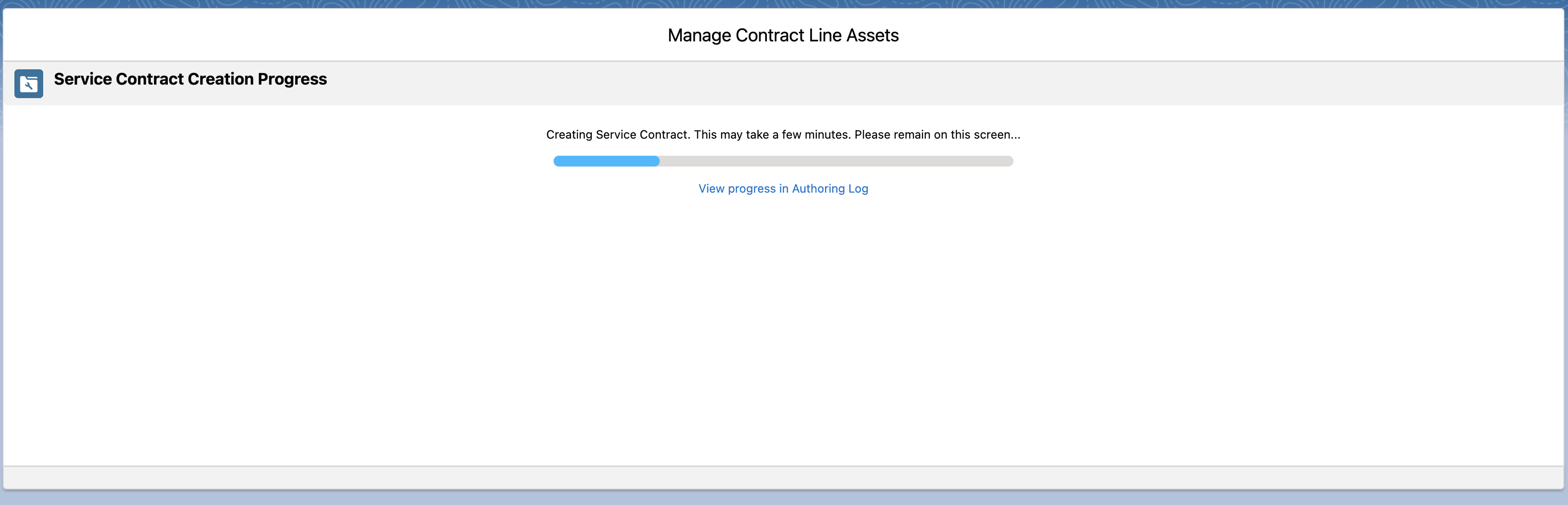
• Click View progress in Authoring Log to view the real-time status of Service Contract creation. 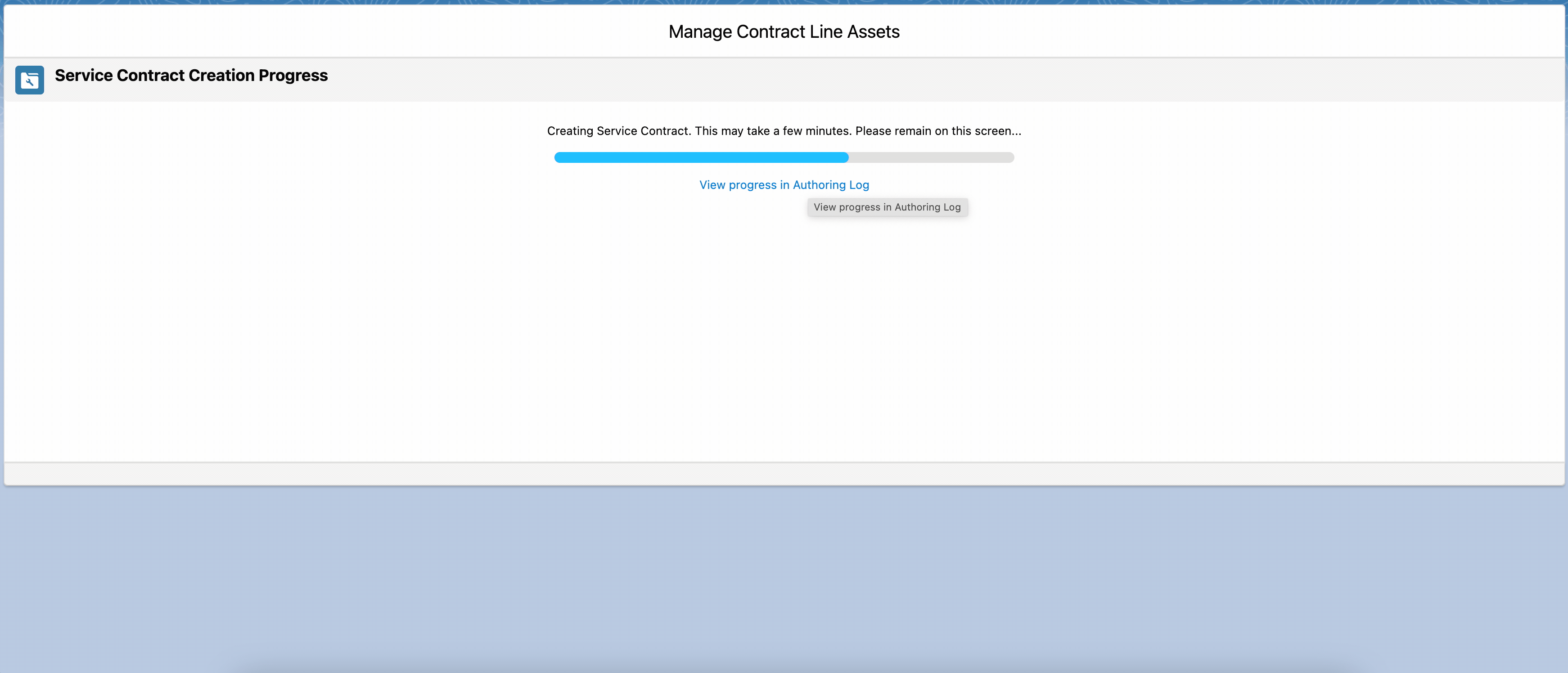 • The Service Contract Creation Progress page is displayed only if the Contract Line Assets record count is between 5000 and 15000. • If the Contract Line Assets record count is more than 15000, the Create Service Contract button is disabled. An error message "Service Contract cannot be created for more than 15k assets using authoring" is displayed. 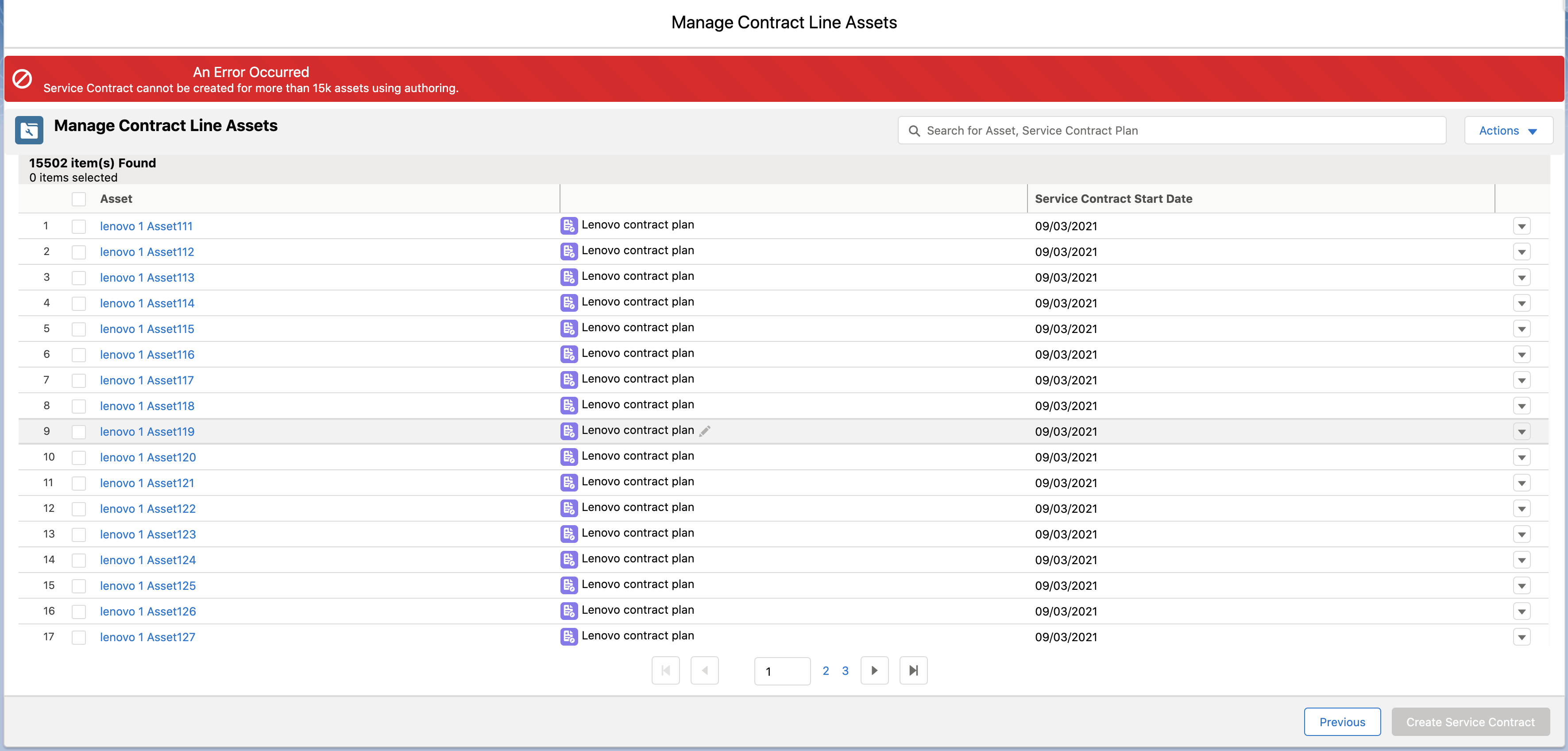 |
After successful completion, a confirmation message is displayed and the Service Contract details page is displayed.
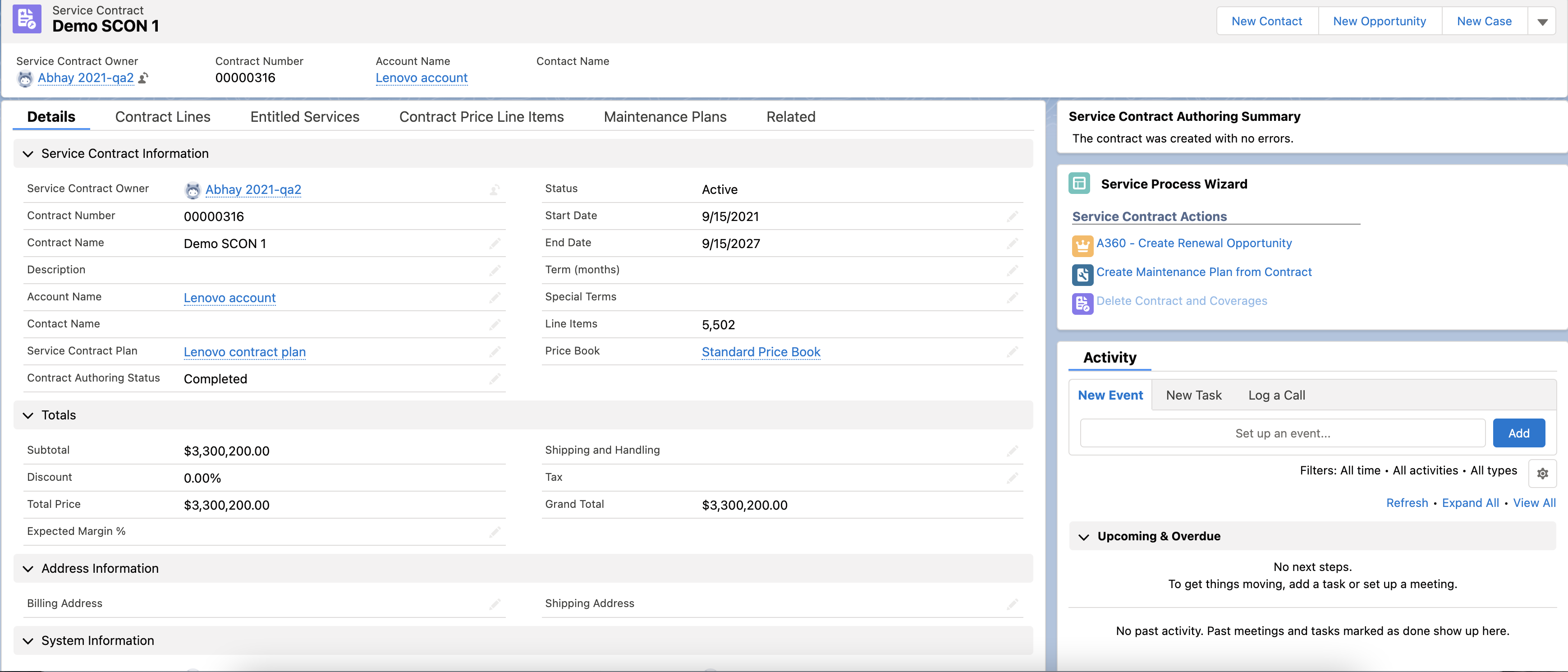
• If Pricebook is not associated with Contract Plan, then CLIs are not created when creating Service Contracts. • If Pricebook is assigned but the Product is not associated with the Contract Plan, then again CLIs are not created when Creating Service Contracts. • Service Contract created from the Asset creates only one CLI, which has the same product as in Asset. No more than one CLI can be created through Asset. |