Creating Return for Repair Request
A Return for Repair Request allows your customers to return assets or components to your Depot Location for repair. The process starts by creating a Return Order, which progresses to receiving upon arrival of the asset(s), and eventually into the Depot Work Order repair process.
To create a return request for repair:
1. Launch the Work Order for which you want to create a return request for repair.
2. Navigate to Service Process Wizard > Remote Work Order Actions > Create Return (for Repair). The Manage Work Order Returns page is displayed.
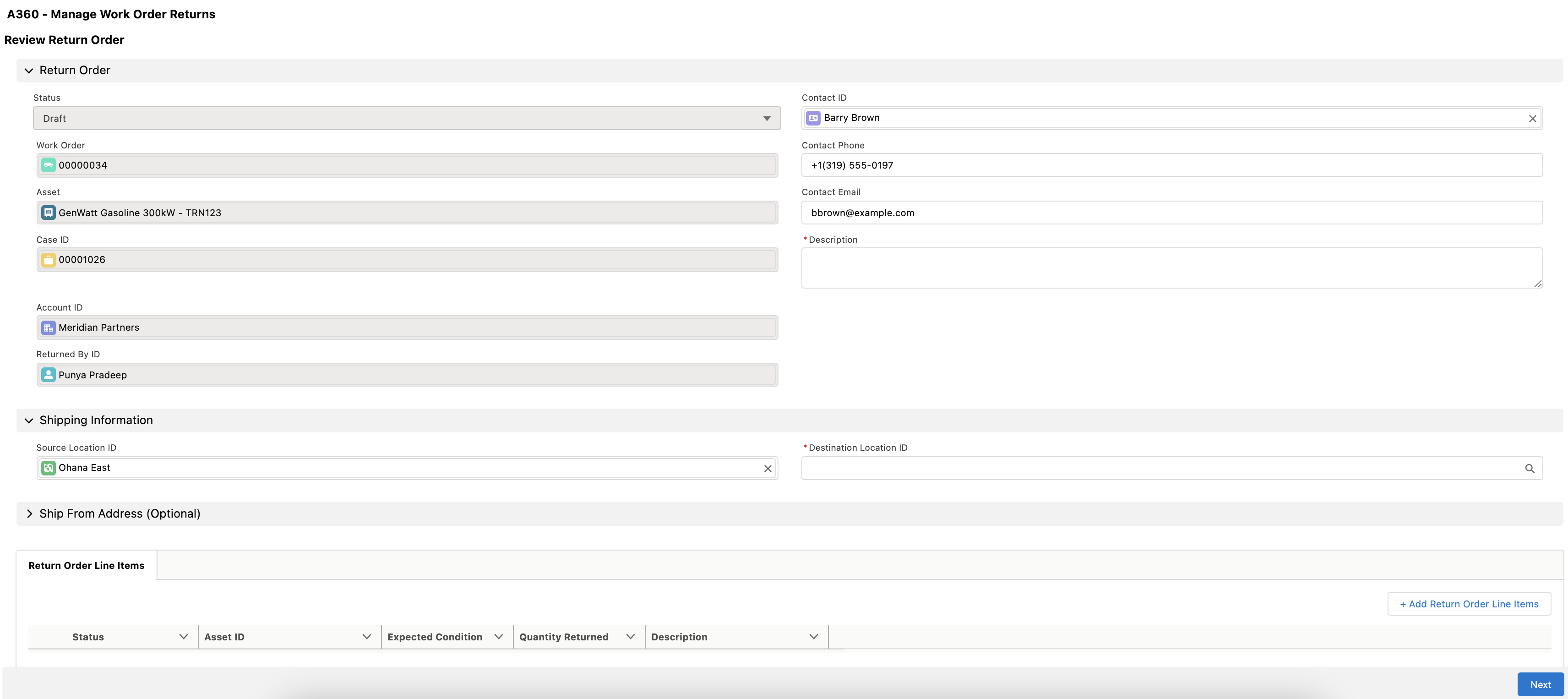
3. Provide the details for the fields as explained in the following table.
Field Name | Description | ||
|---|---|---|---|
Fields marked with * are mandatory. | |||
Return Order | |||
Contact Phone | It is mapped from Work Order. Provide an alternate contact phone number for the return, if necessary. | ||
Contact Email | It is mapped from Work Order. Provide an alternate contact email for the return, if necessary.
| ||
Description* | Add a description for stating the reason for the return. | ||
Shipping Information | |||
Shipment Type | Indicate the shipping method for the asset. The available options are: • Standard • Rush • Overnight • Next Business Day • Pick Up | ||
Expected Arrival Date | If known, indicate the expected arrival of the asset into the Depot Repair location. | ||
Packing/Handling Instructions | Add instructions on packing or handling the asset, if necessary. | ||
Ship From/To | |||
Source Location ID | Provide the location of the shipment for the returned asset. This field is mapped from the location indicated on the Work Order. Typically, this indicates the customer location of the asset. If the location is not stored in the system, or the asset is shipped from an alternate shipping location, provide the optional Ship From Address instead. | ||
Destination Location ID* | Provide the Depot location to which the asset should be returned. This field is auto-populated if the Depot Finder service can locate a valid depot location in the system matching the root asset's product or product family. Click here for more details on Depot Finder settings. | ||
Ship From Address | Either a Source Location ID or a Ship From Address (or both) should be provided for optimal results. | ||
4. Click Next. A page is displayed to select the assets or components to return. The return order is created successfully.
5. Select the assets and click Next. The Review Return of Defective Unit page is displayed, as shown below:
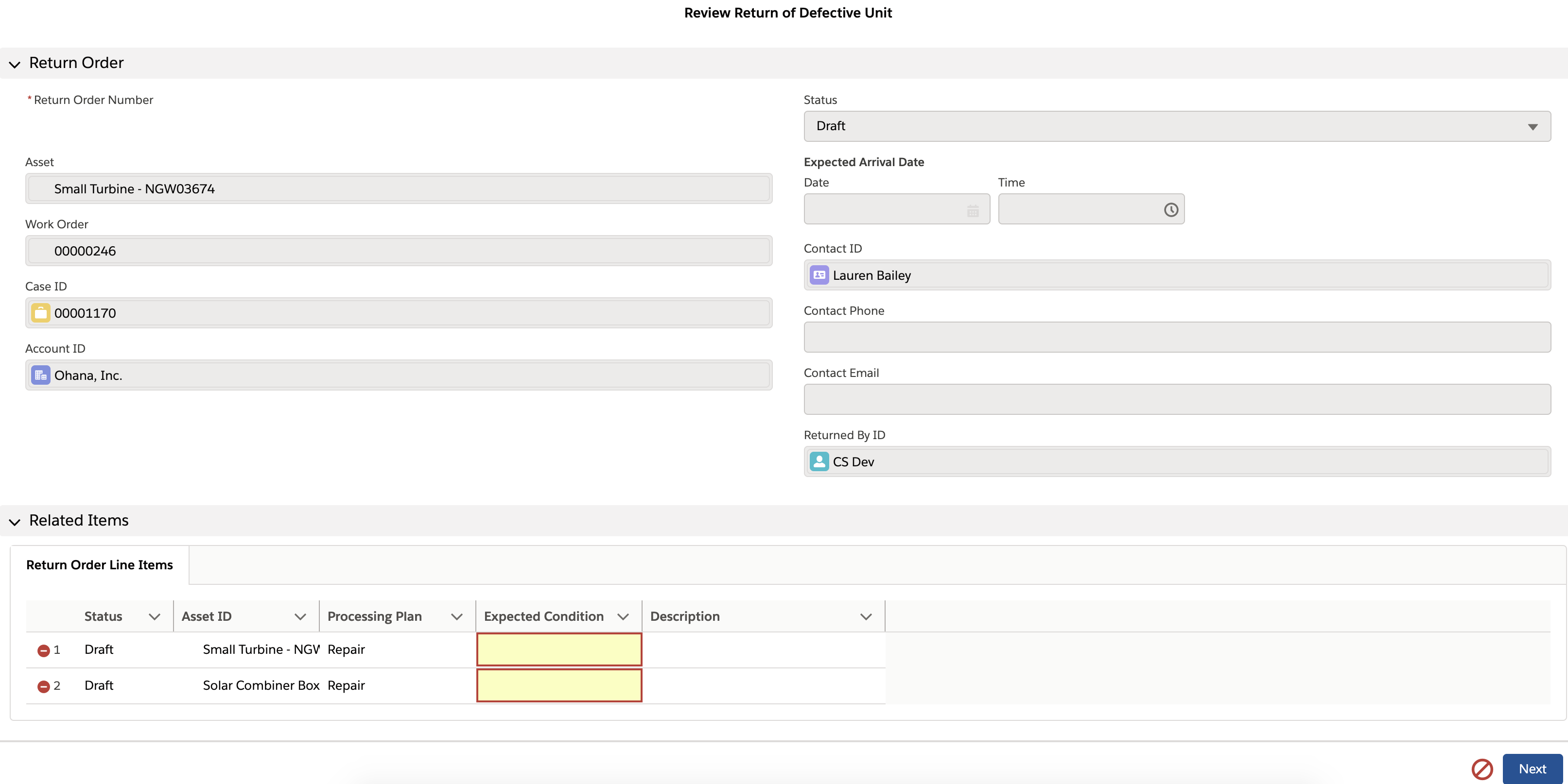
6. Select the Expected Condition for the assets or components, and click Next. A confirmation message is displayed on the completion of the return request.
7. Click Next. You are redirected to the Return Order details page.