Creating Parts Request
To create a parts request to ship to a customer:
1. Launch the work order for which you want to create a parts request.
2. Navigate to Service Process Wizard > Work Order Actions > Create Parts Request. The Create Product Request From Remote Work Order page is displayed.
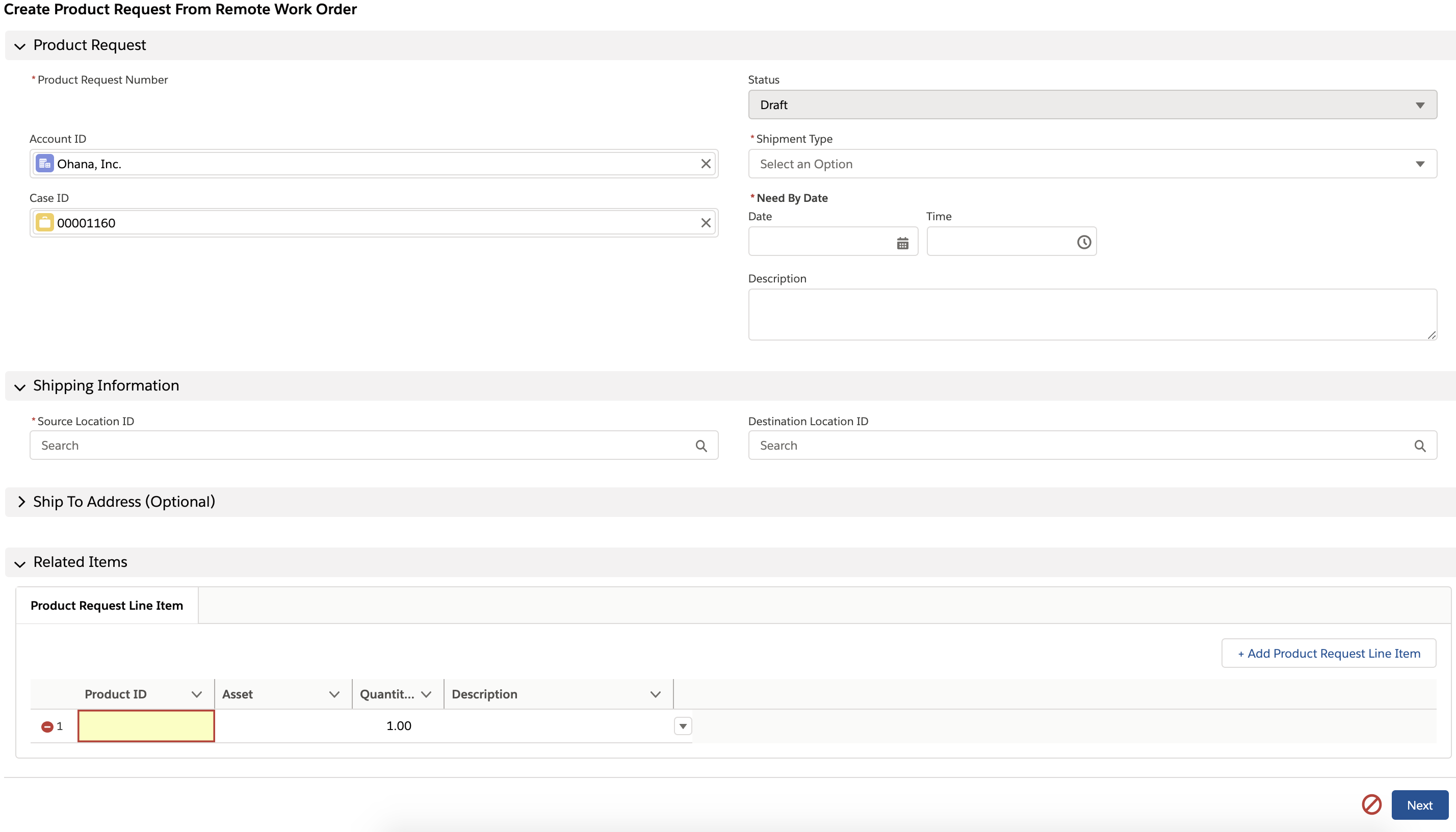
3. Provide the following details:
Field Name | Description |
|---|---|
Fields marked with * are mandatory. | |
Product Request | |
Need By Date* | Provide the date by which you need the part. |
Shipment Type* | Indicate the shipping method for the asset. The available options are: • Standard • Rush • Overnight • Next Business Day • Pick Up |
Description | Add a description for stating the reason for the parts request. |
Shipping Information | |
Source Location ID* | Provide the location of the shipment for the parts. This field is mapped from the location indicated on the Work Order. Typically, this indicates the customer location of the asset. If the location is not stored in the system, or the asset is shipped from an alternate shipping location, provide the optional Ship From Address instead. |
Destination Location ID | Provide the destination location to which the asset should be shipped. |
Ship From Address | Either a Source Location ID or a Ship From Address (or both) should be provided for optimal results. |
4. Add Product Request Line Item as a mandatory action for the parts request.
5. Click Next. The Parts Request is created successfully and you are redirected to the Product details page.
If you want to leverage transactions in place of flows, you must run the following post-install script with the override flag. new SVMXA360.CONF_PostInstallHandler().manualInstall('1',true); |