Creating Asset 360 Condition-Based Maintenance Plan from Location
To create an A360 Maintenance Plan from a location record:
1. Open the location record for which you want to create the maintenance plan.
2. Launch the Create Condition-Based Maintenance Plan SPM wizard in the Location Actions section.
The A360 - Create Condition-Based Maintenance Plan screen is displayed.
3. Enter the details for the fields in the Maintenance Plan Detail section as described in the following table.
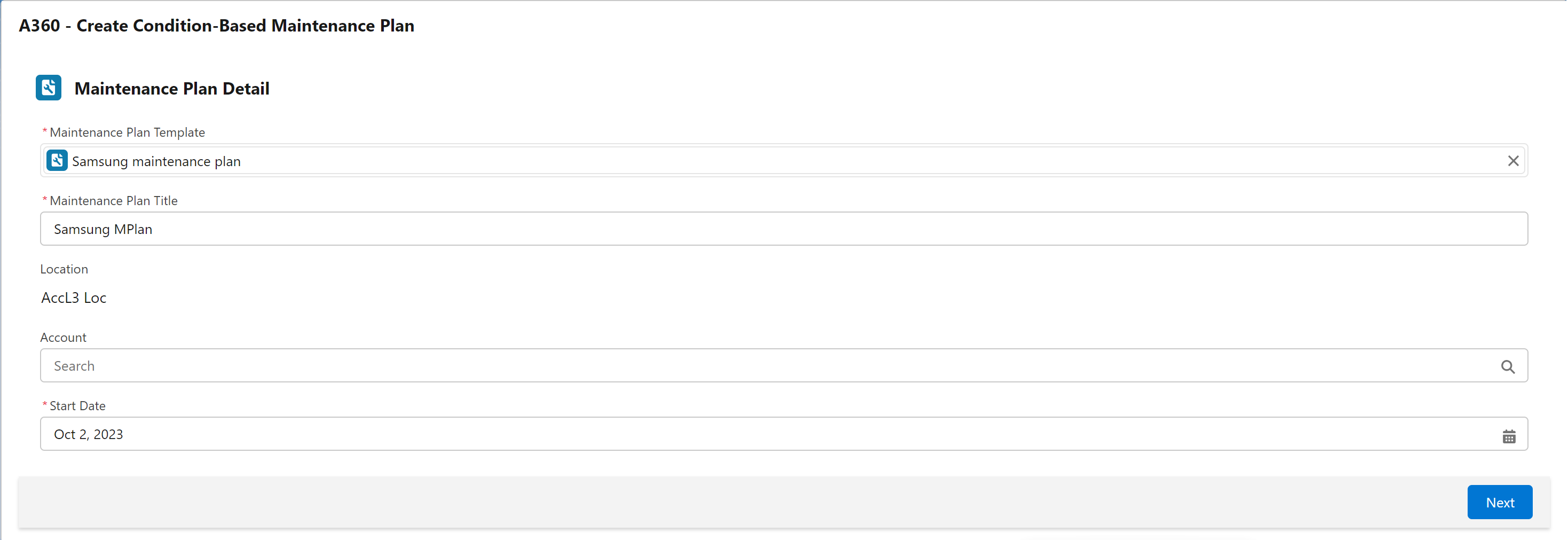
Field | Description | ||
|---|---|---|---|
Fields marked with * are mandatory. | |||
Maintenance Plan Template* | Select a maintenance plan template using the search option. | ||
Maintenance Plan Title* | Enter a title for the maintenance plan. | ||
Location | The name of the location. This is a read-only field auto-populated based on the location you launched the wizard from. | ||
Account | Select the Account that is associated with the location record.
| ||
Start Date* | Select a start date for the maintenance plan. | ||
4. Click Next.
The A360 Maintenance Plan page is displayed with auto-populated values based on information from the maintenance plan template.
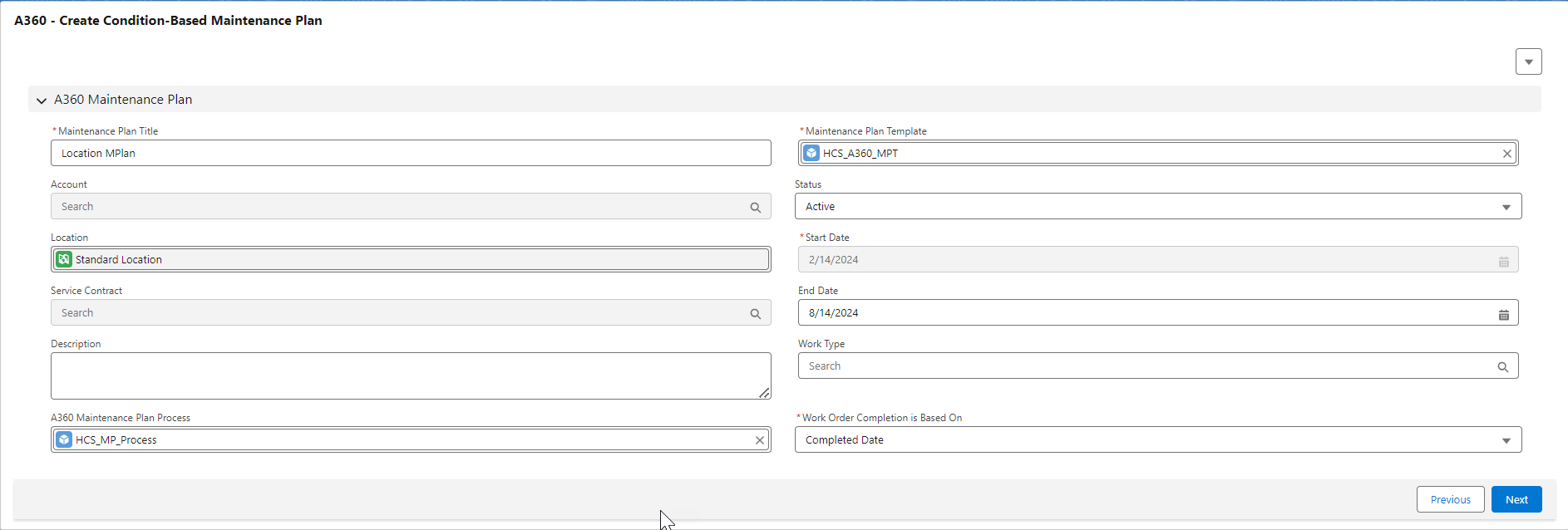
5. Enter the details for the fields as described in the following table.
Field | Description |
|---|---|
Fields marked with * are mandatory. | |
Maintenance Plan Title* | The maintenance plan title is auto-populated from the previous page. |
Maintenance Plan Template* | The maintenance plan template is auto-populated from the previous page. |
Account | The Account ID is auto-populated from the previous page. |
Status | Select a status for the maintenance plan. |
Location | The Location ID is auto-populated from the previous page. This is a read-only field. |
Service Contract | This is a read-only field. |
Description | Enter a description for the Maintenance Plan. |
Start Date* | The Start Date is auto-populated from the previous page. This is the date on which the Maintenance Plan starts. |
End Date | The End Date is calculated based on duration information from the maintenance plan template. It is calculated as follows: Maintenance Plan End Date = (Maintenance Plan Duration + Maintenance Plan Unit of Time) from Maintenance Plan Start Date. For example, Start Date=6/3/2023, then : End Date = (1 + Year) = 1 year from Start Date = 6/3/2024 However, you can change the end date. |
A360 Maintenance Plan Process | The maintenance plan process may be auto-populated from the maintenance plan template. If it is not, you may select a maintenance plan process for the maintenance plan. Whenever the process you select here runs, the maintenance plan is considered and work orders are generated for the maintenance plan when applicable. |
Work Type | The work type is auto-populated from the maintenance plan template. However, you can change the work type. |
Work Order Completion is Based On* | This field indicates the work order field that is taken into consideration for the work order completion status. This field is auto-populated from the associated maintenance plan template. This work order field value is used for the checking the status of the existing work order before generating work order for the same maintenance plan in subsequent process runs. |
6. Click Next.
7. The Manage Maintenance Assets screen presents you with a list of the assets associated with the location record that also match the applicable products and asset qualification criteria defined on the maintenance plan template. On this screen, you may perform the following steps:
Action | How to do it | ||
|---|---|---|---|
Add maintenance assets for the maintenance plan generation | To add maintenance assets: a. Select Add Assets in the Actions dropdown menu. b. Search and add assets in the Add Maintenance Assets modal window. | ||
Update the asset qualification criteria | To update the asset qualification criteria, select an SPM Expression from the library in the Asset Qualification Criteria field. The SPM Expression you select is associated with the maintenance plan, which provides specific criteria to the maintenance plan creation flow when it identifies assets as applicable maintenance assets. The SPM Expression is specific to the asset object and is applied in addition to the applicable product information defined on the maintenance plan template.
|
8. Click Next.
The Manage Work Rule for Maintenance Assets page is displayed with the list of maintenance assets from the previous screen, and the populated work rules and conditions for each asset. You can edit and delete the work rules populated based on the maintenance plan template, and add additional work rules manually.
9. Click Create Maintenance Plan. The maintenance plan record is created. Along with the Maintenance Plan, Maintenance Assets and Maintenance Work Rules are also created as child records of the Maintenance Plan record.
The maintenance plan will be considered whenever the maintenance plan process linked in the maintenance plan runs next, and work orders are generated for the associated assets when applicable. |