Creating Entitled Service Plans
Perform the following steps to create an Entitled Service Plan.
1. Launch the Service Contract Plan for which you want to create the Entitled Service Plan.
2. From the Entitled Service Plans tab, click New Entitled Service Plan.
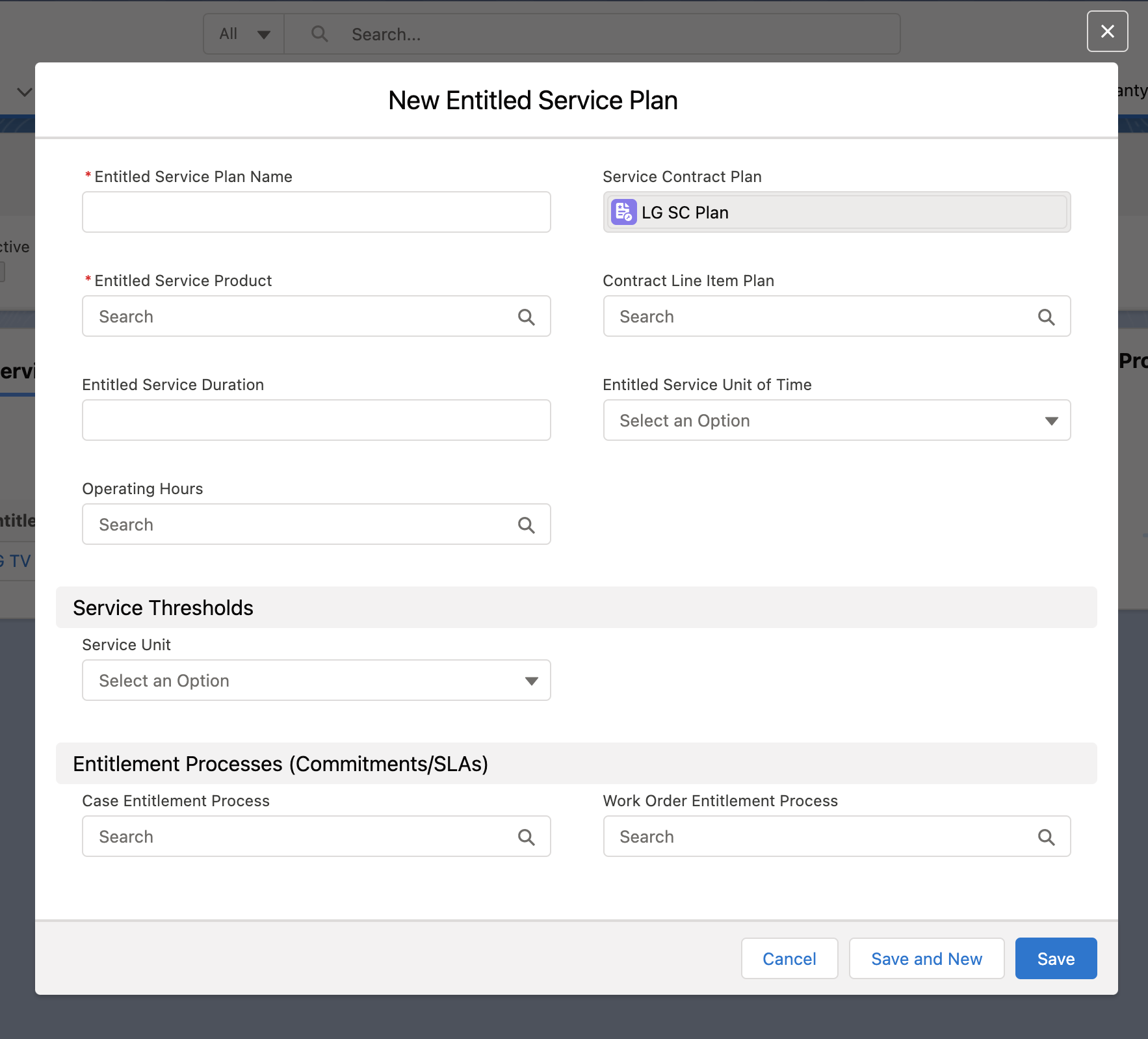
3. Provide the details for the fields as described in the following table.
Field Name | Field Description | ||
|---|---|---|---|
Fields marked with * are mandatory fields. | |||
Entitled Service Plan Name | Enter a title for the entitled service plan. This value is mapped to the Entitled Service Name field on an Entitled Service created as part of the SCON. | ||
Service Contract Plan | This field is pre-populated from the Service Contract Plan for which you want to create the entitled service. | ||
Entitled Service Product* | Search and select the service product from the list. | ||
Contract Line Item Plan | Search and select a Contract Line Item Plan for which the price is defined. Leaving the Contract Line Item Plan field blank associates the Entitled Service Plan to the Service Contract Plan header record directly. | ||
Entitled Service Duration | Provide a duration for which the entitled service is valid.
| ||
Entitled Service Unit of Time | Select the unit of time for which the service duration is valid. | ||
Operating Hours | Provide the operating hours included in the entitled service plan. | ||
Service Thresholds: The value in the Service Units field displays other related fields dynamically to provide more inputs. | |||
Service Units | Select a threshold unit from the available list. Asset 360 supports the following types of service thresholds: • Visits • Hours • Credits • Amount | ||
Total Service Units | Enter a numeric value for the total number of allowed units in the Entitled Service Plan. Depending on the value selected for the Service Unit field, this field populates Total Service Visits, Hours, Amount, or Credits.
| ||
Display Alert When Threshold Unit Reaches | Enter a numeric value within the Total Service Unit count. This value is mapped to the Entitled Services created from this ES Plan on a generated Service Contract. Once this value is reached on the SCON, the alert message is displayed for the remaining units. | ||
Entitlement Processes: The Entitlement Engine looks for Entitled Service. Then, it populates the corresponding SLA for the respective Object so that Milestones are triggered. | |||
Case Entitlement Process | Select a case entitlement process from the available list. This value is mapped to Entitled Services created as part of the SCON generated from this Plan. On that Entitled Service, the Case SLA record is created based on your selection. | ||
Work Order Entitlement Process | Select a work order entitlement process from the available list. This value is mapped to Entitled Services created as part of the SCON generated from this Plan. On that Entitled Service, the Work Order SLA is created based on your selection. | ||
4. Click Save. A confirmation message is displayed after successful validation. Alternatively, click Save and New to save the current record and create another Entitled Service Plan record.