Creating Contract Lines
The application allows you to create Contract Lines for a Service Contract record.
Perform the following steps to create a Contract Line.
1. Launch the Service Contract record to create the Contract Line Item.
2. Click the Contract Lines sub-tab. The list view of the Contract Lines is displayed.
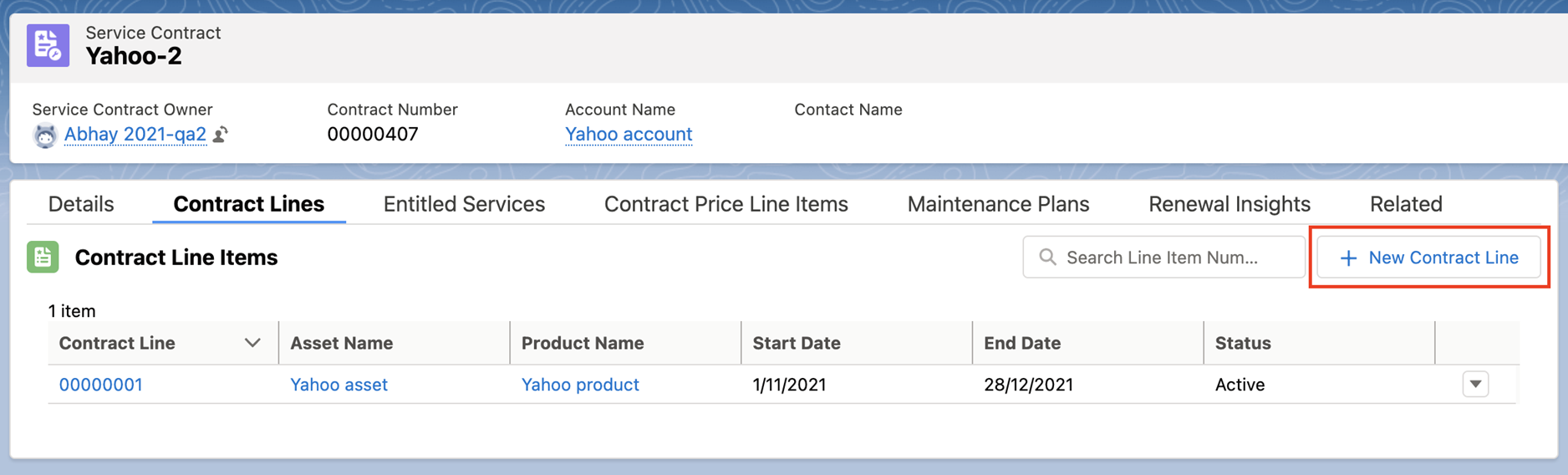
3. Click New Contract Line. The New Contract Line pop-up screen is displayed with a list of product records that have price entries in the Price Book assigned to the Service Contract.
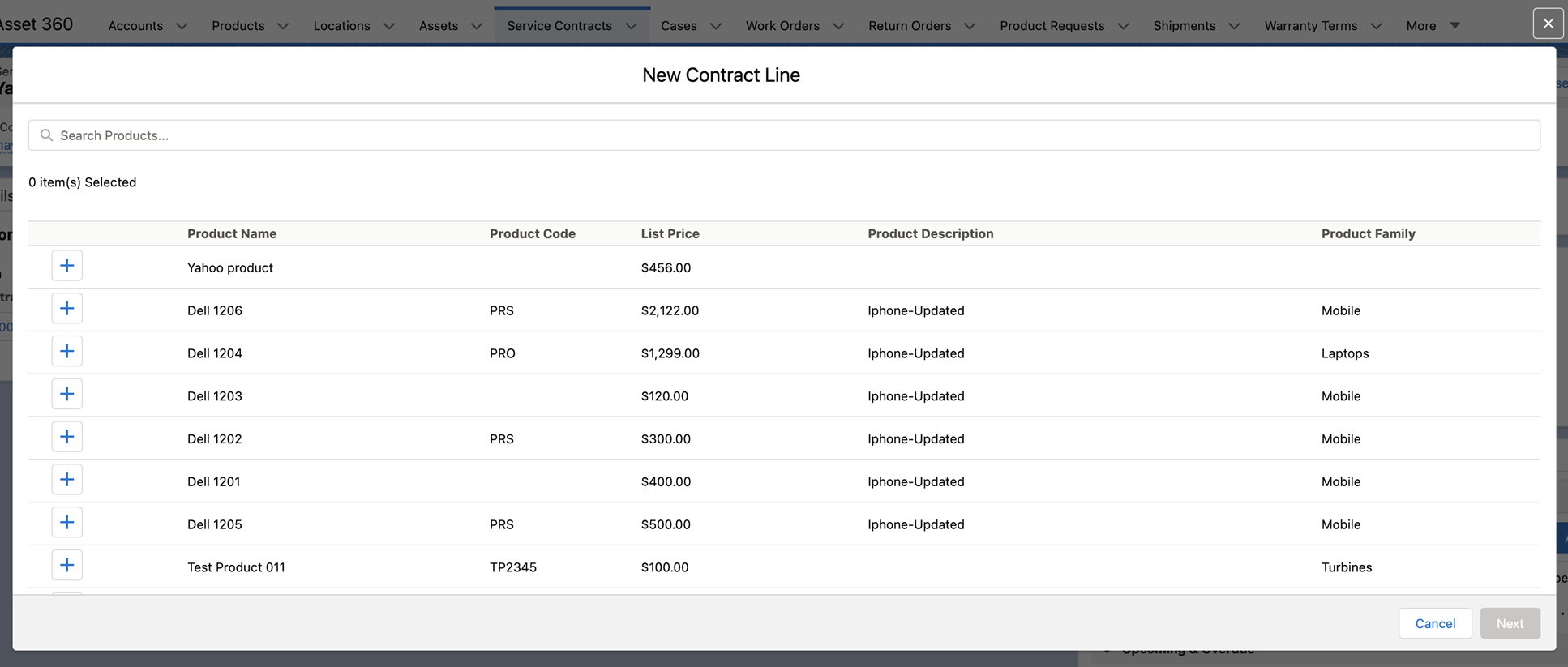
• The list provides the top 50 records only that have been recently modified. • Use the search box to search any Product records. Enter at least three characters to get the related list of Product records. • The Contract Line Item pop-up screen provides only the Products part of the Price Book associated with the Service Contract. • If there is no Price Book assigned to the Service Contract record, there can be the following scenarios. ◦ If there is only one active Pricebook in your Org, the New Contract Line pop-up screen provides the list of Products associated with that Price Book. After saving the Contract Line Item, the Price Book is automatically associated with the Service Contract Record. ◦ If there are multiple active Price Books in your Org, a pop-up screen is displayed to choose the Price Book. Then the related Products list is displayed in the New Contract Line pop-up screen. By default, the latest created Price Book is selected in the Choose Price Book screen. 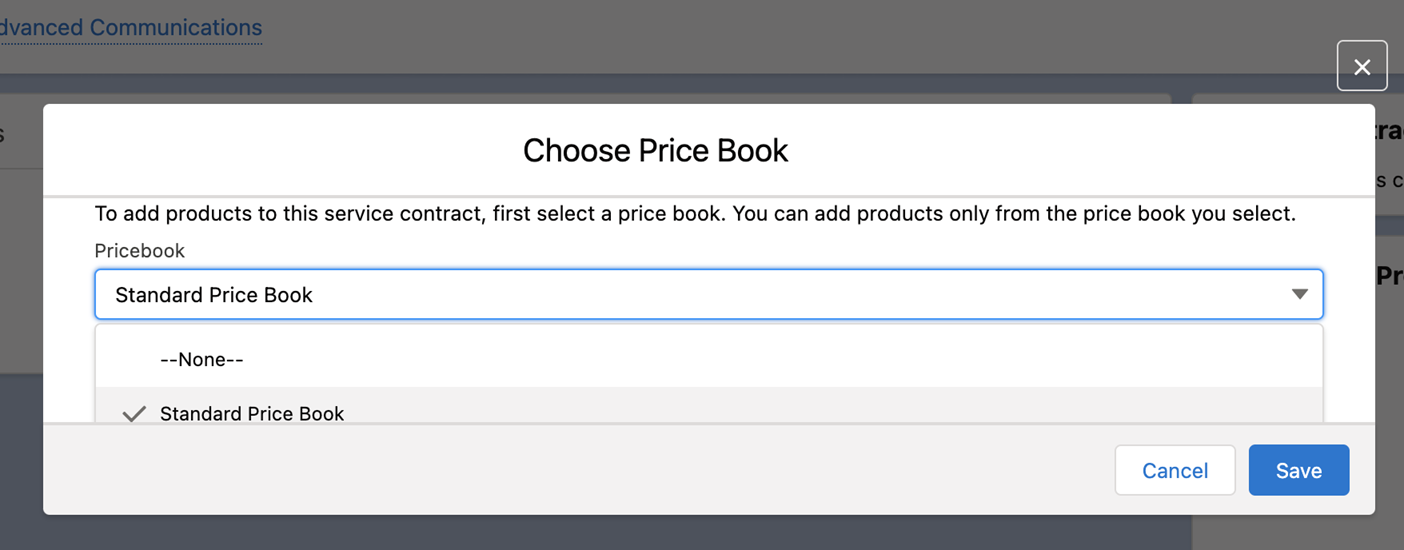 |
4. Select the Products from the list to create the Contract Line Items, and then click Next. The Edit Selected Contract Line Items pop-up screen is displayed.
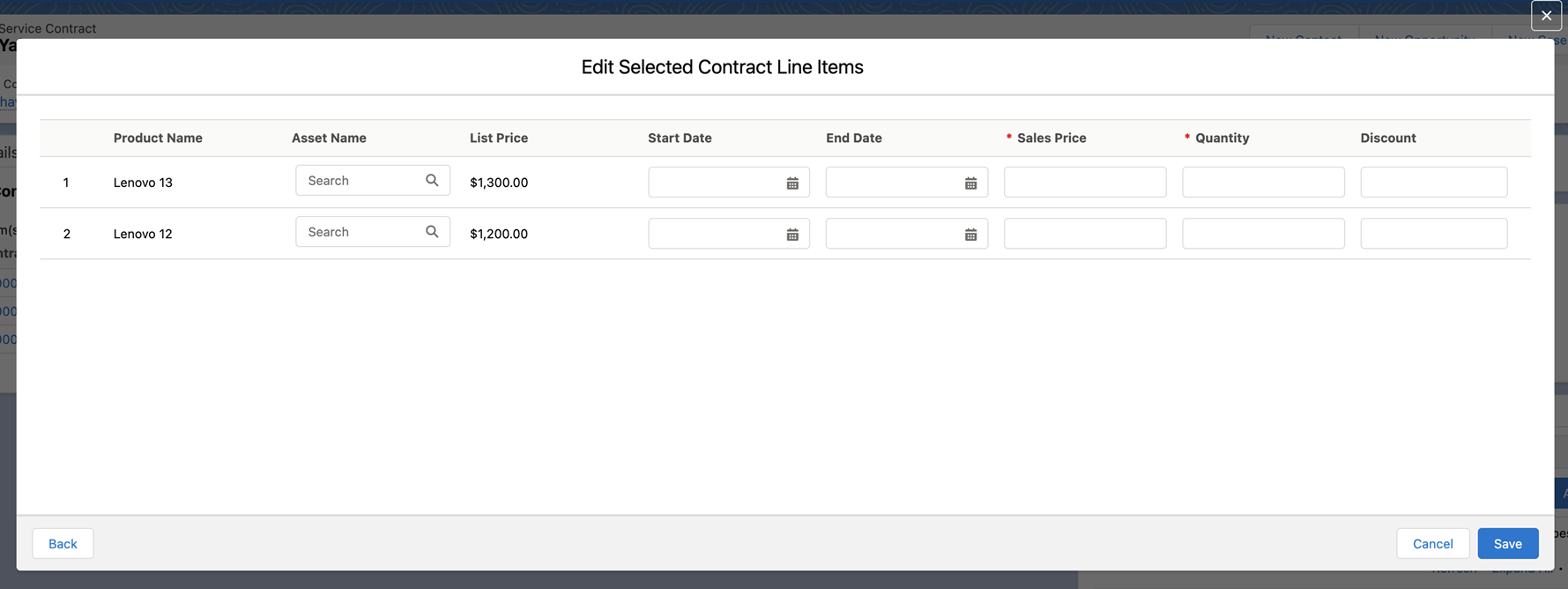
5. Provide required details as per the following table.
Field Name | Description |
|---|---|
Fields marked with * are mandatory. | |
Product Name | This value is auto-populated as per the selected products in the previous screen. |
Asset Name | Select the Asset from the associated Product. This helps in assigning the entitlement for the Contract Line in the future. |
List Price | This value is auto-populated from the Price Book associated with the Product. |
Start Date, End Date | Select the Start Date and End Date for the Contract Line validity. |
Sales Price* | Enter the sale value of the Product in numerals. |
Quantity* | Enter the quantity of the Product. |
Discount | Enter a discount value, if any. |
6. Click Save. A confirmation message is displayed after successful validation, and the Contract Line Items are created for each Product record.
The Start Date and End Date of the Contract Line Item record should not be greater than the Start Date and End Date of the Service Contract record. Else, an error is displayed while saving the record. |