Creating Child Asset
To create a child asset:
1. Launch the asset for which you want to create a child asset.
2. Navigate to Service Process Wizard > Asset Management > Create Child Asset. The Create Child Asset page is displayed.
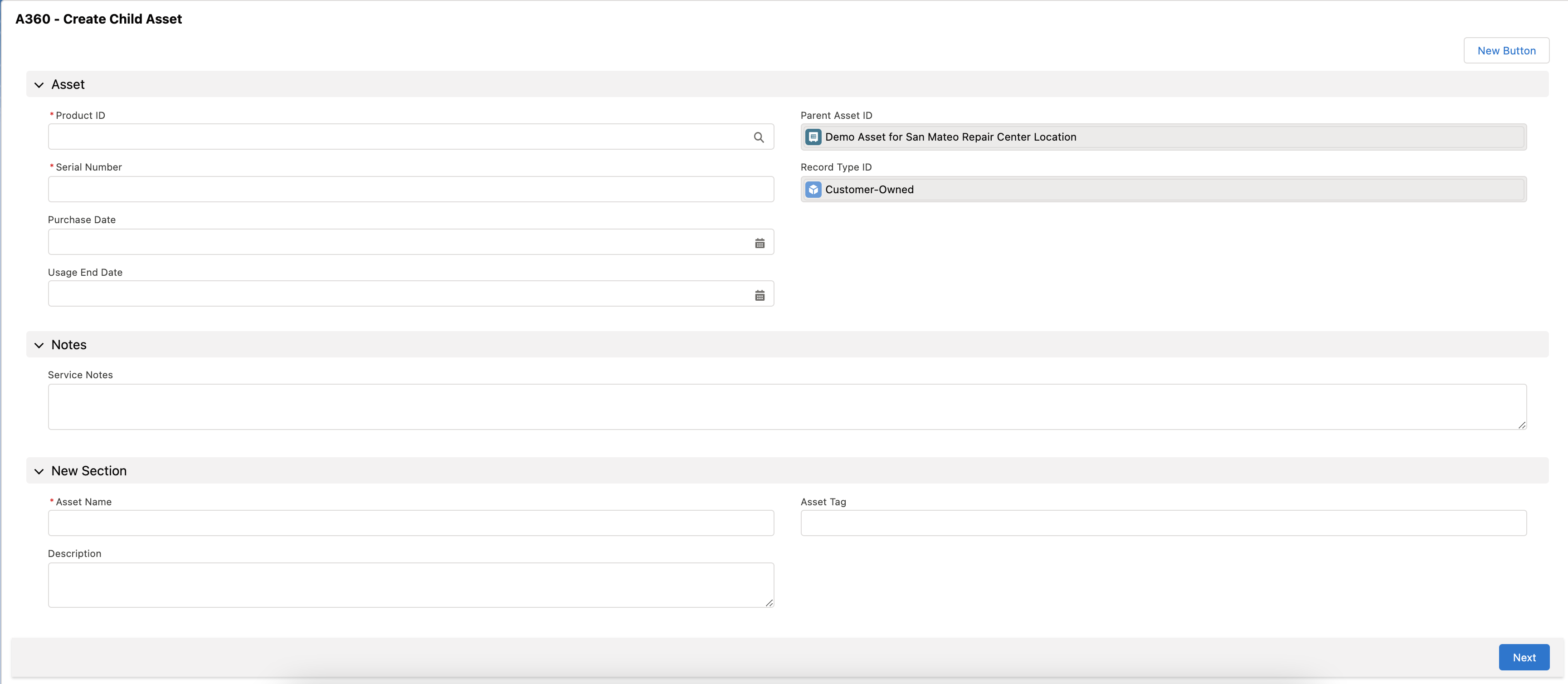
3. Provide Product ID, Serial Number, and Asset Name for the child asset as mandatory actions.
While selecting assets as a child object, select it as that of the parent asset. It helps to get the Asset Lines in the record. Follow this instruction for the flow as well. |
4. Click Next. The child asset is created successfully, and you are redirected to the Child Asset Details page.
• It is recommended to use the enhanced list layout for the best user experience in terms of auto-refresh of the related child records. • If you want to leverage transactions instead of flows, run the following post-install script with the override flag: new SVMXA360.CONF_PostInstallHandler().manualInstall('1',true); |