Creating Asset Warranties
This section explains the steps to create an interactive warranty for the assets.
To create an asset warranty:
1. Launch the asset for which you want to create the warranty.
2. From the action drop-down, click Create Asset Warranty.
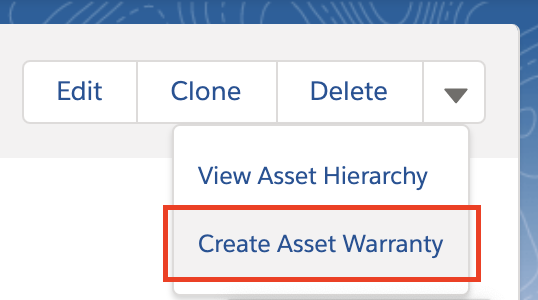
3. In the Create Asset Warranty pop-up screen, select the appropriate warranty term from the available list.
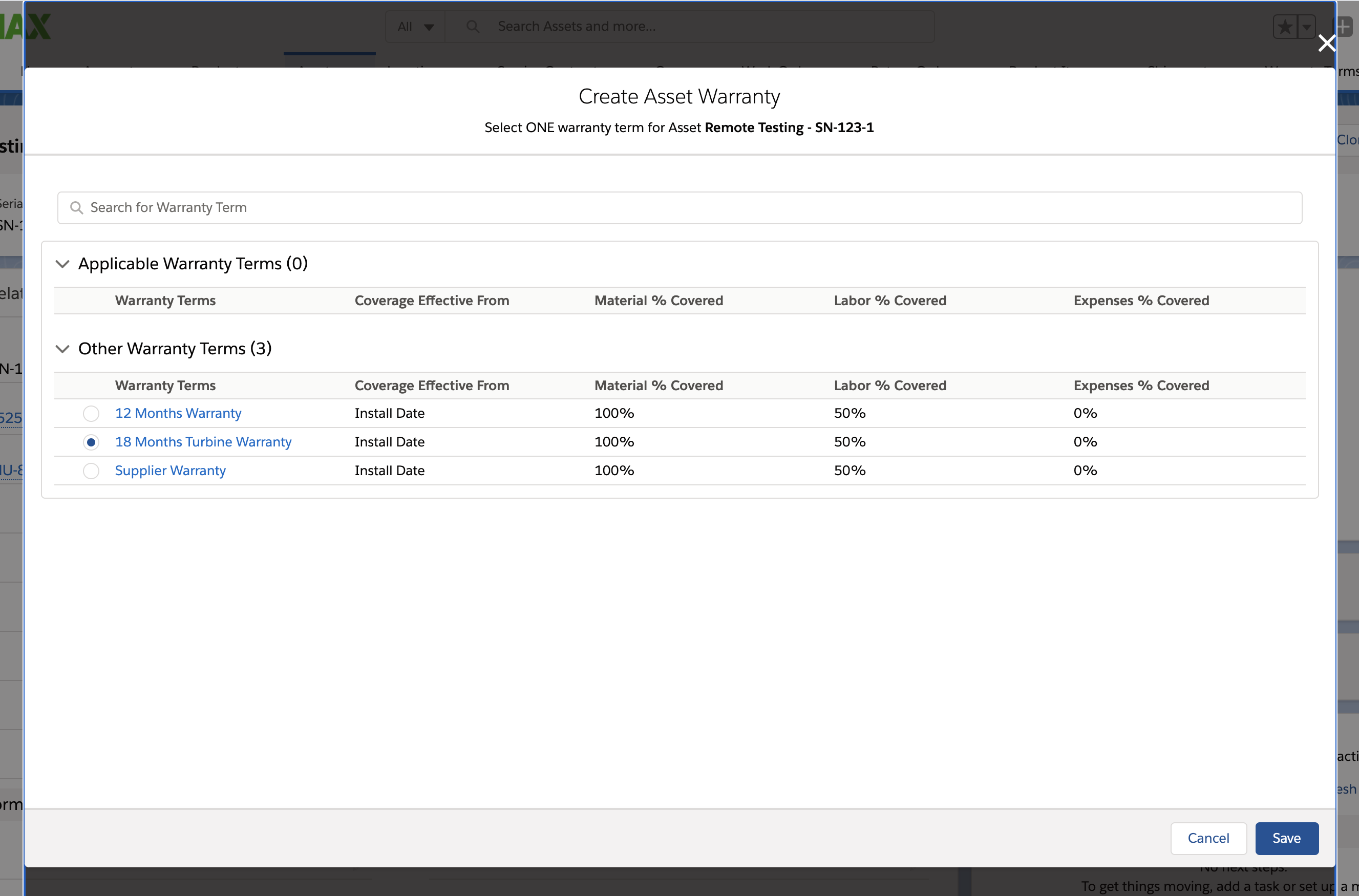
4. Click Save. The warranty is created for the asset and is displayed under the Asset Warranties wizard.
• Asset warranty is not created if the asset warranty's end date is less than the current date, which means that it is expired. • While creating an asset warranty from a work order, you must assign a page layout to the asset warranty. Else, a blank screen is displayed. |