Checking Supplier Warranty Coverage
You can check if the associated asset is under any supplier warranty from the Case, Work Order, or Return Order objects.
Perform the following steps to check the supplier warranty coverage from a record page.
1. Log in to Asset 360 with your valid credentials.
2. Navigate to the Case, Work Order, or Return Order record.
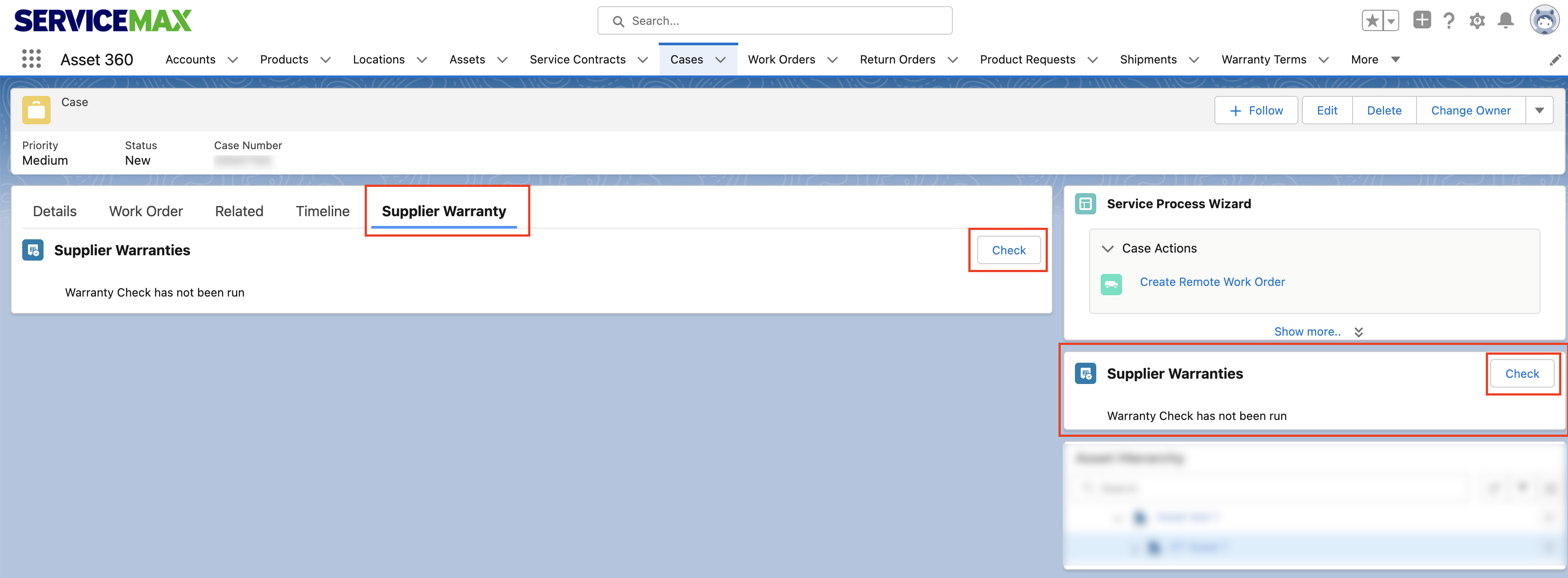
3. In the Supplier Warranty component section as enabled by your administrator, click Check.The list of supplier warranties is displayed in the Supplier Warranty section. The list displays the assets with the related Warranty Terms and additional information such as expiry date and the associated account.
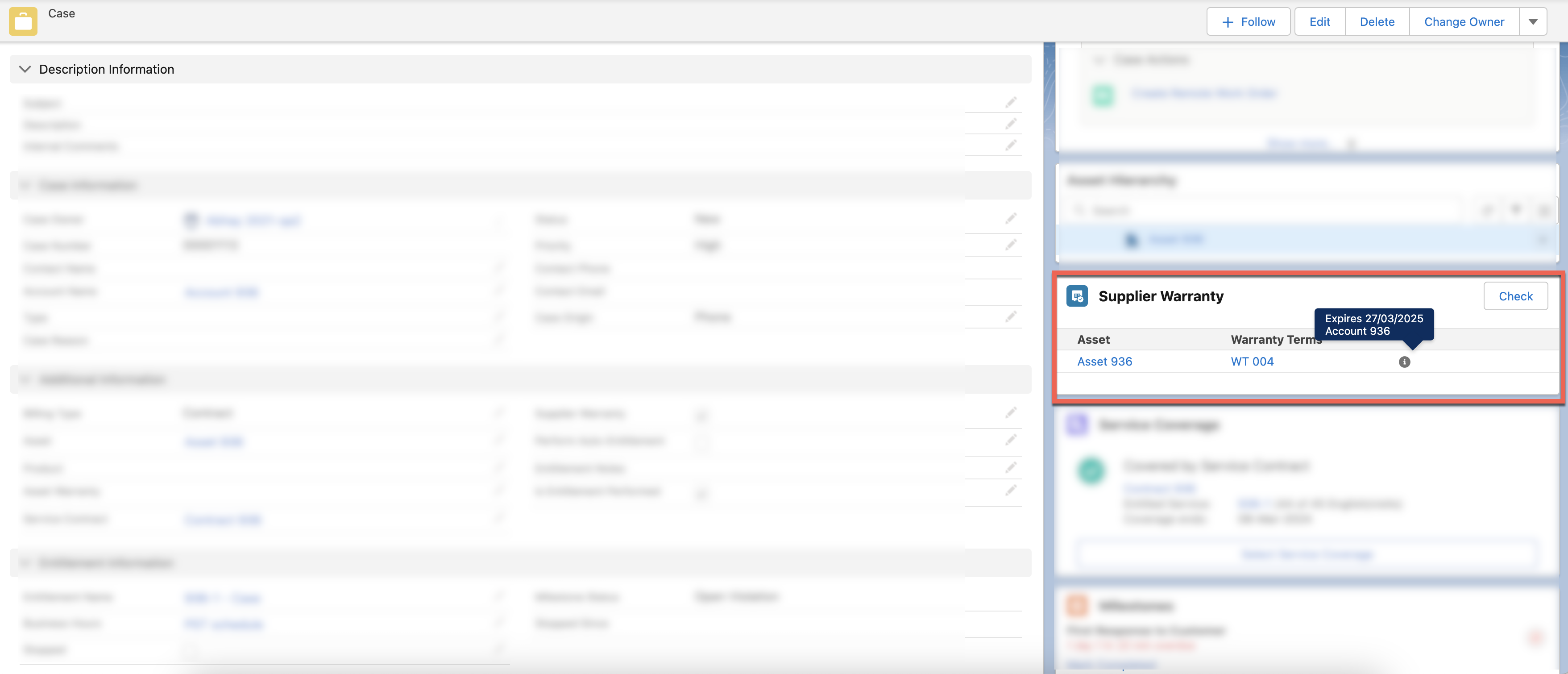
• The Supplier Warranty component displays the list of Asset Warranties where the Warranty Type is selected as Supplier. • Only three levels of child assets from the asset hierarchy are supported. |