Adding a new Windchill OSLC server
To allow Modeler users to access a remote Windchill system, an OSLC Server must be added to the OSLC browser.
To add a new OSLC Server:
1. Launch Modeler and open a model.
2. Right-click on the OSLC Server node and select Add Server....
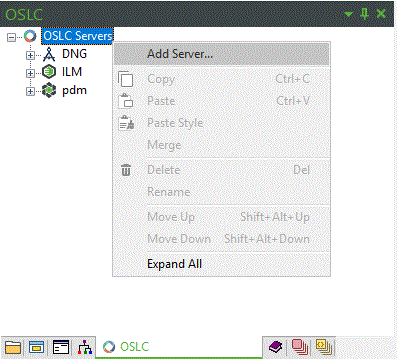
3. Select the Windchill OSLC Server option from the Type drop-down menu.
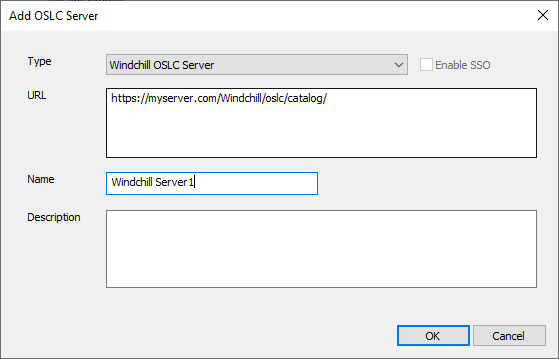
4. Enter the URL for the remote system's OSLC Provider Service.
For example: https://myserver.com/Windchill/oslc/catalog/.
5. Enter a Name for the new server.
6. Optionally enter a Description for the new server.
7. Click OK.
8. A login dialog for Windchill Modeler will appear. Enter a valid username and password for that Windchill Modeler server.
9. Confirm that the server has now been added and is visible in the OSLC browser.