Connecting to Single Sign-On (SSO) Enabled OSLC Servers
Windchill Modeler supports Single Sign-On connections to Windchill Modeler and Windchill RV&S OSLC servers. To connect to the servers, you need to follow certain steps while adding the respective servers to Windchill Modeler.
• When you add your first SSO-enabled OSLC server, you will be prompted for Client and Secret for Windchill Modeler. These values are generated by the PingFederate server and provided to you by the PingFederate administrator.
• After you enter the Client and the Secret you will be prompted to enter your username and password.
• These credentials (Client/Secret and username/password) are stored and used for all SSO-enabled OSLC servers you use; therefore, when you add any additional SSO-enabled OSLC servers in the future, you will not be prompted to enter any of these credentials.
• Note that the Client/Secret credentials do not expire, but your password may expire. When your password expires, you will be prompted to reenter your username and password.
|
|
The default OAuth Token Scope used by PingFederate is INTEGRITY_READ. When a request is made by Windchill Modeler to obtain an Access Token for a user, this value is sent by default. If your PingFederate default Scope is different, you can change the value by changing the value of the SSOTokenScope string in the Windows registry. This string is located in the registry here: HKEY_CURRENT_USER\Software\Artisan Software Tools\ResourceProvider. 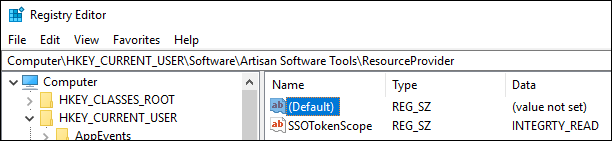 |