Working with IBM Global Configuration Management
Overview of IBM Global Configuration Management
For information on how Global Configuration Management behaves in conjunction with DOORS Next, refer to the IBM Help page
Overview of Global Configurations.
Working with DOORS Next artifacts and Global Configurations
Windchill Modeler provides the ability to integrate with IBM DOORS Next for traceability of requirements using OSLC. If you are also using IBM Global Configuration Management, Windchill Modeler can be made aware of global configurations and use this information to display the correct DOORS Next artifacts, based on the currently active global configuration.
Setting the Active Global Configuration
Each Modeler user viewing a model can set a global configuration that is active for that Modeler session.
To set the active global configuration:
1. In the Package browser, select the model root.
2. In the Properties pane of the model, in the Options tab, enter the URL for the global configuration that you want to be set as active in the Doors NG Global Configuration field.
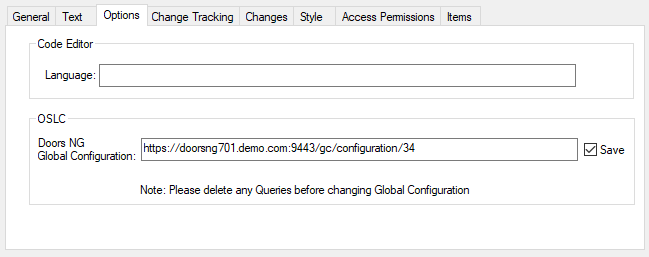
You can access the URL for a global configuration from the user interface for IBM Global Configuration Management. Locate the relevant global configuration and select Copy Link to copy the URL. The URL is in the format: https://<hostname>:<portnumber>/gc/configuration/<number> (assuming that in the default URL path “gc” is used when installing the system). |
3. Select the Save check box to save the global configuration with the current model. When you open this model in the future, the same global configuration will be active.
If you do not want to save the active global configuration, clear the Save check box. This removes the global configuration URL from the current model.
Searching for DOORS Next Artifacts
When you have a global configuration set in Modeler, queries run against DOORS Next will utilize this and will only return OSLC resources that are part of the active global configuration. In the OSLC Browser you can add a DOORS Next server and create queries against DOORS Next project areas. Expand the server node to view project areas and expand the project areas (or right-click) to create new queries. The following is a query dialog box:
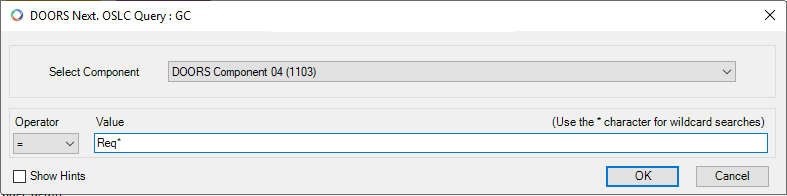
The query dialog shows the active global configuration and the allows you to select a DOORS component to search. Enter the terms to search for using ‘*’ as a wildcard. The queries are executed on artifact properties including ID and name/title. When the query has been created, it is added to the tree in the OSLC Browser. Expand the query node to run the query and matching OSLC resources are displayed in the browser.
The following is the result of the above query:

When there is no global configuration active in Modeler, DOORS Next will not show specific versions of resources but will instead provide the latest version of a resource, from the Initial Stream of the relevant local configuration. |
Creating OSLC Links and Surrogates
You can create OSLC Links and Surrogates by using the standard approach; dragging and dropping OSLC resources onto model items in browsers or on diagrams.
Viewing OSLC Links and Surrogates
You can view OSLC Links and Surrogates in Modeler in the usual manner; by navigating from a linked model item, from the OSLC Surrogate itself or by selecting the resource in the OSLC browser. When working with an active global configuration , the linked OSLC resource or resource version, and properties that are displayed are determined by the global configuration.
There may be a possibility that the linked resource or resource version may not exist in the global configuration that is currently active. In such a case, the OSLC link cannot be resolved and an appropriate message is displayed when you try accessing the preview page. It could be possible that in this scenario, the OSLC link is not active because the link target is not part of the global configuration.
You can view Preview pages as normal, and you can also use the view in native system function to navigate to the linked OSLC item directly in DOORS Next. When viewing linked resource properties, previews or navigating to the item in DOORS Next, the correct version of the item is displayed, that is determined by the active global configuration.
Suspecting
When working with global configurations, OSLC Links and Surrogates resolve to different resource versions based on the active global configuration. This means that automatic suspecting based on last changed timestamps is not possible. PTC recommends using manual suspecting when working with global configurations.