OV-4 Person role fulfillment table (UPDM - DoDAF aliases)

Creation
To create an OV-4 Person Role Fulfillment Table:
• Right-click the Architectural Description or Service Description that is to own the OV-4 Person Role Fulfillment Table, point to New, point to Matrix/Table, point to DoDAF, and then click OV-4 Person Role Fulfillment Table.
When you open an OV-4 Person Role Fulfillment Table, Modeler can generate it as HTML for viewing in your Internet browser, or generate it as a spreadsheet for viewing in Microsoft Excel. To specify how matrices and tables are opened for a model: in the Packages pane, right-click the Model, point to > > , and then select HyperTextMarkupLanguage_HTML or Excel_XLS.
Each time you open an OV-4 Person Role Fulfillment Table, Modeler generates the product using the latest data from the model.
Purpose
On an OV-4 Person Role Fulfillment Table:
• View the time periods for which Individual Person Role elements are filled by Individual Person elements.
Elements Shown
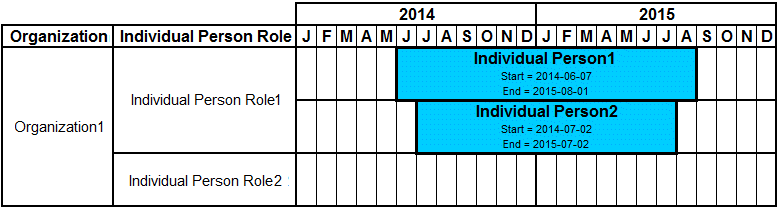
The OV-4 Person Role Fulfillment Table shows the following elements:
• A row is created for each Organization element that is found in the analyzed Packages.
• For each Organization row, a sub-row is created for each Individual Person Role element that is linked to the Organization element.
An Individual Person Role can be linked to an Organization through an OV-4 Actual Organizational Relationships Chart, but only when the Individual Person Role element's classifying Person Role Type is linked to the Organization element's classifying Organization Type through a composite Association. This composite Association can be created on an OV-4 Typical Organizational Relationships Chart.
• For each Individual Person Role sub-row, a further sub-row is created for each Individual Person element that is linked to the Individual Person Role element through a Fills Post relationship.
The Start Date and End Date of the Fills Post relationship determines the date range that is shown on the table through blue shaded cells.
Analyzed Packages
By default, the OV-4 Person Role Fulfillment Table searches for Organization elements that are contained within the Architectural Description or Service Description that owns the OV-4 Person Role Fulfillment Table.
To search for Organization elements from other Architectural Description and Service Description packages:
• Right-click the OV-4 Person Role Fulfillment Table, point to Links, and then click Analyzed Packages. From the Links Editor, select the Architectural Description and Service Description packages from which you want to search for Organization elements.
Example
In this example, the Architectural Description that owns OV-4 Person Role Fulfillment Table1 contains Organization1.
On an OV-4 Actual Organizational Relationships Chart, we link Organization1 to Individual Person1. We can create this link because their classifiers (Organization Type1 and Person Role Type1) are linked through a composite Association on an OV-4 Actual Organizational Relationships Chart.
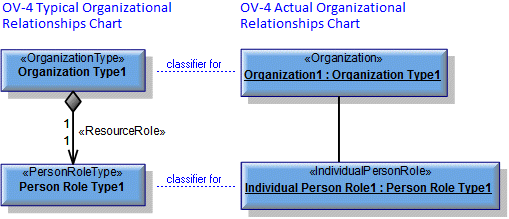
On the OV-4 Actual Organizational Relationships Chart, we link Individual Person1 to Person Role Type1 using a Fills Post relationship. We set the start date of the Fills Post relationship to 2014-08-01 and the end date of the Fills Post relationship to 2015-08-01.
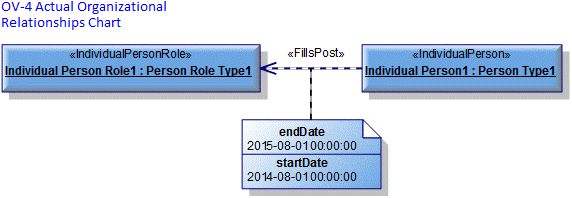
We now generate OV-4 Person Role Fulfillment Table1, and a row is created for Organization1 because it is found in the analyzed Packages.

From the table you can see the following:
• Individual Person Role1 is linked to Organization1.
• Individual Person Role1 is filled by Individual Person1 from 2014-08-01 to 2015-08-01.
The following sections provide information about how an OV-4 Person Role Fulfillment Table is used in the model.
Create an OV-4 Person Role Fulfillment Table from
Creates or shows these UPDM elements





