Enabling or Disabling Automatic Routing for Specific Diagram Types
By default, automatic link routing (AutoRouting) is enabled for all diagrams if the Route links automatically check box (in > > ) is selected.
It is now possible to selectively enable or disable automatic routing for certain diagrams and diagram types. To use this functionality, you must ensure that the Utilities Profile is present in the model. The Utilities profile contains the stereotypes and tag definitions that allow you to enable/disable automatic routing. This profile is automatically imported with many other profiles. If it is not present, you can import the profile explicitly. To import the profile, see Adding the Utilities profile.
When the Utilities profile is included in your model, the AutoRouting and ExcludeAutoRouting stereotypes are available.
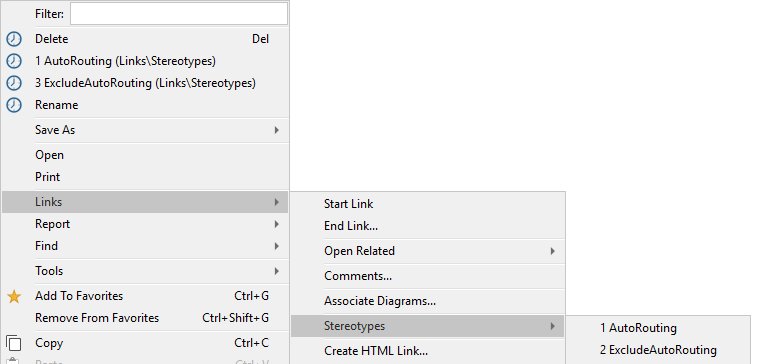
Enable / disable AutoRouting for a particular diagram
Before you enable or disable AutoRouting, ensure that the Utilities profile is added to the model and the AutoRouting stereotype is added to the diagram (right-click the diagram and select > > ).
1. Navigate to the Properties pane of the diagram.
2. In the AutoRouting tab, change the tag value of AR RouteLinksAutomatically to:
◦ TRUE to enable AutoRouting.
◦ FALSE to disable AutoRouting.

There are other tag definitions available in the AutoRouting tab, that you can set to configure the behavior of AutoRouting. A brief explanation of each tag definition can be found in the Description of each tag definition. The AutoRouting tag definitions are located under the AutoRouting package inside the Utilities profile. |
Disable AutoRouting for specific diagram types
To disable AutoRouting for specific diagram types, for example, all class diagrams, perform the following steps:
1. Create a new Profile diagram.
2. Apply the ExcludeAutoRouting stereotype to the diagram. To apply the stereotype, right click on the diagram and select > > .
For diagrams that have a corresponding Meta class (such as Class diagrams, Activity diagrams):
1. From the Profile diagram ribbon, click Meta class and then click on the empty space in the Profile diagram. The Select Object dialog appears.
2. Select the type of diagram for which you want to disable AutoRouting.
3. Click OK. All diagrams of the selected type now have AutoRouting disabled by default.
For diagrams that have a specializing stereotype (such as Block Definition diagrams, Internal Block diagrams, Parametric diagrams)
1. Locate the specializing stereotype of the diagram in the browser (for example, for a Parametric diagram, select Constraint blocks under the SysML Profile).
2. Drag the stereotype and drop it on the Profile diagram.
All diagrams of the selected stereotype now have AutoRouting disabled by default.
The properties of the Profile diagram show the ExcludeAutoRouting stereotype.

If you have disabled autorouting for a particular type of diagrams, for example Class diagrams, and if you want to enable AutoRouting for a single Class diagram, you can follow the steps listed in the Enable / disable AutoRouting for a particular diagram section explained above.