Resource role (UPDM - DoDAF aliases)

Creation
To create a Resource Role:
• From a
Performer (System),
Organization Type,
System Context,
Person Role Type,
System,
Responsibility,
Service Access or
Software: right-click the element, point to New, point to DoDAF, and then click Resource Role.
On the Select Type dialog, create or select the element that is the type of the Resource Role, or create an untyped Resource Role.
◦ Click the  Resource Role button, and then click the owning
Skill,
Organization Type,
Person Role Type or
Responsibility element. On the Select Type dialog, create or select the element that is the type of the Resource Role, or create an untyped Resource Role.
Resource Role button, and then click the owning
Skill,
Organization Type,
Person Role Type or
Responsibility element. On the Select Type dialog, create or select the element that is the type of the Resource Role, or create an untyped Resource Role.
 Resource Role button, and then click the owning
Skill,
Organization Type,
Person Role Type or
Responsibility element. On the Select Type dialog, create or select the element that is the type of the Resource Role, or create an untyped Resource Role.
Resource Role button, and then click the owning
Skill,
Organization Type,
Person Role Type or
Responsibility element. On the Select Type dialog, create or select the element that is the type of the Resource Role, or create an untyped Resource Role.The type of a Resource Role can be a
Performer (System),
Organization Type,
System Context,
Person Role Type,
System,
Responsibility,
Service Access or
Software.
◦ Click the  Composite Association button, click the source
Organization Type,
Person Role Type or
Responsibility, and then click the destination
Organization Type,
Person Role Type or
Responsibility element that is the type of the Resource Role.
Composite Association button, click the source
Organization Type,
Person Role Type or
Responsibility, and then click the destination
Organization Type,
Person Role Type or
Responsibility element that is the type of the Resource Role.
 Composite Association button, click the source
Organization Type,
Person Role Type or
Responsibility, and then click the destination
Organization Type,
Person Role Type or
Responsibility element that is the type of the Resource Role.
Composite Association button, click the source
Organization Type,
Person Role Type or
Responsibility, and then click the destination
Organization Type,
Person Role Type or
Responsibility element that is the type of the Resource Role.◦ Click the  Resource Role button, and then click the owning
Skill,
Organization Type,
Person Role Type or
Responsibility. On the Select Type dialog, create or select the element that is the type of the Resource Role, or create an untyped Resource Role.
Resource Role button, and then click the owning
Skill,
Organization Type,
Person Role Type or
Responsibility. On the Select Type dialog, create or select the element that is the type of the Resource Role, or create an untyped Resource Role.
 Resource Role button, and then click the owning
Skill,
Organization Type,
Person Role Type or
Responsibility. On the Select Type dialog, create or select the element that is the type of the Resource Role, or create an untyped Resource Role.
Resource Role button, and then click the owning
Skill,
Organization Type,
Person Role Type or
Responsibility. On the Select Type dialog, create or select the element that is the type of the Resource Role, or create an untyped Resource Role.The owning element and type can be a Resource Role can be a
Performer (System),
Organization Type,
System Context,
Person Role Type,
System,
Responsibility,
Service Access or
Software.
◦ Click the  Composite Association button, click the owning element, and then click the element that is the type of the Resource Role.
Composite Association button, click the owning element, and then click the element that is the type of the Resource Role.
 Composite Association button, click the owning element, and then click the element that is the type of the Resource Role.
Composite Association button, click the owning element, and then click the element that is the type of the Resource Role.The owning element and type can be a Resource Role can be a
Performer (System),
Organization Type,
System Context,
Person Role Type,
System,
Responsibility,
Service Access or
Software.
◦ Click the  Resource Role button, and then click the diagram owner or Resource Role element that is to own the Resource Role. On the Select Type dialog, create or select the element that is the type of the Resource Role, or create an untyped Resource Role.
Resource Role button, and then click the diagram owner or Resource Role element that is to own the Resource Role. On the Select Type dialog, create or select the element that is the type of the Resource Role, or create an untyped Resource Role.
 Resource Role button, and then click the diagram owner or Resource Role element that is to own the Resource Role. On the Select Type dialog, create or select the element that is the type of the Resource Role, or create an untyped Resource Role.
Resource Role button, and then click the diagram owner or Resource Role element that is to own the Resource Role. On the Select Type dialog, create or select the element that is the type of the Resource Role, or create an untyped Resource Role.If the owner of the SV-1 Systems Interaction Specification or SV-2 Systems Resource Flow Description is not shown on the diagram, create a Resource Role by clicking in free space.
◦ From an appropriate Modeler pane, locate the element that you want to use as the type of the Resource Role, and then drag that element to the diagram owner or Resource Role element on the diagram.
The type of a Resource Role can be a
Performer (System),
Organization Type,
System Context,
Person Role Type,
System,
Responsibility,
Service Access or
Software element.
If the owner of the SV-1 Systems Interaction Specification or SV-2 Systems Resource Flow Description is not shown on the diagram, create a Resource Role on the diagram owner by dragging the type to free space.
◦ Click the  Resource Role button, and then click in free space on the diagram. On the Select Type dialog, create or select the element that is the type of the Resource Role, or create an untyped Resource Role.
Resource Role button, and then click in free space on the diagram. On the Select Type dialog, create or select the element that is the type of the Resource Role, or create an untyped Resource Role.
 Resource Role button, and then click in free space on the diagram. On the Select Type dialog, create or select the element that is the type of the Resource Role, or create an untyped Resource Role.
Resource Role button, and then click in free space on the diagram. On the Select Type dialog, create or select the element that is the type of the Resource Role, or create an untyped Resource Role.From a Modeler pane, locate the element that is to be the type of the Resource Role you are creating, and then drag that element to the diagram.
The type of a Resource Role can be a Performer (System), Organization Type, System Context, Person Role Type, System, Responsibility, Service Access or Software element.
Appearance
When shown on an
OV-4 Typical Organizational Relationships Chart or
SV-1 Systems Interface Definition, a Resource Role appears similar to as follows:
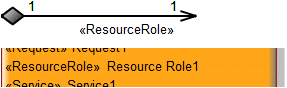
When shown on an
SV-1 Systems Interaction Specification or
SV-2 Systems Resource Flow Description, a Resource Role appears similar to as follows:
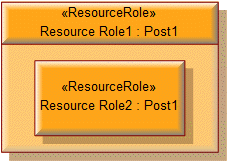
When shown on an
SV-10c Systems Event-Trace Description, a Resource Role appears similar to as follows:
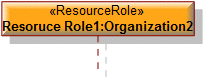
Relationships
The following relationships are of importance to a Resource Role:
•
System Interface relationships link a Resource Role to other Resource Role elements.
The following sections provide information about how a Resource Role is used in the model.
Create a Resource Role from
Create from a Resource Role
Only the UPDM elements that can be created from all UPDM elements (
Representation,
Definition,
Information, and
Metadata).
Shown on these diagrams, tables and matrices
In addition to the
AV-2 Integrated Dictionary and
StdV-1 Standards Profile, which can show all UPDM elements:
UPDM writeable properties
The following writeable properties are available on the Resource Role tab of a Resource Role element's Property Pages:
• URI












