Editing Matrices
From Integrity Modeler release 9.2, you can edit certain matrices when opened from Modeler. Editing a matrix involves adding or removing links between items in the rows and columns. The following is a list of matrices that you can edit:
• MBRE
◦ MBRE Traceability matrix
• SYSML
◦ Traceability Matrix
◦ Allocation Matrix
• UAF
◦ Operational Traceability Matrix
◦ Security Traceability Matrix
◦ Services Traceability Matrix
◦ Strategic Traceability Matrix
• UPDM
◦ AV-5 Matrix
◦ SOV-3 Matrix
◦ SV-5 Matrix
Viewing a Matrix
You can view the editable matrix inside Modeler or in a web browser.
The  icon that appears in all rows and columns of a matrix indicates that the matrix is editable. The following image is an example of an editable matrix.
icon that appears in all rows and columns of a matrix indicates that the matrix is editable. The following image is an example of an editable matrix.
Figure 1: An editable matrix
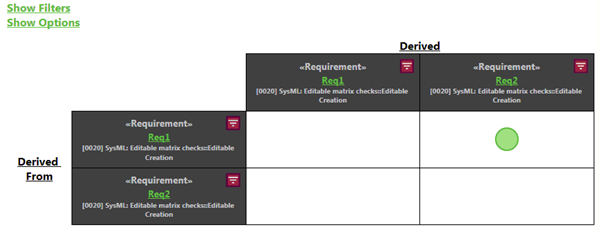
The matrix receives the following updates from Modeler (if Modeler is open and running):
• Matrix Name
• Matrix Description
• Link created
• Link deleted
• Axis item renamed
• Axis item rescoped / scoping item renamed
• Axis item deleted
• Axis item undeleted
If you change any of the above values in Modeler, the changes will automatically be reflected in the matrix.
Filtering out rows and columns
To filter out a row or a column from view, click the  icon of the row or column that you want to remove. For example, if you click the
icon of the row or column that you want to remove. For example, if you click the  icon of the first row of the matrix in Figure 1, the row will be removed, as shown in Figure 2.
icon of the first row of the matrix in Figure 1, the row will be removed, as shown in Figure 2.
Figure 2: Editable matrix with the first row filtered out
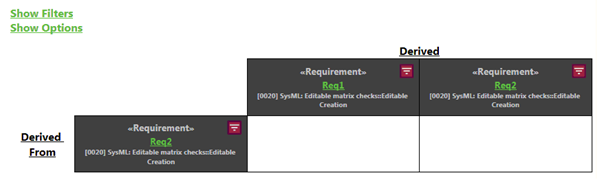
Filtering based on partial name or scoped name
To set filters based on partial name or scoped name, click Show Filters.
Enter the partial or scoped name for the required column or row and click Apply. Click Hide Filters to hide the dialog.
This filter is set temporarily. If you regenerate or refresh the matrix, the filters will be reset. |
Configuring other options
To configure other viewing options, click Show Options.
To view or remove the scope name from the rows and columns, do the following:
Select the Columns or Rows checkboxes to display the scope name in the row/column headings. This is the same as setting the values of rowItemsShowScope and columnItemsShowScope to TRUE or FALSE in the property pane of the matrix in Modeler. This configuration is written in to Modeler; therefore, if you refresh or regenerate the matrix, the changes are not reset.
The following image shows a row heading with the scope name:
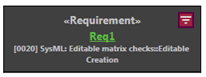
The following image shows a row heading without the scope name:
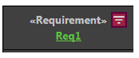
To select the items that you want to display, in the Show Options dialog, from the Rows or Columns dropdown list, you can select any of the following and click Apply:
• All Items: Displays all items
• All Items & Diagrams: Displays all items and their diagrams
• Intersected Items: Displays all only those rows and columns that have intersecting items
This is the same as setting the values of rowItemsRole and columnItemsRole parameters in the properties pane of the matrix in Modeler. This configuration is written in to Modeler; therefore, if you refresh or regenerate the matrix, the changes are not reset.