Moving a swimlane to a different position (general flow diagram)
• This topic applies to General Flow Diagrams.
• In Studio 7.0 and earlier versions, General Flow Diagrams were named Activity Diagrams: If you created Activity Diagrams in Studio version 7.0 or earlier and have upgraded, your Activity Diagrams are now called General Flow Diagrams in Modeler.
• Studio 7.1 included new Activity Diagrams, which you should use in preference to General Flow Diagrams. General Flow Diagrams are being deprecated and are included in Modeler only for backward compatibility.
• Should you need to create General Flow Diagrams they can now be created only from the Model or a Package. After creating a General Flow Diagram, you can drag it to an Activity, Actor, Class, Data Type, Event, Interface, Operation, Subsystem, or Use Case.
|
|
When you drag a Swimlane to a different position, the top left corner of the Swimlane outline determines the drop target, as shown here. 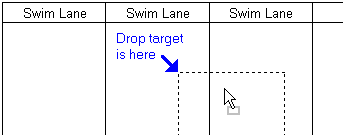 |
Drag the Swimlane, through its Name, to the required position.
Depending on where you drop the Swimlane, the Swimlane becomes a top-level or nested Swimlane. For more information, click
here.
If you create a nested Swimlane for a Swimlane that contains items but no nested Swimlanes, Modeler creates a nested Swimlane of the same name to own the contained items.