Accessing Integrity Lifecycle Manager data
1. Launch Modeler and open a model.
2. Select the OSLC browser.
3. A login dialog appears. Enter a valid username and password for that Integrity Lifecycle Manager server.
4. Expand a project to view its requirement documents.
5. Expand a requirement document to view its requirements.
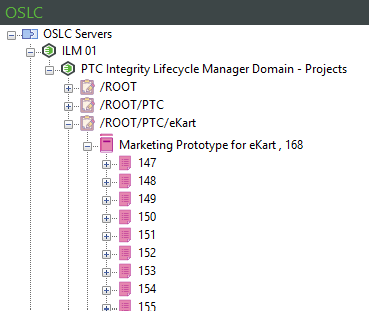
If enabled in Integrity Lifecycle Manager, you may also see versioned and branched requirements and documents. Versioned items include a version as part of the identifier property, for example 168-01. Branched items are identified by showing the item’s RootID property, for example requirements documents display RootID in square brackets: 168 [68] |
6. Select an Integrity Lifecycle Manager requirement and view its properties in the Properties pane.
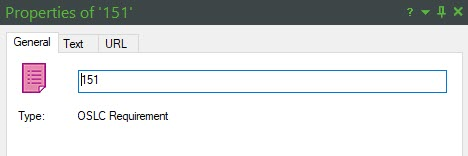
7. In the Properties pane, select the Text tab. Select the properties from the drop-down menu to view the property values.
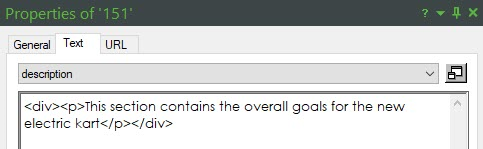
8. Click the URL tab to see the URL and a small preview for the Integrity Lifecycle Manager item.
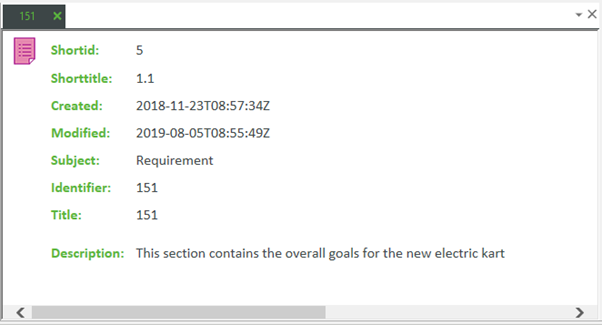
9. Click the View… button to view the large preview for the Integrity Lifecycle Manager item.
No ordering is applied to the information displayed in Properties and the date and time stamps are also not formatted. |
10. To view the large preview of the Integrity Lifecycle Manager item, you can also right-click on the item in the OSLC browser and click Display….
11. To refresh the data in the OSLC browser, on the View tab, click Refresh or press F5.