Repairing inconsistent links
In Modeler 8.4 two tools are provided to detect and repair traceability links which may have been reconnected on a diagram but not reconnected correctly in the Dictionary.
The first is applied automatically during Profile upgrade.
The second tool supports a manual decision where an automatic one is not possible.
To use the manual tool, you must first upgrade all profiles in your model to Modeler 8.4 and version your model to ensure you have a backup of the model prior to fixes being applied.
Right click on the model at the top of the Package browser and select > .
The links in the model are checked against the diagrams (which may take some time). If any are inconsistent they are listed in the pane on the left.
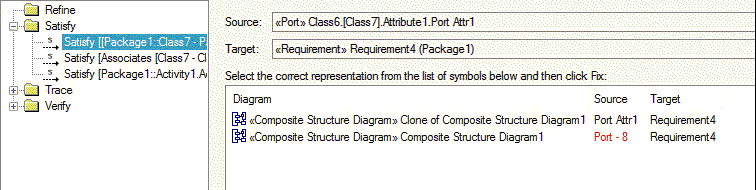
Select a link on the left and you can see the diagram connections on the right. The inconsistent diagram representation(s) is highlighted in red. If the name is blank, or a full name is needed to distinguish the items, use the option below to Show Full Names
Hover over the Diagram name to see a tooltip with additional details. Double-click on a diagram name to open the diagram in Modeler and select the link.
Typically the representation in red will have been reconnected on that diagram, so is likely to show the intended connections of the link.
Select the diagram representation you decide to keep, and click the Fix button below.
The dictionary link and other diagrams are updated to match, and that link is removed from the list on the left.