Creating an add structural feature value action
You can create an Add Structural Feature Value Action through an Activity Diagram or a Modeler pane.
To create an add structure feature value action through an activity diagram:
1. On the Activity Diagram tab, click the arrow in the split button that is to the right of the 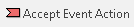 Accept Event Action button, click the
Accept Event Action button, click the  Add Structure Feature Value Action button, and then on the Activity Diagram click in free space or within an Activity Partition, Interruptible Activity Region or Structured Activity Node.
Add Structure Feature Value Action button, and then on the Activity Diagram click in free space or within an Activity Partition, Interruptible Activity Region or Structured Activity Node.
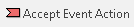 Accept Event Action button, click the
Accept Event Action button, click the  Add Structure Feature Value Action button, and then on the Activity Diagram click in free space or within an Activity Partition, Interruptible Activity Region or Structured Activity Node.
Add Structure Feature Value Action button, and then on the Activity Diagram click in free space or within an Activity Partition, Interruptible Activity Region or Structured Activity Node.2. From the Select Object dialog, select the Attribute or Role that is to be the Linked Item, and then click OK.
3. Type the name of the Add Structure Feature Value Action, and then press the Enter key.
Modeler creates the Add Structure Feature Value Action and on it creates the Object Pin, Insert At Pin, Value Pin inputs pins and the Result Pin output pin.
To create an add structure feature value action through a Modeler pane:
1. In a Modeler pane, right-click the Activity or Structured Activity Node that is to own the Add Structure Feature Value Action, and select > > .
2. From the Select Object dialog, select the Attribute or Role that is to be the Linked Item, and then click OK.
3. Type the name of the Add Structure Feature Value Action, and then press the Enter key.
Modeler creates the Add Structure Feature Value Action and on it creates the Object Pin, Insert At Pin, Value Pin inputs pins and the Result Pin output pin.