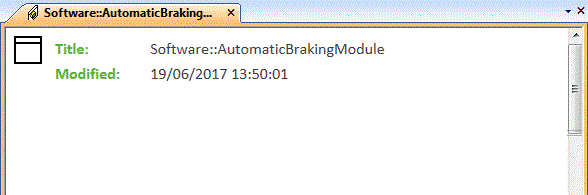Accessing Integrity Modeler data
1. Launch Modeler and open a model.
2. Select the OSLC browser.
3. Expand an Integrity Modeler Server from the list of servers.
4. Expand a model version to view its packages and contents.
|
|
You will also see a node called “current” which is the canonical version of the model. This can be used to create OSLC Links and Surrogates that always point to the latest version of the linked item.
|
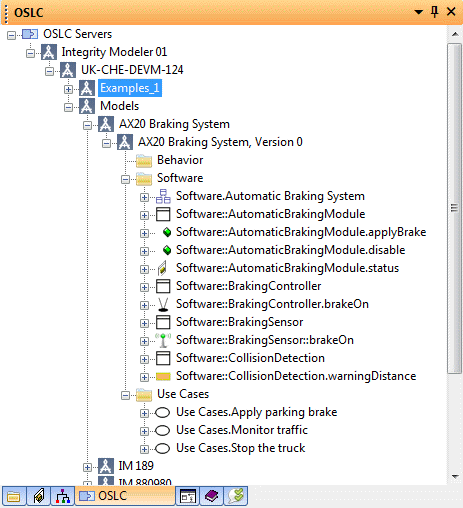
5. Select a Modeler item and view its properties in the Properties pane.

6. In the Properties pane, select the Text tab. Choose properties from the drop down menu to view the property values.
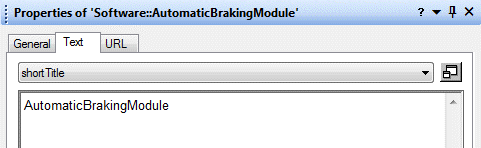
7. Select the URL tab to see the URL and a small preview for the Modeler item. Select the View… button to view the large preview for the Modeler item.
8. To view the large preview of the Modeler item, you can also right-click on the item in the OSLC browser and select Display….
9. To refresh the data in the OSLC browser, on the View tab, click Refresh or press F5.