Managing License Settings for Yourself and Setting Up Default Settings for New Users
When you start License Manager for a Client Only or Standalone installation of Modeler, you may be prompted to choose between managing License Manager settings for yourself or setting up default License Manager settings for new users.
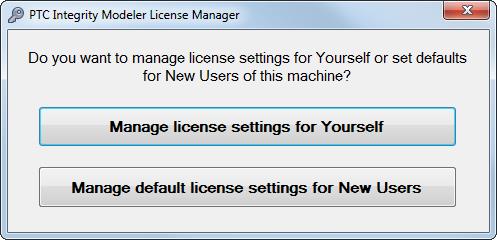
This dialog is not shown for Server Only installations of Modeler, and the Manage Default License Settings for New Users button is available only when you are logged on to Windows with Administrator Rights.
Click the Manage Default License Settings for New Users button to set up default License Manager settings for all new of the computer:
• Administrators should click the Manage Default License Settings for New Users button when they want to set up default License Manager settings for other users to use: By clicking the Manage Default License Settings for New Users button, Administrators can set up the default (initial) License Manager options for new users of a computer or license server.
• When a user opens License Manager the first time, the default settings are used to populate License Manager Options page, which can then be saved locally.
Click the Manage License Settings for Yourself button to manage License Manager settings for yourself:
• When a user first uses Modeler, they must start License Manager to set up their license options, even if default settings have been set up. After starting License Manager, each user should click the Options button:
◦ If default settings have been set up and those settings are correct for the user, that user can close License Manager.
◦ If default settings have been set up and those settings are not correct for the user, they can make the necessary changes, save those changes and close License Manager.
◦ If default settings have not been set up, they can specify the license file to use, save the settings and close License Manager.
• License Manager settings are uniquely saved for each user of the computer.