Local Editing of Packages that are Imported from a Remote Model and then Protected
This solution exports selected Packages from a model on the server site to a model on the client site for editing. After exporting the Packages from the server site, those Packages are set to Protected on the server site. After changing the Packages on the client site, they are exported back to the model on the server site, and those Packages are set to unprotected.
The following diagram illustrates a potential configuration for working across sites in this way.
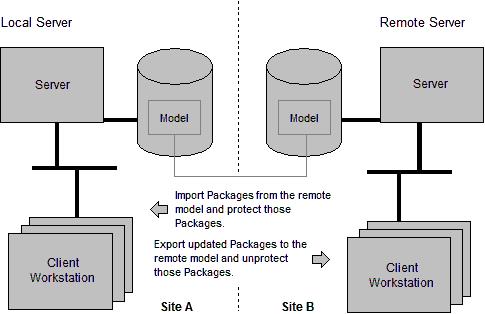
The following table summarizes the advantages and disadvantages of working across sites in this way:
Advantages | Disadvantages |
|---|---|
• No fast connection is required between the sites. • Changes made locally can be simply imported to the remote model. | • The Packages that are exported for changing need to be self-contained with low coupling to other parts of the model on the remote site. • The Packages that are exported to client site cannot be changed on the server site while they are being worked on remotely, because they will be protected. This can potentially restrict development of the remote model. |
The following table outlines the steps for setting up the sites:
Step | Consideration |
|---|---|
1. On the server site, perform a server installation of Modeler. | You must perform a Server installation to install the floating license software. |
2. On the client site, depending on whether you want multiuser access to the model, perform a Modeler Server installation or Standalone installation. | |
3. On the server site, protect that Packages that you want to edit on the client site. | |
4. Export the Packages from the server site, and import the Package files to a model on the client site. | You can use the Component Sharing Wizard or Package Import/Export to copy Packages from one more to another. The Component Sharing Wizard has the benefit of identifying potential problems, such as stub generation. |
5. On the client site, make the required changes to the Packages in the model. | |
6. When the work is complete, export all the packages from the client site model, and import the Package files to the model on the server site. | For large models, you may want to export only Packages that have changed. If you do this using the Component Sharing Wizard, it will report any potential problems when importing the Packages. |
7. On the server site, unprotect the Packages that you protected in Step 3. |