TV-1 Standards profile (UPDM - MODAF aliases)

Creation
To create a TV-1 Standards Profile:
• Right-click the Architectural Description or Service Description that is to own the TV-1 Standards Profile, point to New, point to Matrix/Table, point to MODAF, and then click TV-1 Standards Profile.
When you open a TV-1 Standards Profile, Modeler can generate it as HTML for viewing in your Internet browser, or generate it as a spreadsheet for viewing in Microsoft Excel. To specify how matrices and tables are opened for a model: in the Packages pane, right-click the Model, point to > , click Matrix/Table Generation Format, and then select HyperTextMarkupLanguage_HTML or Excel_XLS.
Each time you open a TV-1 Standards Profile, Modeler generates the product using the latest data from the model.
Purpose
On a TV-1 Standards Profile:
• View which elements conform to Functional Standard, Protocol, Standard and Technical Standard elements.
Elements Shown
The TV-1 Standards Profile shows the following elements:
• A row is created for each Functional Standard, Protocol, Standard and Technical Standard that is found in the analyzed Packages.
• A column is created for each element that conforms to a shown Functional Standard, Protocol, Standard or Technical Standard.
• An X in a cell means that the associated element conforms to the associated Functional Standard, Protocol, Standard or Technical Standard.
Note that if do not want to show Functional Standard, Protocol, Standard or Technical Standard elements in a TV-1 Standards Profile, on the TV-1 Standards Profile tab of the TV-1 Standards Profile product's Property Pages, remove the appropriate role from the tagged value of the columnItemsRole tag definition.
Analyzed Packages
By default, the TV-1 Standards Profile searches for Functional Standard, Protocol, Standard and Technical Standard elements that are contained within the Architectural Description or Service Description that owns the TV-1 Standards Profile.
To search for Functional Standard, Protocol, Standard and Technical Standard elements from other Architectural Description and Service Description packages: right-click the TV-1 Standards Profile, point to Links, and then click Analyzed Packages. From the Links Editor, select the Architectural Description and Service Description packages from which you want to search for Functional Standard, Protocol, Standard and Technical Standard elements.
Customizing the Matrix
You can customize the presentation of a TV-1 Standards Profile, for example, by changing the row and column labels that are used. For more information about customizing a custom table or matrix, see the following topics:
Example
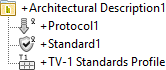
In this example:
• Architectural Description1 owns TV-1 Standards Profile1, Standard1 and Protocol1.
• Organization2 conforms to Standard1. No elements conform to Protocol1.
When generated, TV-1 Standards Profile1 appears as follows.

From the generated matrix you can see the following:
• A column has been created for Standard1 and Protocol1.
• A row has been created for Organization2, because it conforms to Standard1.
• An X shows that Organization2 conforms to Standard1.
The following sections provide information about how a TV-1 Standards Profile is used in the model.
Create a TV-1 Standards Profile from
Creates or shows these UPDM elements
Any element that conforms to a shown Functional Standard, Protocol, Standard or Technical Standard.





