StV-6 Operational activity to capability mapping (UPDM - MODAF aliases)

Creation
To create an StV-6 Operational Activity to Capability Mapping:
• Right-click the Architectural Description or Service Description that is to own the StV-6 Operational Activity to Capability Mapping, point to New, point to Diagram, point to MODAF, and then click StV-6 Operational Activity to Capability Mapping.
Purpose
On an StV-6 Operational Activity to Capability Mapping:
• Create Function, Operational Activity, Standard Operational Activity and Project Activity elements and map those elements to Capability elements.
Diagram Elements
For information about showing compartments on diagram symbols, setting up default view options and adding existing elements to the diagram, see the following topics:
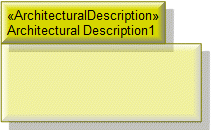
To create an Architectural Description: click the  Architectural Description button, and then click in free space on the diagram.
Architectural Description button, and then click in free space on the diagram.
 Architectural Description button, and then click in free space on the diagram.
Architectural Description button, and then click in free space on the diagram.To populate elements from an Architectural Description: add the Architectural Description to the diagram, and then populate those elements from the Architectural Description.

To create an Architectural Reference: click the  Architectural Reference button, click the source Architectural Description, and then click the destination Architectural Description.
Architectural Reference button, click the source Architectural Description, and then click the destination Architectural Description.
 Architectural Reference button, click the source Architectural Description, and then click the destination Architectural Description.
Architectural Reference button, click the source Architectural Description, and then click the destination Architectural Description.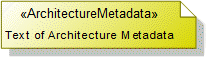
To create an Architecture Metadata: click the  Architecture Metadata button, and then click in free space on the diagram.
Architecture Metadata button, and then click in free space on the diagram.
 Architecture Metadata button, and then click in free space on the diagram.
Architecture Metadata button, and then click in free space on the diagram.Define the text of the Architecture Metadata through its Full Text property.
To apply an Architecture Metadata to an Architectural Description: click the  Note Link button, click the Architecture Metadata, and then click the Architectural Description to which the Architecture Metadata applies.
Note Link button, click the Architecture Metadata, and then click the Architectural Description to which the Architecture Metadata applies.
 Note Link button, click the Architecture Metadata, and then click the Architectural Description to which the Architecture Metadata applies.
Note Link button, click the Architecture Metadata, and then click the Architectural Description to which the Architecture Metadata applies.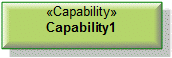
To create a Capability: click the  Capability button, and then click in free space on the diagram.
Capability button, and then click in free space on the diagram.
 Capability button, and then click in free space on the diagram.
Capability button, and then click in free space on the diagram.Use Maps To Capability relationships to link the Capability element to Function, Operational Activity, Standard Operational Activity and Project Activity elements that map to that Capability.
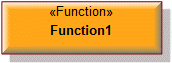
To create a Function: click the  Function button, and then click in free space on the diagram.
Function button, and then click in free space on the diagram.
 Function button, and then click in free space on the diagram.
Function button, and then click in free space on the diagram.Use Maps To Capability relationships to link the Function to the Capability elements that are mapped to from that Function.

To create a Maps To Capability: click the  Maps To Capability button, click the Function, Operational Activity, Standard Operational Activity and Project Activity, and then click the Capability that is mapped to.
Maps To Capability button, click the Function, Operational Activity, Standard Operational Activity and Project Activity, and then click the Capability that is mapped to.
 Maps To Capability button, click the Function, Operational Activity, Standard Operational Activity and Project Activity, and then click the Capability that is mapped to.
Maps To Capability button, click the Function, Operational Activity, Standard Operational Activity and Project Activity, and then click the Capability that is mapped to.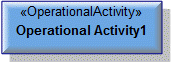
To create an Operational Activity: click the  Operational Activity button, and then click in free space on the diagram.
Operational Activity button, and then click in free space on the diagram.
 Operational Activity button, and then click in free space on the diagram.
Operational Activity button, and then click in free space on the diagram.Use Maps To Capability relationships to link the Operational Activity to the Capability elements that are mapped to from that Operational Activity.
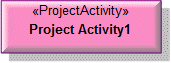
To create a Project Activity: click the  Project Activity button, and then click in free space on the diagram.
Project Activity button, and then click in free space on the diagram.
 Project Activity button, and then click in free space on the diagram.
Project Activity button, and then click in free space on the diagram.Use Maps To Capability relationships to link the Project Activity to the Capability elements that are mapped to from that Project Activity.
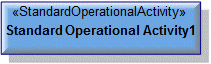
To create a Standard Operational Activity: click the  Standard Operational Activity button, and then click in free space on the diagram.
Standard Operational Activity button, and then click in free space on the diagram.
 Standard Operational Activity button, and then click in free space on the diagram.
Standard Operational Activity button, and then click in free space on the diagram.Use Maps To Capability relationships to link the Standard Operational Activity to the Capability elements that are mapped to from that Standard Operational Activity.
The following sections provide information about how an StV-6 Operational Activity to Capability Mapping is used in the model.
Create an StV-6 Operational Activity to Capability Mapping from
Creates or shows these UPDM elements
In addition to the common UPDM elements that can be shown on all Product diagrams (Alias, Definition, Information, Metadata, Overlap and Same As elements):

