SOV-3 Capability to service definition (UPDM - MODAF aliases)

Creation
To create an SOV-3 Capability to Service Definition:
• Right-click the Architectural Description or Service Description that is to own the SOV-3 Capability to Service Definition, point to New, point to Diagram, point to MODAF, and then click SOV-3 Capability to Service Definition.
Purpose
On an SOV-3 Capability to Service Definition:
• Create Expose relationships.
Diagram Elements
For information about showing compartments on diagram symbols, setting up default view options and adding existing elements to the diagram, see the following topics:
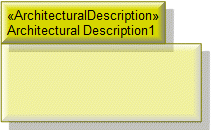
To create an Architectural Description: click the  Architectural Description button, and then click in free space on the diagram.
Architectural Description button, and then click in free space on the diagram.
 Architectural Description button, and then click in free space on the diagram.
Architectural Description button, and then click in free space on the diagram.To populate elements from an Architectural Description: add the Architectural Description to the diagram, and then populate those elements from the Architectural Description.

To create an Architectural Reference: click the  Architectural Reference button, click the source Architectural Description or Service Description, and then click the destination Architectural Description or Service Description.
Architectural Reference button, click the source Architectural Description or Service Description, and then click the destination Architectural Description or Service Description.
 Architectural Reference button, click the source Architectural Description or Service Description, and then click the destination Architectural Description or Service Description.
Architectural Reference button, click the source Architectural Description or Service Description, and then click the destination Architectural Description or Service Description.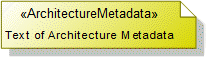
To create an Architecture Metadata: click the  Architecture Metadata button, and then click in free space on the diagram.
Architecture Metadata button, and then click in free space on the diagram.
 Architecture Metadata button, and then click in free space on the diagram.
Architecture Metadata button, and then click in free space on the diagram.Define the text of the Architecture Metadata through its Full Text property.
To apply an Architecture Metadata to an Architectural Description or Service Description: click the  Note Link button, click the Architecture Metadata, and then click the Architectural Description or Service Description to which the Architecture Metadata applies.
Note Link button, click the Architecture Metadata, and then click the Architectural Description or Service Description to which the Architecture Metadata applies.
 Note Link button, click the Architecture Metadata, and then click the Architectural Description or Service Description to which the Architecture Metadata applies.
Note Link button, click the Architecture Metadata, and then click the Architectural Description or Service Description to which the Architecture Metadata applies.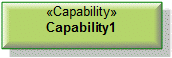
To create a Capability: click the  Capability button, and then click in free space on the diagram.
Capability button, and then click in free space on the diagram.
 Capability button, and then click in free space on the diagram.
Capability button, and then click in free space on the diagram.Use Expose relationships to link the Capability element to Service Interface elements that are exposed by the Capability.

To create an Expose: click the  Expose button, click the Service Interface, and then click the exposed Capability.
Expose button, click the Service Interface, and then click the exposed Capability.
 Expose button, click the Service Interface, and then click the exposed Capability.
Expose button, click the Service Interface, and then click the exposed Capability.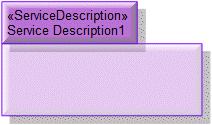
To create a Service Description: click the  Service Description button, and then click in free space on the diagram.
Service Description button, and then click in free space on the diagram.
 Service Description button, and then click in free space on the diagram.
Service Description button, and then click in free space on the diagram.To populate elements from a particular Service Description: add the owning Service Description to the diagram, and then populate those elements for the Service Description.
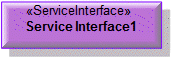
To create a Service Interface: click the  Service Interface button, and then click in free space on the diagram.
Service Interface button, and then click in free space on the diagram.
 Service Interface button, and then click in free space on the diagram.
Service Interface button, and then click in free space on the diagram.Use Expose relationships to link the Service Interface element to Capability elements that are exposed by the Service Interface.
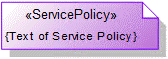
To create a Service Policy: click the  Service Policy button, and then click in free space on the diagram.
Service Policy button, and then click in free space on the diagram.
 Service Policy button, and then click in free space on the diagram.
Service Policy button, and then click in free space on the diagram.To apply a Service Policy to a Service Interface on the diagram: click the  Note Link button, click the Service Policy, and then click the Service Interface to which the Service Policy applies.
Note Link button, click the Service Policy, and then click the Service Interface to which the Service Policy applies.
 Note Link button, click the Service Policy, and then click the Service Interface to which the Service Policy applies.
Note Link button, click the Service Policy, and then click the Service Interface to which the Service Policy applies.The following sections provide information about how an SOV-3 Capability to Service Definition is used in the model.
Create an SOV-3 Capability to Service Definition from
Creates or shows these UPDM elements
In addition to the common UPDM elements that can be shown on all Product diagrams (Alias, Definition, Information, Metadata, Overlap and Same As elements):
