AV-4 Environmental model (UPDM - MODAF aliases)

Creation
To create an AV-4 Environmental Model:
• Right-click the Architectural Description or Service Description that is to own the AV-4 Environmental Model, point to New, point to Diagram, point to MODAF, and then click AV-4 Environmental Model.
Purpose
On an AV-4 Environmental Model:
• Create Climate, Condition, Environment, Geo Political Extent Type, Light Condition and Location Type elements.
• Create Environment Property elements for Climate, Condition, Environment and Light Condition elements.
Diagram Elements
For information about showing compartments on diagram symbols, setting up default view options and adding existing elements to the diagram, see the following topics:
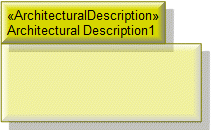
To create an Architectural Description: click the  Architectural Description button, and then click in free space on the diagram.
Architectural Description button, and then click in free space on the diagram.
 Architectural Description button, and then click in free space on the diagram.
Architectural Description button, and then click in free space on the diagram.To populate elements from an Architectural Description: add the Architectural Description to the diagram, and then populate those elements from the Architectural Description.

To create an Architectural Reference: click the  Architectural Reference button, click the source Architectural Description, and then click the destination Architectural Description.
Architectural Reference button, click the source Architectural Description, and then click the destination Architectural Description.
 Architectural Reference button, click the source Architectural Description, and then click the destination Architectural Description.
Architectural Reference button, click the source Architectural Description, and then click the destination Architectural Description.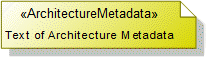
To create an Architecture Metadata: click the  Architecture Metadata button, and then click in free space on the diagram.
Architecture Metadata button, and then click in free space on the diagram.
 Architecture Metadata button, and then click in free space on the diagram.
Architecture Metadata button, and then click in free space on the diagram.Define the text of the Architecture Metadata through its Full Text property.
To apply an Architecture Metadata to an Architectural Description: click the  Note Link button, click the Architecture Metadata, and then click the Architectural Description to which the Architecture Metadata applies.
Note Link button, click the Architecture Metadata, and then click the Architectural Description to which the Architecture Metadata applies.
 Note Link button, click the Architecture Metadata, and then click the Architectural Description to which the Architecture Metadata applies.
Note Link button, click the Architecture Metadata, and then click the Architectural Description to which the Architecture Metadata applies.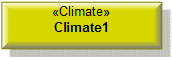
To create a Climate: click the  Climate button, and then click in free space on the diagram.
Climate button, and then click in free space on the diagram.
 Climate button, and then click in free space on the diagram.
Climate button, and then click in free space on the diagram.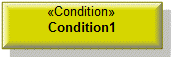
To create a Condition: click the  Condition button, and then click in free space on the diagram.
Condition button, and then click in free space on the diagram.
 Condition button, and then click in free space on the diagram.
Condition button, and then click in free space on the diagram.
To create a Condition Property: click the  Condition Property button, and then click the owning Condition.from the Select Type dialog, create or select the element that is the type of the Condition Property, that is, a Climate, Condition, Environment, Geo Political Extent Type, Light Condition, Location Type or Physical Location element.
Condition Property button, and then click the owning Condition.from the Select Type dialog, create or select the element that is the type of the Condition Property, that is, a Climate, Condition, Environment, Geo Political Extent Type, Light Condition, Location Type or Physical Location element.
 Condition Property button, and then click the owning Condition.from the Select Type dialog, create or select the element that is the type of the Condition Property, that is, a Climate, Condition, Environment, Geo Political Extent Type, Light Condition, Location Type or Physical Location element.
Condition Property button, and then click the owning Condition.from the Select Type dialog, create or select the element that is the type of the Condition Property, that is, a Climate, Condition, Environment, Geo Political Extent Type, Light Condition, Location Type or Physical Location element.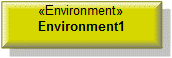
To create an Environment: click the  Environment button, and then click in free space on the diagram.
Environment button, and then click in free space on the diagram.
 Environment button, and then click in free space on the diagram.
Environment button, and then click in free space on the diagram.
To create an Environment Property: click the  Environment Property button, and then click the owning Climate, Condition, Environment or Light Condition.from the Select Type dialog, create or select the element that is the type of the Environment Property, that is, a Climate, Condition, Environment, Geo Political Extent Type, Light Condition, Location Type or Physical Location element.
Environment Property button, and then click the owning Climate, Condition, Environment or Light Condition.from the Select Type dialog, create or select the element that is the type of the Environment Property, that is, a Climate, Condition, Environment, Geo Political Extent Type, Light Condition, Location Type or Physical Location element.
 Environment Property button, and then click the owning Climate, Condition, Environment or Light Condition.from the Select Type dialog, create or select the element that is the type of the Environment Property, that is, a Climate, Condition, Environment, Geo Political Extent Type, Light Condition, Location Type or Physical Location element.
Environment Property button, and then click the owning Climate, Condition, Environment or Light Condition.from the Select Type dialog, create or select the element that is the type of the Environment Property, that is, a Climate, Condition, Environment, Geo Political Extent Type, Light Condition, Location Type or Physical Location element.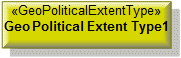
To create a Geo Political Extent Type: click the  Geo Political Extent Type button, and then click in free space on the diagram.
Geo Political Extent Type button, and then click in free space on the diagram.
 Geo Political Extent Type button, and then click in free space on the diagram.
Geo Political Extent Type button, and then click in free space on the diagram.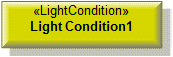
To create a Light Condition: click the  Light Condition button, and then click in free space on the diagram.
Light Condition button, and then click in free space on the diagram.
 Light Condition button, and then click in free space on the diagram.
Light Condition button, and then click in free space on the diagram.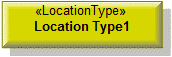
To create a Location Type: click the 

Location Type button, and then click in free space on the diagram.
The following sections provide information about how an AV-4 Environmental Model is used in the model.
Create an AV-4 Environmental Model from
Creates or shows these UPDM elements
In addition to the common UPDM elements that can be shown on all Product diagrams (Alias, Definition, Information, Metadata, Overlap and Same As elements):

