DIV-3 Physical data model (UPDM - DoDAF aliases)

Creation
To create a DIV-3 Physical Data Model:
• Right-click the Internal Data Model that is to own the DIV-3 Physical Data Model, point to New, point to DoDAF, point to Data and Information, and then click DIV-3 Physical Data Model.
Purpose
On a DIV-3 Physical Data Model:
• Create Rule (System) elements and apply them to Exchange Element and Entity Item elements.
Diagram Elements
For information about showing compartments on diagram symbols, setting up default view options and adding existing elements to the diagram, see the following topics:
For information about the creation and appearance of elements that can be shown on all Product diagrams (Representation, Definition, Information, Metadata, Overlap and Same As elements), see Creation and appearance of elements that appear on all product diagrams (UPDM - DoDAF aliases).
Association Of Information
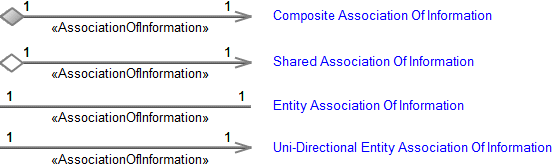
To create an Association Of Information: click the required  Association Of Information button, click the source Entity Item, and then click the destination Entity Item.
Association Of Information button, click the source Entity Item, and then click the destination Entity Item.
 Association Of Information button, click the source Entity Item, and then click the destination Entity Item.
Association Of Information button, click the source Entity Item, and then click the destination Entity Item.Details

To create a Details: click the  Details button, click the source Entity Item, and then click the destination Exchange Element.
Details button, click the source Entity Item, and then click the destination Exchange Element.
 Details button, click the source Entity Item, and then click the destination Exchange Element.
Details button, click the source Entity Item, and then click the destination Exchange Element.Entity Attribute

To create an Entity Attribute: click the  Entity Attribute button, and then click the Entity Item that is to own the Entity Attribute. From the Select Type dialog, select or create the type of the Entity Attribute, or create an untyped Entity Attribute.
Entity Attribute button, and then click the Entity Item that is to own the Entity Attribute. From the Select Type dialog, select or create the type of the Entity Attribute, or create an untyped Entity Attribute.
 Entity Attribute button, and then click the Entity Item that is to own the Entity Attribute. From the Select Type dialog, select or create the type of the Entity Attribute, or create an untyped Entity Attribute.
Entity Attribute button, and then click the Entity Item that is to own the Entity Attribute. From the Select Type dialog, select or create the type of the Entity Attribute, or create an untyped Entity Attribute.Entity Item
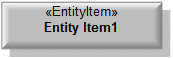
To create an Entity Item: click the  Entity Item button, and then click in free space on the diagram.
Entity Item button, and then click in free space on the diagram.
 Entity Item button, and then click in free space on the diagram.
Entity Item button, and then click in free space on the diagram.Use:
• Details relationships to link the Entity Item to related Exchange Element elements.
• Association Of Information relationships to link the Entity Item to related Entity Item elements.
• UML Generalizations to define Entity Item inheritance.
Exchange Element
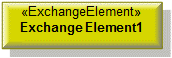
To create an Exchange Element: click the  Exchange Element button, and then click in free space on the diagram.
Exchange Element button, and then click in free space on the diagram.
 Exchange Element button, and then click in free space on the diagram.
Exchange Element button, and then click in free space on the diagram.Use Details relationships to link the Exchange Element elements to related Entity Item elements.
Generalization (UML item)

To create a Generalization: click the  Generalization button, click the sub element, and then click the super element. The types of the super and sub elements must be the same.
Generalization button, click the sub element, and then click the super element. The types of the super and sub elements must be the same.
 Generalization button, click the sub element, and then click the super element. The types of the super and sub elements must be the same.
Generalization button, click the sub element, and then click the super element. The types of the super and sub elements must be the same.You can define inheritance for Entity Item and Exchange Element elements.
Internal Data Model

To create an Internal Data Model click the  Internal Data Model button, and then click in free space on the diagram.
Internal Data Model button, and then click in free space on the diagram.
 Internal Data Model button, and then click in free space on the diagram.
Internal Data Model button, and then click in free space on the diagram.To populate elements from an Internal Data Model: add the Internal Data Model to the diagram, and then populate those elements from that Internal Data Model.
Rule (System)
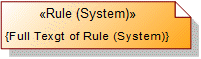
To create a Rule (System): click the  Rule (System) button, and then click in free space on the diagram. Use the Full Text property to specify the text of the Rule (System).
Rule (System) button, and then click in free space on the diagram. Use the Full Text property to specify the text of the Rule (System).
 Rule (System) button, and then click in free space on the diagram. Use the Full Text property to specify the text of the Rule (System).
Rule (System) button, and then click in free space on the diagram. Use the Full Text property to specify the text of the Rule (System).To apply a Rule (System) to an Entity Item and Exchange Element on the diagram: click the  Note Link button, click the Rule (System), and then click the Entity Item or Exchange Element to which the Rule (System) applies.
Note Link button, click the Rule (System), and then click the Entity Item or Exchange Element to which the Rule (System) applies.
 Note Link button, click the Rule (System), and then click the Entity Item or Exchange Element to which the Rule (System) applies.
Note Link button, click the Rule (System), and then click the Entity Item or Exchange Element to which the Rule (System) applies.The following sections provide information about how a DIV-3 Physical Data Model is used in the model.
Create a DIV-3 Physical Data Model from
Creates or shows these UPDM elements
In addition to the common UPDM elements that can be shown on all Product diagrams (Representation, Definition, Information, Metadata, Overlap and Same As elements):