OV-4 Typical organizational relationships chart (UPDM - DoDAF aliases)

Creation
To create an OV-4 Typical Organizational Relationships Chart:
• Right-click the Architectural Description or Service Description that is to own the OV-4 Typical Organizational Relationships Chart, point to New, point to Diagram, point to DoDAF, and then click OV-4 Typical Organizational Relationships Chart.
Purpose
On an OV-4 Typical Organizational Relationships Chart:
Diagram Elements
For information about showing compartments on diagram symbols, setting up default view options and adding existing elements to the diagram, see the following topics:
For information about the creation and appearance of elements that can be shown on all Product diagrams (Representation, Definition, Information, Metadata, Overlap and Same As elements), see Notation of Elements that Appear on All Product Diagrams.
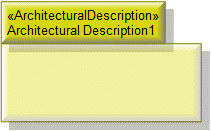
To create an Architectural Description: click the  Architectural Description button, and then click in free space on the diagram.
Architectural Description button, and then click in free space on the diagram.
 Architectural Description button, and then click in free space on the diagram.
Architectural Description button, and then click in free space on the diagram.To populate elements from an Architectural Description: add the Architectural Description to the diagram, and then populate those elements from the Architectural Description.

To create an Architectural Reference: click the  Architectural Reference button, click the source Architectural Description, and then click the destination Architectural Description.
Architectural Reference button, click the source Architectural Description, and then click the destination Architectural Description.
 Architectural Reference button, click the source Architectural Description, and then click the destination Architectural Description.
Architectural Reference button, click the source Architectural Description, and then click the destination Architectural Description.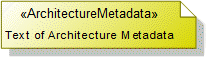
To create an Architecture Metadata: click the  Architecture Metadata button, and then click in free space on the diagram.
Architecture Metadata button, and then click in free space on the diagram.
 Architecture Metadata button, and then click in free space on the diagram.
Architecture Metadata button, and then click in free space on the diagram.Define the text of the Architecture Metadata through its Full Text property.
To apply an Architecture Metadata to an Architectural Description: click the  Note Link button, click the Architecture Metadata, and then click the Architectural Description to which the Architecture Metadata applies.
Note Link button, click the Architecture Metadata, and then click the Architectural Description to which the Architecture Metadata applies.
 Note Link button, click the Architecture Metadata, and then click the Architectural Description to which the Architecture Metadata applies.
Note Link button, click the Architecture Metadata, and then click the Architectural Description to which the Architecture Metadata applies.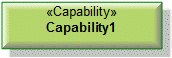
To create a Capability: click the  Capability button, and then click in free space on the diagram.
Capability button, and then click in free space on the diagram.
 Capability button, and then click in free space on the diagram.
Capability button, and then click in free space on the diagram.Use Capability Of Performer relationship to link the Capability to the Organization Type, Person Role Type and Responsibility elements that exhibit that Capability.

To create a Capability Of Performer: click the  Capability Of Performer button, click the source Organization Type, Person Role Type or Responsibility, and then click the exhibited Capability.
Capability Of Performer button, click the source Organization Type, Person Role Type or Responsibility, and then click the exhibited Capability.
 Capability Of Performer button, click the source Organization Type, Person Role Type or Responsibility, and then click the exhibited Capability.
Capability Of Performer button, click the source Organization Type, Person Role Type or Responsibility, and then click the exhibited Capability.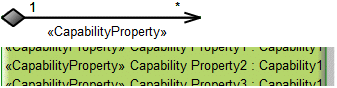
To create a Capability Property: click the  Composite Association button, click the owning Capability, and then click the Capability that is the type of the Capability Property.
Composite Association button, click the owning Capability, and then click the Capability that is the type of the Capability Property.
 Composite Association button, click the owning Capability, and then click the Capability that is the type of the Capability Property.
Composite Association button, click the owning Capability, and then click the Capability that is the type of the Capability Property.Note that only UML Role based Capability Property elements can be shown as Composite Associations (see Capability Property)

To create a Command: click the  Command Link button, click the commanding Organization Type, Person Role Type or Responsibility element, and then click the commanded Organization Type, Person Role Type or Responsibility element.
Command Link button, click the commanding Organization Type, Person Role Type or Responsibility element, and then click the commanded Organization Type, Person Role Type or Responsibility element.
 Command Link button, click the commanding Organization Type, Person Role Type or Responsibility element, and then click the commanded Organization Type, Person Role Type or Responsibility element.
Command Link button, click the commanding Organization Type, Person Role Type or Responsibility element, and then click the commanded Organization Type, Person Role Type or Responsibility element.On the Select Conveyed Classifier dialog, create or select the Exchange Element that is the Command element's conveyed classifier.
Generalization (UML Item)

To create a Generalization: click the  Generalization button, click the sub element, and then click the super element. The types of the super and sub elements must be the same.
Generalization button, click the sub element, and then click the super element. The types of the super and sub elements must be the same.
 Generalization button, click the sub element, and then click the super element. The types of the super and sub elements must be the same.
Generalization button, click the sub element, and then click the super element. The types of the super and sub elements must be the same.You can define inheritance for Skill, Organization Type, Person Type, Person Role Type and Responsibility elements.
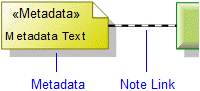
To create a Metadata: click the  Metadata button, and then click in free space on the diagram. Use the Full Text property to specify the text of the Metadata.
Metadata button, and then click in free space on the diagram. Use the Full Text property to specify the text of the Metadata.
 Metadata button, and then click in free space on the diagram. Use the Full Text property to specify the text of the Metadata.
Metadata button, and then click in free space on the diagram. Use the Full Text property to specify the text of the Metadata.To apply a Metadata to an element on the diagram: click the  Note Link button, click the Metadata, and then click the element to which the Metadata applies.
Note Link button, click the Metadata, and then click the element to which the Metadata applies.
 Note Link button, click the Metadata, and then click the element to which the Metadata applies.
Note Link button, click the Metadata, and then click the element to which the Metadata applies.To populate an element's Metadata on a diagram: right-click the element, point to Populate, point to Links, and then click Metadata Note Links.
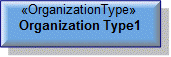
To create an Organization Type: click the  Organization Type button, and then click in free space on the diagram.
Organization Type button, and then click in free space on the diagram.
 Organization Type button, and then click in free space on the diagram.
Organization Type button, and then click in free space on the diagram.Use Required Skill and Typical Skill Of Person Role Type relationships to link the Organization Type to the Skill elements that are required or provided by that Organization Type.
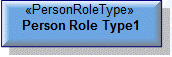
To create a Person Role Type: click the  Person Role Type button, and then click in free space on the diagram.
Person Role Type button, and then click in free space on the diagram.
 Person Role Type button, and then click in free space on the diagram.
Person Role Type button, and then click in free space on the diagram.Use Required Skill and Typical Skill Of Person Role Type relationships to link the Person Role Type to the Skill elements that are required or provided by that Person Role Type.
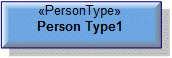
To create a Person Type: click the  Person Type button, and then click in free space on the diagram.
Person Type button, and then click in free space on the diagram.
 Person Type button, and then click in free space on the diagram.
Person Type button, and then click in free space on the diagram.
To create a Property: click the  Property button, and then click the owning Skill, Organization Type, Person Role Type or Responsibility.
Property button, and then click the owning Skill, Organization Type, Person Role Type or Responsibility.
 Property button, and then click the owning Skill, Organization Type, Person Role Type or Responsibility.
Property button, and then click the owning Skill, Organization Type, Person Role Type or Responsibility.
To create a Required Skill: click the  Required Skill button, click the source Organization Type, Person Role Type or Responsibility, and then click the required Skill.
Required Skill button, click the source Organization Type, Person Role Type or Responsibility, and then click the required Skill.
 Required Skill button, click the source Organization Type, Person Role Type or Responsibility, and then click the required Skill.
Required Skill button, click the source Organization Type, Person Role Type or Responsibility, and then click the required Skill.
To create a Resource Role:
• Click the  Resource Role button, and then click the owning Skill, Organization Type, Person Role Type or Responsibility. From the Select Type dialog, create or select the element that is the type of the Resource Role, or create an untyped Resource Role.
Resource Role button, and then click the owning Skill, Organization Type, Person Role Type or Responsibility. From the Select Type dialog, create or select the element that is the type of the Resource Role, or create an untyped Resource Role.
 Resource Role button, and then click the owning Skill, Organization Type, Person Role Type or Responsibility. From the Select Type dialog, create or select the element that is the type of the Resource Role, or create an untyped Resource Role.
Resource Role button, and then click the owning Skill, Organization Type, Person Role Type or Responsibility. From the Select Type dialog, create or select the element that is the type of the Resource Role, or create an untyped Resource Role.• Click the  Composite Association button, click the source Organization Type, Person Role Type or Responsibility, and then click the destination Organization Type, Person Role Type or Responsibility element that is the type of the Resource Role.
Composite Association button, click the source Organization Type, Person Role Type or Responsibility, and then click the destination Organization Type, Person Role Type or Responsibility element that is the type of the Resource Role.
 Composite Association button, click the source Organization Type, Person Role Type or Responsibility, and then click the destination Organization Type, Person Role Type or Responsibility element that is the type of the Resource Role.
Composite Association button, click the source Organization Type, Person Role Type or Responsibility, and then click the destination Organization Type, Person Role Type or Responsibility element that is the type of the Resource Role.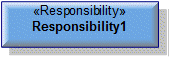
To create a Responsibility: click the  Responsibility button, and then click in free space on the diagram.
Responsibility button, and then click in free space on the diagram.
 Responsibility button, and then click in free space on the diagram.
Responsibility button, and then click in free space on the diagram.Use Required Skill and Typical Skill Of Person Role Type relationships to link the Responsibility to the Skill elements that are required or provided by that Responsibility.
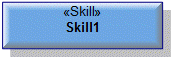
To create a Skill: click the  Skill button, and then click in free space on the diagram.
Skill button, and then click in free space on the diagram.
 Skill button, and then click in free space on the diagram.
Skill button, and then click in free space on the diagram.Use Required Skill and Typical Skill Of Person Role Type relationships to link the Skill to the Organization Type, Person Role Type and Responsibility elements that require or provide that Skill.

A Typical Skill Of Person Role Type is a deprecated UPDM 1.1 element that is included to support models that have been migrated from Studio 8.0. |
To create a Typical Skill Of Person Role Type: click the  Typical Skill Of Person Role Type button, click the source Organization Type, Person Role Type or Responsibility, and then click the provided Skill.
Typical Skill Of Person Role Type button, click the source Organization Type, Person Role Type or Responsibility, and then click the provided Skill.
 Typical Skill Of Person Role Type button, click the source Organization Type, Person Role Type or Responsibility, and then click the provided Skill.
Typical Skill Of Person Role Type button, click the source Organization Type, Person Role Type or Responsibility, and then click the provided Skill.The following sections provide information about how an OV-4 Typical Organizational Relationships Chart is used in the model.
Create an OV-4 Typical Organizational Relationships Chart from
Creates or shows these UPDM elements
In addition to the common UPDM elements that can be shown on all Product diagrams (Representation, Definition, Information, Metadata, Overlap and Same As elements):

