Overview of creating panes for profile packages
Modeler allows you to explore the items and diagrams in a model through the context of the Stereotypes and Tag Definitions in a profile Package.
Modeler creates pane for each profile Package that is set up as browsable. These panes show Stereotypes and reference Tag Definitions that are set up as browsable.
|
|
To change a Browsable property, you must have Owner access permissions to the Package, Stereotype's Package or Tag Definition's Package.
|
Setting up panes for profile Packages is useful when you want to work with only those items and diagrams that are Stereotyped through the profile Package's Stereotypes, or referenced through the profile Package's Tag Definitions.
After creating a pane for a profile Package, the Find submenu includes a command for finding items in that pane. In addition, the profile Package is included in the left pane of the Links Editor.
On your computer you can hide panes created for browsable profile Packages, whilst leaving the profile Package set up as browsable in the model. To hide a pane, right-click the pane title bar or tab, and then click Close. To show a pane, on the View tab, point to Show Panes, and then click the name of the pane you want to show.
You set up a profile Package as browsable by selecting the Browsable check box on the Options tab of the profile Package's Property Pages. After setting up a profile Package as browsable, make Modeler create a pane for the Package by clicking Refresh Explorer Views on the View tab. Alternatively, Modeler will create a pane for the Package next time you open the model. The pane uses the name and icon of the profile Package.
You can specify the order in which the Stereotypes appear in the pane: Open the Stereotype's Property Pages, click the Items tab, in the Show Associated list select All Package Items, and order the Stereotypes as required. The Sort Items in profile browsers command on the View tab determines whether the custom panes show their Stereotypes ordered alphabetically or as defined in the Model.
Example
In this example, we create a browsable profile Package named Browsable Package.
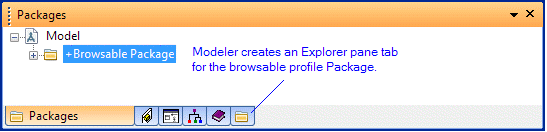
In the pane created for Browsable Package, Modeler shows its Stereotypes that are set up as Browsable. You set up a Stereotype as browsable by selecting the Browsable check box on the Stereotype's Property Pages.
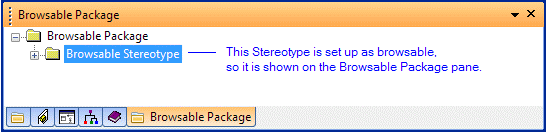
For each Stereotype, Modeler shows the items to which the Browsable Stereotype stereotype has been directly applied. Items that are stereotyped only through the Stereotype being applied to all valid model item types are not shown. The path of an item is shown in brackets after the item name.
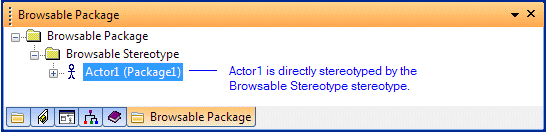
For each item, Modeler can show Tag Definitions that it uses. A Tag Definition is shown for an item if the following conditions are true:
• The Tag Definition's Data Type is Reference.
• The Tag Definition is set up as browsable.
If you expand a Tag Definition, the referenced items are shown.
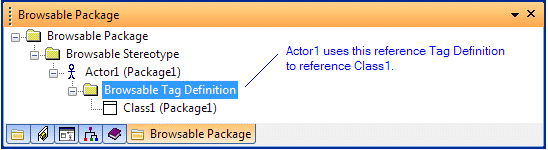
• If you hover the mouse pointer over a pane, a ToolTip displays the name of the pane. • You can show or hide the full names of items shown in profile panes through the Show Full Names in Profile Browsers command on the View tab. |
Updating panes for browsable profile packages
When you first open a Model, Modeler creates panes for browsable profile Packages. If you or another user makes any of the following changes, the panes are not automatically updated to reflect the change:
• Creating or deleting a browsable profile Package.
• Changing the browsable status of a profile Package.
• Renaming a browsable profile Package.
• Changing the icon of a browsable profile Package.
• Changing the browsable status of a Tag Definition.
To update the panes after the preceding changes; on the View tab, click Refresh. Alternatively, you can close and open the Model.
Contents pane columns
When you select a Stereotype in a pane created for a browsable profile package, the Contents pane shows the items to which the Stereotype has been directly applied. When you select a Tag Definition in a pane created for a browsable profile package, the Contents pane shows the items that are referenced through that Tag Definition for the associated item.
By default, the Contents pane has columns for the Name, Type, Visibility, Changed By and Changed On properties of the items it shows.
You can set up a Stereotype or Tag Definition so that when it is selected in a pane created for a browsable profile package, alternative property and association columns are displayed in the Contents pane. You specify which columns are shown through the Contents pane of a Stereotype's or Tag Definition's Property Pages.
If you set up a column for a one-to-many association, only the first associated item is shown. |