Including a variability dependency in an alternative choice
This topic provides information for including Variability Dependencies in an Alternative Choice that already exists in the model.
For information about creating a new Alternative Choice that is linked to existing Variability Dependencies, see Creating an alternative choice
To include a variability dependency in an alternative choice through a diagram:
1. Ensure that the Variation Point, Alternative Choice and Variability Dependency are shown on the diagram.
2. On the diagram, select the Variability Dependency.
3. Drag the handle of the Variability Dependency that is attached to the Variation Point to the Alternative Choice symbol. For example:
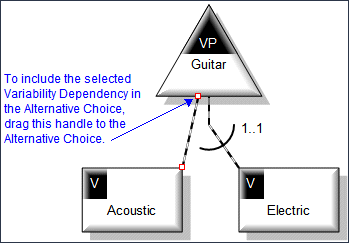
To include a variability dependency in an alternative choice through the property pages:
1. Open the Alternative Choice's Property Pages.
2. Click the Items tab.
3. In the Show Associated list, select Dependencies.
4. Click the  Link button.
Link button.
 Link button.
Link button.5. In the Links Editor, select the check boxes associated with the Variability Dependencies, and click OK.