Exporting and importing models and packages
Exporting and importing models
To export a model, perform the following steps:
1. Right-click on a model version in the Model Browser.
2. Select Export.
3. In the Executed Tasks table, review the task and ensure it has completed.
4. In the Executed Tasks table, click on the tick icon and select Download Result File to download the exported file.
To import a model, perform the following steps:
1. Right-click on a database in the Model Browser.
2. Select Import Model.
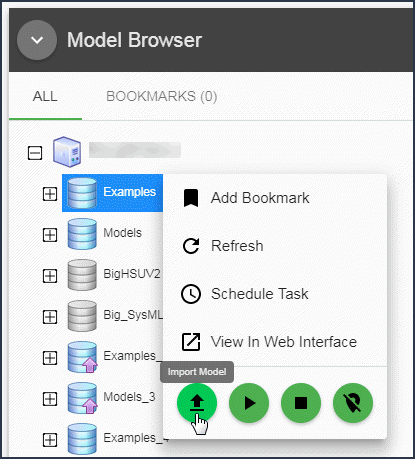
3. Click Choose File and select the file you wish import.
4. Click Import Model.
5. In the Executed Tasks table, review the task and ensure it has completed.
6. In the Model Browser, confirm that the new model has been imported.
Exporting and importing packages
To export a package, perform the following steps:
1. Right-click on a package in the Model Browser.
2. Select Export.
3. Choose to export just the selected package or to also include sub-packages.
4. In the Executed Tasks table, review the task and ensure it has completed.
5. In the Executed Tasks table, click on the tick icon and select Download Result File to download the exported file.
6. In the Model Browser, confirm that the new model has been imported.
For information on exporting packages in Modeler, see Exporting a package to a package export file.
To import a package into a model version, perform the following steps:
1. Right-click on a model version in the Model Browser.
2. Select Import Package.
3. Click Choose File and select the file you wish import. Note that you can only import package files that were exported using Model Manager.
4. Click Import Package.
5. In the Executed Tasks table, review the task and ensure it has completed.
6. In the Model Browser, confirm that the new package has been imported.
To import a package into package, perform the following steps:
1. Right-click on a package in the Model Browser.
2. Select Import.
3. Click Choose File and select the file you wish import.
4. Click Import.
5. In the Executed Tasks table, review the task and ensure it has completed.
6. In the Model Browser, confirm that the new package has been imported.
For information on importing packages in Modeler, see Importing a package from a package export file.
