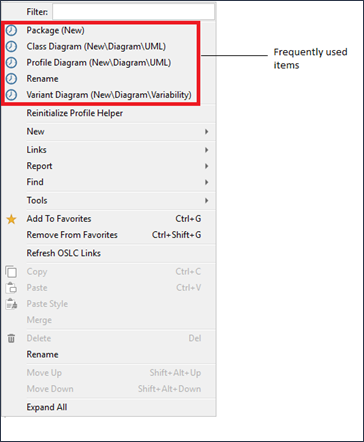Using the context menu
Modeler allows you to search for menu options from the context menu. You can right-click on any item in the panes, empty spaces on diagrams or even items on diagrams and in the Filter text box, enter the required menu option. The context menu is then populated with the available menu options that contain the text you entered. For example, to create a Use Case Diagram from the Packages pane, right-click on the selected package and in the Filter text box, enter use case diagram. Modeler displays all menu options that contain the entered text. Use either the navigation keys on your keyboard or the mouse to select the result.
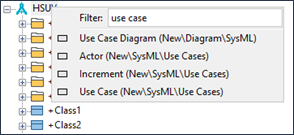 |
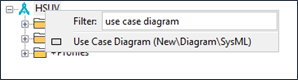 |
In the above example, instead of using the mouse to navigate to > > , you can right-click and search for the menu option you want to select. The context menu also displays a list of menu options that you frequently use. These options in the context menu are preceded by the  icon and are frequently updated to reflect the most used items that are valid in the context.
icon and are frequently updated to reflect the most used items that are valid in the context.