Configuring the Web Interface Website to use HTTP
Enabling HTTP
|
|
You can use either http or https. You should not configure both as this results in login errors.
|
By default, the Web Interface website, Modeler REST Service, and OSLC Provider are configured to use HTTPS on port 57850. This setting is configured in the web.config file, which resides in the following location:
C:\inetpub\wwwroot\PTC Integrity Modeler Web Interface
To enable HTTP, do the following:
1. Open the web.config file, then edit the following entries:
a. Disable forced SSL by setting the requireSSL="true" attribute for Form Authentication to false:
<!--Enforce Forms Authentication for the whole Web Site-->
<authentication mode="Forms">
<forms name=".StudioRESTService" loginUrl="~/account/login"
timeout="240" defaultUrl="~/" protection="All" requireSSL="false" />
</authentication>
b. Remove or comment out the <bindings> section:
<bindings>
<webHttpBinding>
<binding>
<security mode="Transport" />
</binding>
</webHttpBinding>
</bindings>
2. Add the HTTP binding using Internet Information Services (IIS) Manager:
a. On the server hosting the PTC Modeler Web Interface, open IIS Manager.
b. In the left pane, select the PTC Modeler Web Interface site.
c. In the Actions pane, click Bindings...
d. Click Add... in the Site Bindings dialog box.
e. In the Add Site Binding dialog box, add the binding information as follows:
▪ Type — http
▪ Port — 57851
f. Click OK to confirm.
If you do not want to use HTTPS, you can remove the https binding using IIS Manager after setting up HTTP:
• Select the https binding, then click Remove.
Testing the Web Sites
As mentioned above, you can configure the Web Interface either with http or https. but not both.
To test the Web Interface with http
◦ Using a different computer to the one hosting the Modeler Web Interface, open a web browser and check that you can access the secure website using the https connection. Add the port number 57850 at the end of the URL (e.g. https://<myserver>:57850).
a. If you see a security warning, allow the certificate.
b. Click on Continue to this website. You will be able to login as normal, but you will see the address bar is shown in red that the site is potentially insecure.
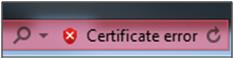
To test the Web Interface with https
◦ Using a different computer to the one hosting the Modeler Web Interface, open a web browser and check that you can access the web site using port 57851 (e.g. http://<myserver>:57851) by logging in.