NSV-12 Service provision (UPDM - NAF aliases)

Creation
To create an NSV-12 Service Provision:
• Right-click the Architectural Description or Service Description that is to own the NSV-12 Service Provision, point to New, point to Matrix/Table, point to NAF, and then click NSV-12 Service Provision.
When you open an NSV-12 Service Provision, Modeler can generate it as HTML for viewing in your Internet browser, or generate it as a spreadsheet for viewing in Microsoft Excel. To specify how matrices and tables are opened for a model: in the Packages pane, right-click the Model, point to > , click Matrix/Table Generation Format, and then select HyperTextMarkupLanguage_HTML or Excel_XLS.
Each time you open an NSV-12 Service Provision, Modeler generates the product using the latest data from the model.
Purpose
On an NSV-12 Service Provision:
• View which Service Interface elements are provided by system resource elements that are shown in the matrix.
A Service Interface is provided by a system resource when that system resource owns a Service element that uses the Service Interface as its type.
Elements Shown
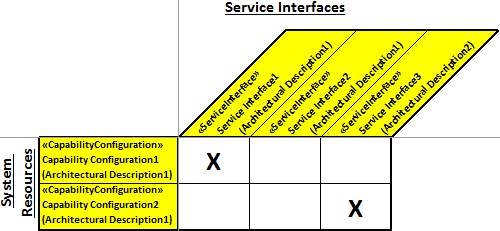
The NSV-12 Service Provision shows the following elements:
• A row is created for each system resource that is found in the analyzed Packages.
A system resource can be a Capability Configuration, Organization, Physical Architecture, Post, Resource Artifact, Responsibility, Service Access or Software element.
In addition, a row is created for each system resource that owns a Service that uses as a type, a Service Interface that is found in the analyzed Packages, even if that system resource is outside the scope of the analyzed Packages.
• A column is created for each Service Interface that is found in the analyzed Packages.
In addition, a column is created for each Service Interface that is used as a type of a Service that belongs to a system resource that is found in the analyzed Packages, even if that Service Interface is outside the scope of the analyzed Packages.
• An X in a cell represents a Service element.
An X appears in a cell when the cell's associated system resource provides the cell's association Service Interface, that is, the system resource owns a Service that uses the associated Service Interface as a type.
Analyzed Packages
By default, the NSV-12 Service Provision searches for system resource and Service Interface elements that are contained within the Architectural Description or Service Description that owns the NSV-12 Service Provision.
To search for elements from other Architectural Description and Service Description packages: right-click the NSV-12 Service Provision, point to Links, and then click Analyzed Packages. From the Links Editor, select the Architectural Description and Service Description packages from which you want to search for elements.
Customizing the Matrix
You can customize the presentation of an NSV-12 Service Provision, for example, by changing the row and column labels that are used. For more information about customizing a custom table or matrix, click here.
Example
In this example, Architectural Description1 owns NSV-12 Service Provision1 and the following elements:
• Two system resources: Capability Configuration1 and Capability Configuration2.
• Two Service Interface elements: Service Interface1 and Service Interface2.
Capability Configuration1 owns Service1 that uses Service Interface1 as its type. Capability Configuration2 owns Service2 that uses Service Interface3 as its type (Service Interface3 is not contained in an analyzed Package).
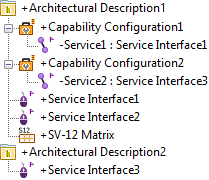
When generated, NSV-12 Service Provision1 appears as follows.
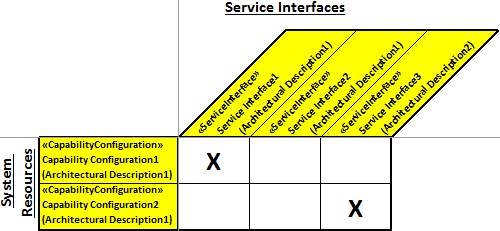
From the generated matrix you can see the following:
• A row has been created for each system resource in Architectural Description1, that is, Capability Configuration1 and Capability Configuration2.
• A column has been created for each Service Interface in Architectural Description1, that is, Service Interface1 and Service Interface2.
• A column has also been created for Service Interface3, because it is used as a type of Capability Configuration2's Service2.
• The two cells that contain X characters show that Capability Configuration1 uses Service Interface1, and Capability Configuration2 uses Service Interface3.
The following sections provide information about how an NSV-12 Service Provision is used in the model.
Create an NSV-12 Service Provision from
Creates or shows these UPDM elements











