Vision statement (UPDM - MODAF aliases)

Creation
To create a Vision Statement:
• From an Architectural Descriptionor Service Description: right-click the Architectural Description or Service Description, point to New, point to MODAF, point to Strategic, and then click Vision Statement.
• From an Enterprise Vision: right-click the Enterprise Vision, point to New, point to MODAF, and then click Vision Statement.
• From an StV-1 Enterprise Vision: click the  Vision Statement button, and then click in free space on the diagram.
Vision Statement button, and then click in free space on the diagram.
 Vision Statement button, and then click in free space on the diagram.
Vision Statement button, and then click in free space on the diagram.After creating a Vision Statement, use its Full Text property to specify the text of the Vision Statement.
Applying to elements
When you create a Vision Statement it is applied to the owning Enterprise Vision, unless the owning element is an Architectural Description or Service Description. You can apply a Vision Statement to many Enterprise Vision elements.
To apply a Vision Statement to an Enterprise Vision:
• From an appropriate diagram: click the  Note Link button, click the Vision Statement, and then click the Enterprise Vision to which the Vision Statement applies.
Note Link button, click the Vision Statement, and then click the Enterprise Vision to which the Vision Statement applies.
 Note Link button, click the Vision Statement, and then click the Enterprise Vision to which the Vision Statement applies.
Note Link button, click the Vision Statement, and then click the Enterprise Vision to which the Vision Statement applies.• From an appropriate Modeler pane:
◦ Right-click the Vision Statement, point to Links, and then click Enterprise Vision Element. From the Links Editor, select the Enterprise Vision elements to which the Vision Statement applies.
◦ Right-click the Enterprise Vision, point to Links, point to Applied, and then click Vision Statement. From the Links Editor, select the Vision Statement elements that apply to the Enterprise Vision.
Appearance
When shown on an StV-1 Enterprise Vision, a Vision Statement appears as follows:
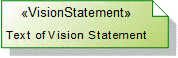
Relationships
There are no relationships that are of significant importance to a Vision Statement.
The following sections provide information about how a Vision Statement is used in the model.
Create a Vision Statement from
Create from a Vision Statement
No elements can created from a Vision Statement.
Shown on these diagrams, tables and matrices
In addition to the AV-2 Integrated Dictionary and TV-1 Standards Profile, which can show all UPDM elements:
UPDM writeable properties
The following writeable properties are available on the Vision Statement tab of a Vision Statement element's Property Pages:
• URI



