Package Filters
With package filters, you can hide the items that you do not want to be displayed in the packages.
Creating a package filter
To create a new package filter:
1. Right-click the package/model for which you want to create the filter and select Filter Package. The package filter dialog similar to the one shown below is displayed.
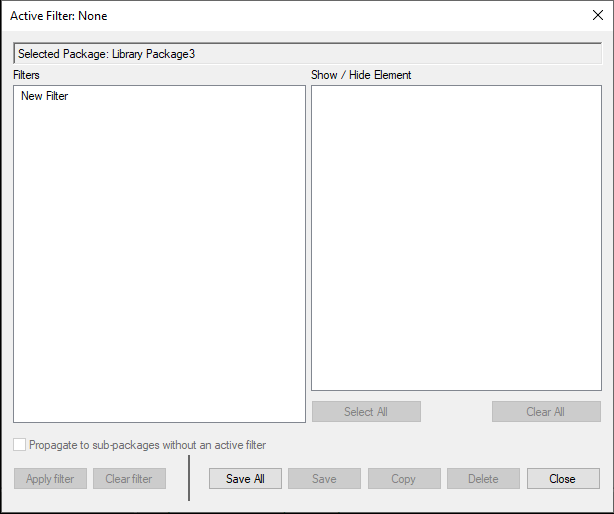
If there are any active filters, then the name of the active filter is displayed at the top of the dialog. In the following image example, Filter 1 is set to be the currently active filter.
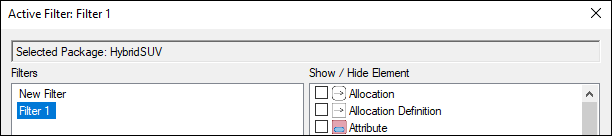
2. Click the New Filter text to name your filter.
3. Once you name the filter, the Show / Hide Element section is populated with all available elements. Select the element types that you want to show or hide and click Save. The new filter is now created.
If you have created multiple filters, you can click Save All to save all the filters. A warning message is displayed that indicates that some filters that you save may affect other packages that are not currently selected. Select Yes or No appropriately.
4. To apply a filter, select the filter and click Apply Filter. Once a filter is set, the Package browser provides an indication that a filter is currently active for the package.

To clear an applied package filter, on the package filter dialog, select the filter you want to clear and click Clear Filter.
To delete a package filter, in the package filter dialog, select the filter you want to delete and click Delete.
To create a copy of a package filter, in the package filter dialog, select the filter you want to copy and click Copy.
To propagate the selected filter to other sub-packages, select the Propagate to sub-packages without an active filter check box. Selecting this option applies the selected filter to sub-packages of the currently selected package. When a sub-package inherits a filter from a parent package, the name of the filter is shown at the top of the dialog box within brackets.
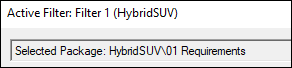
In the above image example, the selected package 01 Requirements has inherited the Filter 1 filter from its parent package HybridSUV which is displayed in brackets.