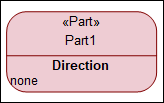System Structure Diagram

A System Structure Diagram shows a view of the structure of your SysML 2.0 model and is the only type of diagram that you can create for your SysML 2.0 models. You can create the System Structure Diagram through the context menu from the SysML 2.0 Package or Library Package. Right-click the Package and select > > > or > > > .
You can also create the System Structure Diagram from the Item Creator dialog. Select the Package and open the Item Creator and select the SysML2 check box. This displays all the items that you can create for your SysML 2.0 model. Select the diagrams and the items that you want to add to the diagram and click Create.
Shows the following items
The System Structure diagram shows the following items on the diagram: As with other diagrams, you can change the appearance and the presentation using the Style view options (see Style view options - all diagrams.
 Allocation Definition
Allocation Definition Allocation Usage
Allocation Usage Annotation Link
Annotation Link Attribute Definition
Attribute Definition Attribute Usage
Attribute Usage Comment
Comment Connection Definition
Connection Definition Connection Usage
Connection Usage Dependency
Dependency Enumeration Definition
Enumeration Definition Enumeration Usage
Enumeration Usage Feature Typing
Feature Typing Import
Import Interface Definition
Interface Definition Interface Usage
Interface Usage Part Definition
Part Definition Part Usage
Part Usage Port Definition
Port Definition Port Usage
Port Usage Redefinition
Redefinition Requirement Definition
Requirement Definition Requirement Usage
Requirement Usage Item Definition
Item Definition Item Usage
Item Usage Occurrence Definition
Occurrence Definition Occurrence Usage
Occurrence Usage Subclassification
Subclassification Subsetting
Subsetting Textual Representation
Textual Representation Use Case Definition
Use Case Definition Use Case Usage
Use Case UsageShowing or hiding compartments in diagram symbols
In the System Structure Diagram, you can select what items are displayed in the diagram symbols. Right-click on the diagram symbol and click Show/Hide Compartments. A dialog opens up. Select the Properties or Roles that you want to hide or display on the diagram symbol, and click OK. In the following example, for the Part symbol, we select the Direction property to be displayed in the symbol.
Select and right-click on the symbol.
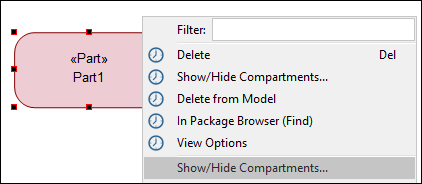
Select the Direction property that we would like to display on the symbol.
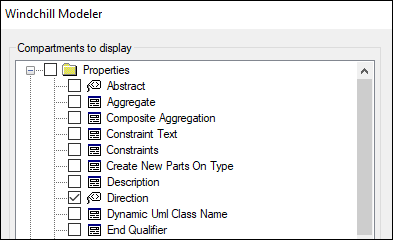
The value of the Direction property is now displayed on the symbol.