Alias
An Alias enables you to assign more than one name for the same element. The most common use of an Alias is to use an abbreviated or a shortened name for an element.
|
|
Modeler version 10 supports limited functionality for the Alias function. Additional functionality will be added in future releases of Modeler.
|
Creating an Alias for an element
To create an Alias:
1. Right-click on the package in which you want to create the Alias and select > > > . An Alias element is added to the package.
2. You can now add the actual element for which you want to create an Alias. You can do this in one of the following ways:
◦ Drag the element for which you want to create an Alias and drop it on the Alias item. A popup dialog is displayed. Click aliases (< – >). An Alias of the item is now created.
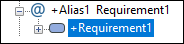
The example image above displays an Alias for the Requirement Definition1 has been created.
◦ Copy the element for which you want to create an Alias (press Control+C or use the context menu) and paste it on the Alias item. A popup dialog is displayed. aliases Alias (< – >). An Alias of the item is now created.
To locate the source element that you have used as an Alias in to your model, right-click on the item and select Goto Referenced Object. This shows the model element for which you have created an Alias in to the new package.