Working with Telelogic SYNERGY/CM (CM tool integration)
|
|
CM tool integration support for Telelogic SYNERGY/CM is being deprecated.
|
The topics that document the CM tool integration in this help are generic using Microsoft Visual SourceSafe terminology. In the context of SYNERGY/CM, a checked out file is a file whose status is 'visible', and a checked in file is a file whose status is 'integrate'.
• When using SYNERGY/CM, you typically check out files and then check in the tasks associated with those files. When using SYNERGY/CM with Modeler, you must perform all check out and check in operations from Modeler. Modeler associates check in and check out operations with the default SYNERGY/CM task.
|
|
Do not check in package files or tasks from SYNERGY/CM, as this may check in out-of-date package files.
|
• When using SYNERGY/CM, you typically check out files and then check in the tasks associated with those files. When using SYNERGY/CM with Modeler, you must perform all check out and check in operations from Modeler. Modeler associates check in and check out operations with the default SYNERGY/CM task or a selected SYNERGY/CM task. You can select a SYNERGY/CM task from the Task-Based CM tab of the SYNERGY/CM dialog, which you can open from Modeler in two ways:
◦ On the Tools menu, click Configuration Management Options.
◦ When performing a check out operation, from the Configuration Management Options dialog click Advanced.
Do not check in package files or tasks from SYNERGY/CM, as this may check in out-of-date package files.
• A standard installation of SYNERGY/CM will not work with Modeler, because it will not have the Telelogic SCCI integration software installed. The SCCI integration software is installed through an integration patch that is available on the Telelogic website. If the Telelogic integration patch installation does not set up the required PATH environment variable, ensure that you set it up manually. If the PATH environmental variable is not set up correctly, the CM Tool integration will not work.
• If SYNERGY/CM is integrated with Modeler, ensure that SYNERGY/CM is not using a shared home directory.
Ensure that SYNERGY/CM is licensed for use. When using the CM tool integration with an unlicensed copy of SYNERGY/CM, the error messages are unpredictable and misleading.
The CM tool integration works only if you set up the SYNERGY/CM database, project and directory object to work with Modeler. For procedural information, click here.
• Database —You must create two types (rts_model_file and rts_package_file) before creating the project. We provide a batch file to help you set up these types. For more information, click here.
• Project —You must use SYNERGY/CM to create and define a project in which to store the model:
◦ Ensure that you are using the ccm_admin role when you create the project.
◦ You must use SYNERGY/CM to create the project, because the CM tool integration cannot create a project for you.
◦ The name of the project must not contain any spaces.
◦ The Project's Purpose must be set to Shared. Note that when you create a Project in SYNERGY/CM, its Purpose is set to Personal by default and it cannot be changed after creation.
◦ The Project's Work Area path must be defined using a UNC path. On the Work Area Properties dialog, you must type the UNC path in the Directory box. For example:
If you want SYNERGY/CM to create a work area in a subfolder of the c:\ccm_wa folder on a computer whose machine name is computer12, create a share for the ccm_wa folder (named ccm_wa in this example) and type the following text in the Directory box:
\\computer12\ccm_wa\
• Directory Object—You must set the status of the directory object to Integrate or Public. By default, the status of the directory object is set to working, which prevents non-owners of the directory object from checking in new Packages.
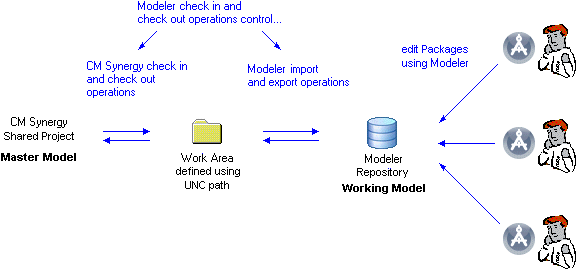
If SYNERGY/CM is not running and you open a Modeler model that is stored in a SYNERGY/CM project, Modeler will start SYNERGY/CM so that it can interrogate the status of the stored Model and Package files.
When you perform a check in or check out operation on a model, the operation applies also to files that reside in the ModelerATFiles subfolder for the Model. Unlike other CM tool integrations, the operation will not apply to files that reside in subfolders of the ModelerATFiles subfolder for the Model.
If you want to baseline a SYNERGY/CM project that stores a Modeler Model, check in the Model and all its Packages before creating the baseline. After creating the baseline, perform the following steps:
• Disconnect and Reconnect using the > and then > followed by the > and then > and then click Store CM Tool Paths Globally in Model command.
• Check out the Model and all its Packages.
• Disconnect and Reconnect using the > and then > followed by the > and then > and then click Store CM Tool Paths Globally in Model command.
• Check in the Model and all its Packages.
If you check out a Package, rename that Package in Modeler, and then check in that Package, the file name of the Package in SYNERGY/CM will reflect the original name of the Package, not the new name. |