Event (dictionary item)

For automation interface information about an Event, see Event (automation interface).
In UML, an event is defined a noteworthy occurrence. In Modeler this is modeled as the trigger of an Event Action Block.
In Modeler, an Event is a dictionary item that represents a stimulus that causes processing to take place within the system, or a signal that is sent as the result of some processing having taken place within the system.
You can add instances of an Event to a Concurrency Diagram, Communication Diagram, Sequence Diagram or System Architecture Diagram. The instance of the Event is called an Event Message, and it has additional properties that you can define by right-clicking the Event on the diagram, and then clicking Instance Properties.
You can create an Event through the context menu of a Package: right-click the Package, select > > > , and then click the command for the type of Event you want to create.
If you create an Event whose type is Opaque Event, you can change the Event Type property once: thereafter, you cannot change the Event Type property. If you create an Event whose type is not Opaque Event, you cannot change the Event Type property. |
When you create a Call Event, you select an Operation for the Event through the Options tab of its Property Pages. Alternatively, you can drag the Operation to the Event.
When you create a Signal Event, you select a Signal for the Event through the Options tab of its Property Pages. Alternatively, you can drag the Signal to the Event.
An Event can own a Communication Diagram and a Sequence Diagram. You create an owned diagram by right-clicking an Event, and clicking New, and then clicking the required diagram type.
When used on a diagram, an Event's notation is as follows:
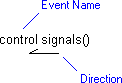
The following notation is used for the arrow:
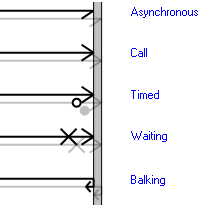
The following notation is used to show instance properties on a Concurrency Diagram or Communication Diagram:
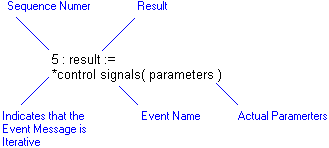
The following notation is used to show instance properties on a Sequence Diagram:
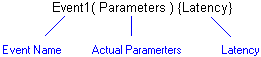
In the Modeler panes, a short-cut symbol  on the Event's icon indicates that the item is a stub.
on the Event's icon indicates that the item is a stub.
 on the Event's icon indicates that the item is a stub.
on the Event's icon indicates that the item is a stub.On a Sequence Diagram, the View Options allow you to either show or hide the Name of an Event.
You can specify the Parameters of an Event through its signature. For more information, see Using an event signature to specify name and parameters. If an Event's signature is greater than 200,000 characters, the Parameters' Default values are not included in the signature. |
The following sections provide information about how an Event is used in the model. For more information about a property, item, model part or diagram, click it.
Properties
• Episodic — The following properties are used to describe an episodic rate:
◦ Minimum Interval
◦ Average Rate
◦ In Bursts
◦ Max Burst Length
• Expression (Change Expression through the automation interface) - Available only when the Event Type is set to Change Event.
• Operation — Available only when the Event Type is set to Call Event.
• Parameter Order (cannot be accessed through the automation interface)
• Periodic (Is Periodic through the automation interface) - The following properties are used to describe a periodic rate:
◦ Period (Frequency through the automation interface)
◦ Deviation
• Response Duration (Duration through the automation interface)
• Signal — Available only when the Event Type is set to Signal Event.
• When — Available only when the Event Type is set to Time Event.
An instance of an Event (message) can have these properties:
• Actual Parameters (Name)
• Latency
• Result
Owned by
Owns
 Accept Event Action — The Accept Event Action is owned jointly by the Event and the scoping Activity or Structured Activity Node, only when the Event is the Linked Item.
Accept Event Action — The Accept Event Action is owned jointly by the Event and the scoping Activity or Structured Activity Node, only when the Event is the Linked Item. Dependency — The Dependency is owned jointly by the Event and the other associated item. The access permissions you have to a Dependency are determined by the access permissions of the dependent item.
Dependency — The Dependency is owned jointly by the Event and the other associated item. The access permissions you have to a Dependency are determined by the access permissions of the dependent item. IO Flow — The IO Flow is owned jointly by the Event (only when the Event is the IO Flow's IO Item) and the IO Flow's source and target items.
IO Flow — The IO Flow is owned jointly by the Event (only when the Event is the IO Flow's IO Item) and the IO Flow's source and target items.An Event can own the following diagrams
Defined in these parts of the model
Shown on these diagrams
Instances of an Event can appear on the following diagrams.
For information about how the View Options affect the presentation of Event messages, click one of the following:
Can be linked to these dictionary items
 Event Action Block — The linked Event Action Block uses the Event as a Signal trigger. You can make this link by dragging an Event to an Event Action Block.
Event Action Block — The linked Event Action Block uses the Event as a Signal trigger. You can make this link by dragging an Event to an Event Action Block.Like most other items in a Model, an Event can be linked to an Activity Partition, Comment, Frame Box, General Node, General Flow, General Flow Diagram Node, Constraint (applied), General Flow Diagram Flow or Swimlane. |
 Model
Model Package
Package Comment
Comment Constraint
Constraint Parameter
Parameter Communication Diagram
Communication Diagram General Flow Diagram
General Flow Diagram Sequence Diagram
Sequence Diagram Concurrency Model
Concurrency Model Concurrency Diagram
Concurrency Diagram System Architecture Diagram
System Architecture Diagram Variant Diagram
Variant Diagram Operation
Operation Stereotype
Stereotype