Overview of user roles
User Roles provide a way of removing unwanted features from the Modeler user interface, and unwanted items and diagrams from the Packages pane. This ensures users have a streamlined, role-based user interface that displays only the features and items needed for a specific job role or function.
A User Role can remove the following user interface features from Modeler:
• Modeler browser panes.
• Folders from Modeler browser panes.
• Context menu subfolders and commands.
• Diagram buttons.
A User Role can remove the following items and diagrams from the Packages pane:
• Items and diagrams of a specific type.
• Items and diagrams of a specific type that have a specific property value.
To select a User Role to use in Modeler: on the Window tab, click Select User Role. On the User Roles dialog, select the User Role you want to use.
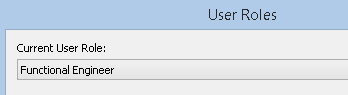
After selecting a User Role, the name of the selected User Role is shown in the Modeler window title.

Modeler provides several User Roles that support typical system engineering roles. For a description of the provided roles, see Available User Roles.
Creating user roles
The User Roles that are available for selection in Modeler are defined through configuration files that are stored in the ModelerATFiles\UserRoles folder on the server.
To create a new User Role: copy an existing User Role configuration file, and then make the required changes to the new configuration file. The User Role will be available to users that are working with Models on that server.
For information about creating a new User Role, see Creating a User Role.
Customizing a user role
We recommend that you do not change the provided User Roles as it can be useful to use them as a reference. Instead of changing a provided User Role, you can copy a provided User Role and then make the required changes to that copy.
For information about customizing a user role configuration file, see Customizing a User Role.