Overview of the Utilities profile package (Utilities profile)
The Utilities profile is designed to support other PTC profiles, but when added to a model the profile provides the following commands and features:
• Show/Hide Compartments command for diagram symbols.
This command allows you to quickly show and hide compartments for a diagram symbol. For more information, see Showing compartments on a symbol through the Utilities profile (Utilities profile).
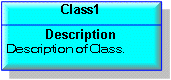
To do this without the Utilities profile you must right-click the diagram symbol, click View Options, click the Style tab, click the Custom option, click Edit, click the Compartments tab, and then select the compartments you want to appear.
• > command for diagram symbols. For more information, see Showing compartments on a linked note through the Utilities profile (Utilities profile).
This command adds a linked Note to a diagram symbol, so that you can display compartments for symbols that cannot show compartments.
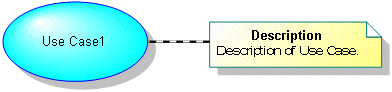
To do this without the Utilities profile you must add a Note to the diagram, use a Note Link to link the Note to the symbol, drag the symbol's item to the Note, and then set up the compartments to show on the Note.
• > > and State Diagram (via State Machine) commands
These commands allow you to create Activity Diagrams and State Diagrams directly from an Actor, Class or Use Case. For an Activity Diagram the command creates the required Activity, and for a State Diagram the command creates the required State Machine.
These commands are used by PTC Profiles for creating Activity Diagrams and State Diagrams from extensions of Actors, Classes and Use Cases. For example, from Blocks when using the SysML profile.
• Custom Tables
A Custom Table allows you to present information about Modeler items (properties and linked items) in a table that is generated as HTML for viewing in your internet browser, or generated as a Microsoft Excel spreadsheet for viewing in Microsoft Excel.
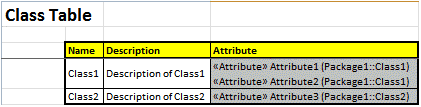
For information about creating a Custom Table, see Overview of custom tables (Utilities profile).
• Custom Matrices
A Custom Matrix allows you to present how a specified link type links items through a matrix that is generated as HTML for viewing in your internet browser, or generated as a Microsoft Excel spreadsheet for viewing in Microsoft Excel.
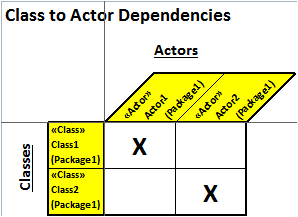
For information about creating a Custom Matrix, see Overview of custom matrices (Utilities profile).
• Data Dictionary Table
A table based on the Custom Table that can include selected item or diagram types and any properties from those items and diagrams.

For information about the Data Dictionary Table, see Data dictionary table (Utilities profile).