Artifact dependency

For automation interface information about an Artifact Dependency (Dependency of type Artifact through the automation interface), see Dependency (automation interface).
An Artifact Dependency is a Dependency of type Artifact. For reference information about Dependencies, see Dependency (dictionary item).
An Artifact Dependency links a Variation Point or Variant to a model item (artifact) that is associated with that Variation Point or Variant.
When a Product Model is created, Artifact Dependencies can result in artifacts being removed from the Product Model:
• Artifacts that are linked to a Variation Point or Variant that has its Status set to Excluded are removed from the Product Model, unless they are also linked to one or more Included Variation Point or Variant, in which case they are not removed from the Product Model.
• Artifacts that are linked to a Variation Point or Variant that has its Status set to Included are not removed from the Product Model.
Through an Artifact Dependency you can use the parameter value of the source Variant to set a selected property of the target artifact. The value of the artifact property is set when the Product Model is created. To select which property is set on the artifact: open the Property Pages of the Artifact Dependency, click the Variability Options tab, and then select the required property from the Artifact Property list.
Create an Artifact Dependency in the following ways:
• Through any diagram: click the  button, click the Variation Point or Variant, and then click the model item (artifact).
button, click the Variation Point or Variant, and then click the model item (artifact).
 button, click the Variation Point or Variant, and then click the model item (artifact).
button, click the Variation Point or Variant, and then click the model item (artifact).• From a Variation Point or Variant: Open the Property Pages of the Variation Point or Variant, click the Items tab, in the Show Associated list select Artifacts, click the  Link button, and then select the items and diagrams you want to link through Artifact Dependencies.
Link button, and then select the items and diagrams you want to link through Artifact Dependencies.
 Link button, and then select the items and diagrams you want to link through Artifact Dependencies.
Link button, and then select the items and diagrams you want to link through Artifact Dependencies.• From an artifact (an item or diagram): Open the Property Pages of the item or diagram, click the Items tab, in the Show Associated list select Variable Elements, click the  Link button, and then select the Variation Points and Variants you want to link through Artifact Dependencies.
Link button, and then select the Variation Points and Variants you want to link through Artifact Dependencies.
 Link button, and then select the Variation Points and Variants you want to link through Artifact Dependencies.
Link button, and then select the Variation Points and Variants you want to link through Artifact Dependencies.When shown on a diagram, an Artifact Dependency's notation is as follows:
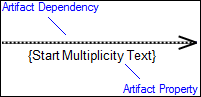
For information about the View Options available for this symbol, see Artifact view options - all diagrams.
On a diagram you can populate Artifact Dependencies in the following ways:
• Right-click the diagram background, and select > .
This command populates Artifact, Excludes, Requires and Variability Dependencies that are missing between items shown on the diagram.
• Right-click an artifact (model item), and select > .
This command populates missing Artifact Dependencies for the artifact, adding to the diagram any Variation Points or Variants that are required to show those missing Artifact Dependencies.
• On a Variant Diagram only, right-click a Variation Point or Variant, and select > .
This command populates missing Artifact Dependencies for the Variation Point or Variant, adding to the diagram any artifacts that are required to show those missing Artifact Dependencies.
Note that only one Artifact Dependency can be created between a Variation Point or Variant and an Artifact. If you create an Artifact Dependency between a Variation Point or Variant and an Artifact and an Artifact Dependency relationship already exists between the two items:
• If the existing Artifact Dependency is not shown on the diagram, that Artifact Dependency is added to the diagram.
• If the existing Artifact Dependency is shown on the diagram, Modeler creates another instance of that Artifact Dependency on the diagram.
In the Modeler panes, a short-cut symbol  on the Artifact Dependency's icon indicates that the item is a stub. For more information, see Stubs.
on the Artifact Dependency's icon indicates that the item is a stub. For more information, see Stubs.
 on the Artifact Dependency's icon indicates that the item is a stub. For more information, see Stubs.
on the Artifact Dependency's icon indicates that the item is a stub. For more information, see Stubs.