Activities on general flow diagrams
|
|
• In Studio 7.0 and earlier versions, General Flow Diagrams were named Activity Diagrams: If you created Activity Diagrams in Studio version 7.0 or earlier and have upgraded, your Activity Diagrams are now called General Flow Diagrams in Modeler.
• Studio 7.1 included new Activity Diagrams, which you should use in preference to General Flow Diagrams. General Flow Diagrams are being deprecated and are included in Modeler only for backward compatibility.
• Should you need to create General Flow Diagrams, they can now be created only from the Model or a Package. After creating a General Flow Diagram you can drag it to an Activity, Actor, Class, Data Type, Event, Interface, Operation, Subsystem or Use Case.
|
When you drag an Activity on to a General Flow Diagram, Modeler creates an Action that is linked to the Activity you dragged. Modeler creates a pin for each of the Activity's Parameters. Note that when you link an Action to an Activity, pins are not automatically populated.
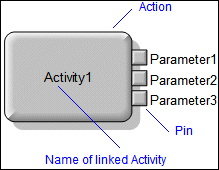
When you link an Activity to a Frame Box on a General Flow Diagram, you can populate the Activity's Parameters as pins on the Frame Box.
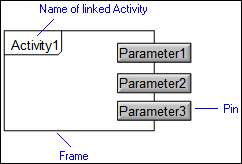
To populate pins for an Action or Frame Box that is linked to an Activity, right-click the Action or Frame Box, point to Populate, and then click Pins or Parameter Pins.
If you have added the SysML Profile to the model, you can create Activity Parameters through the General Flow Diagram tab. In addition, the fork symbol notation is used for Activities on the diagram. For more information, see the SysML Help.