Connector item (IDL code)

Create a Connector in the following ways:
• On a Component Definition Diagram: on the diagram's tab, click the  Connector button, and then click in free space.
Connector button, and then click in free space.
 Connector button, and then click in free space.
Connector button, and then click in free space.• Right-click the Model or a Package, point to New, point to IDL Profile, and then click Connector.
You can define Connector inheritance on a Component Definition Diagram.
You can create Attributes, Clients, Mirror Ports and Services from a Connector: right-click the Connector, point to New, and then click the IDLAttribute, Client, Mirror Port or Service.
The IDL Profile (IDL Profile::IDL Elements::CCM_DDS::Typed package) provides the following Connectors for use in deployment:
• DDS_Event
• DDS_State
The IDL Profile (IDL Profile::IDL Elements::CCM_DDS package) provides the following Connectors for use as a starting point for creating new Connectors:
• DDS_Base
• DDS_TopicBase
You can optionally apply the «Source» stereotype from the IDL profile:
• To specify a non-default name for the generated IDL file: on the Source tab of the Connector's Property Pages set the tagged value of the File Name tag definition to the name of the file you want to create, including the file name extension.
• To specify includes text for the generated IDL file: on the Source tab of the Connector's Property Pages set the tagged value of the Includes tag definition to the includes text you want to generate.
• To make ACS ignore the Connector: on the Source tab of the Connector's Property Pages set the tagged value of the Ignore tag definition to TRUE.
When shown on a Component Definition Diagram, a Connector's notation is as follows.
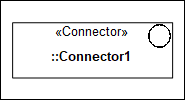
Note that on a Component Definition Diagram, a Connector's view options are set through the Class entry.
All Connectors are shown in the  IDL Elements pane - expand the Connector folder.
IDL Elements pane - expand the Connector folder.
 IDL Elements pane - expand the Connector folder.
IDL Elements pane - expand the Connector folder.A Component is based on a UML Class.
The following sections provide information about how a Connector is used in the model.
Owned By
 Model (UML item)
Model (UML item) Package (UML item)
Package (UML item)Owns
Shown on these diagrams
IDL Profile properties
None.




