Accessing Codebeamer data
1. Launch Modeler and open a model.
2. Select the OSLC browser.
3. Expand a Codebeamer OSLC Server from the list of servers.
4. Expand PTC Codebeamer Projects Catalog.
5. Right-click on any of the project nodes and select > . A new query dialog appears.
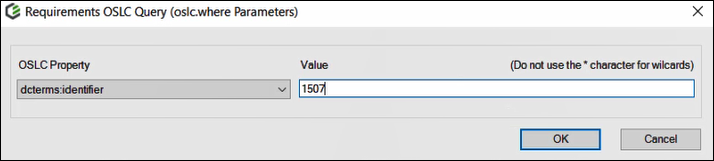
6. Specify the query parameters and click OK.
7. In the OSLC browser, expand the new query to execute.
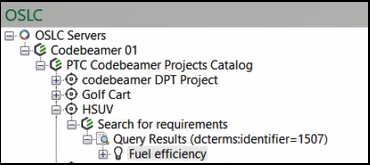
8. Select a requirement and then view the Properties pane.
9. On the Text tab, click the drop-down menu to view the properties and their values.
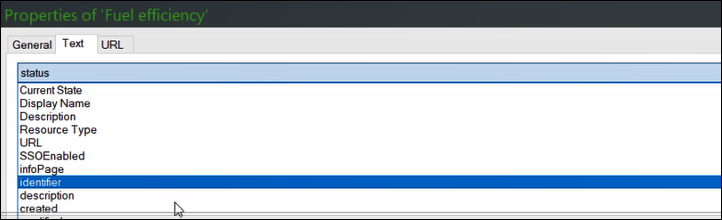
10. On the URL tab, you can view the small preview for the requirement. Click the View button to view the large preview for the part.
To view a large preview of the requirement, you can also right-click on the item in the OSLC browser and click Display. |
11. To refresh the data in the OSLC browser, on the Window tab, click Refresh, or press F5.